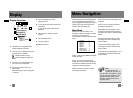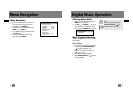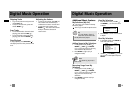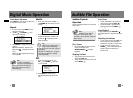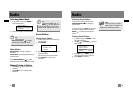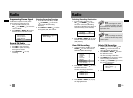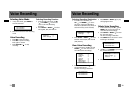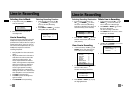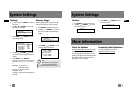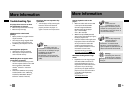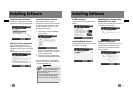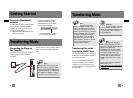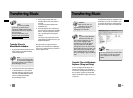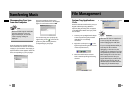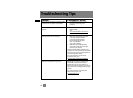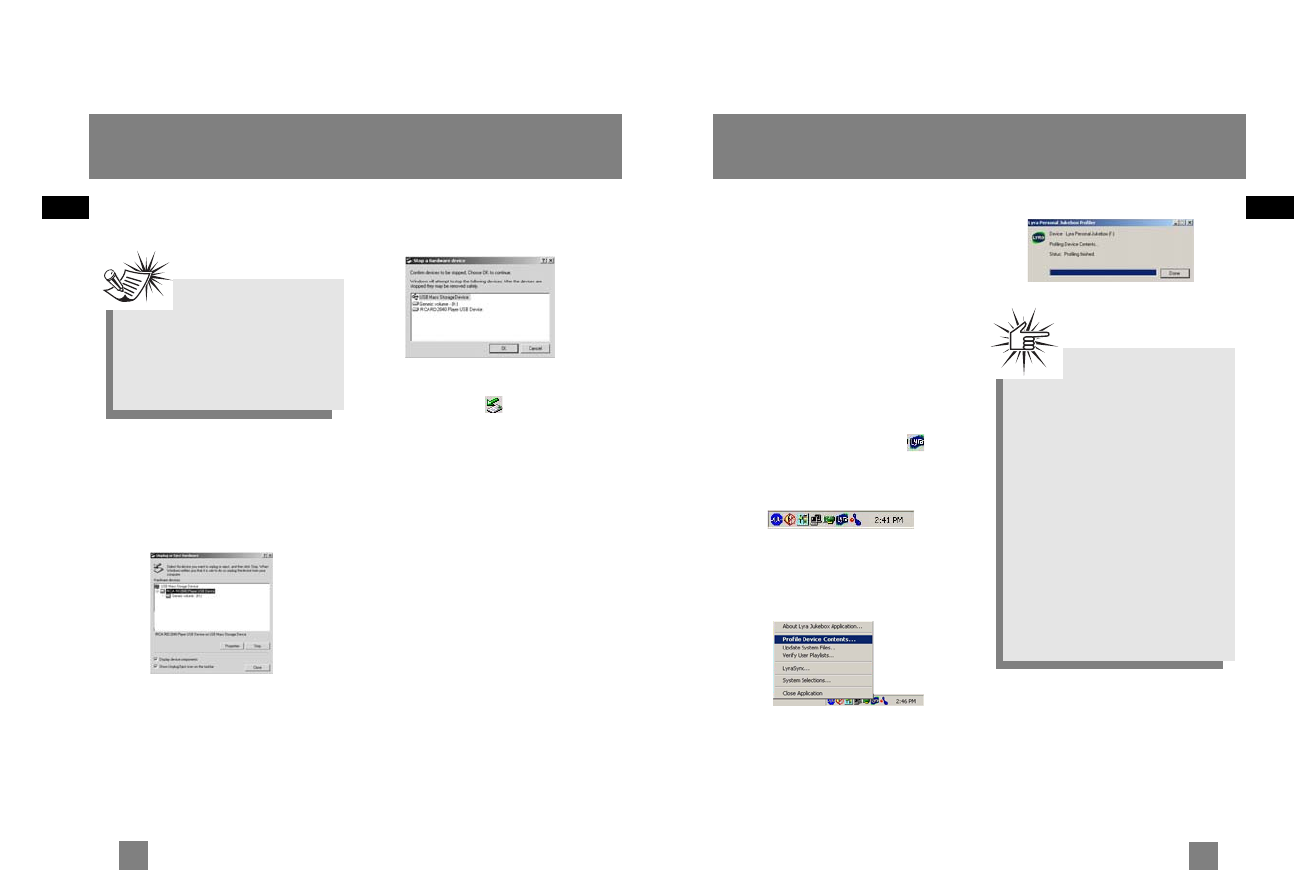
EN
EN
Transferring Music
Disconnecting Your Lyra
from the Computer
From the System Tray, double click the
left mouse button on the icon and select
Unplug or eject hardware. The Unplug or
Eject Hardware screen appears. Select the
drive corresponding to your Lyra player.
The Stop a Hardware device screen
appears. Select the device to be stopped
again for confirmation and click OK.
You can also stop your Lyra player by
right clicking on the icon from the
system tray and selecting the drive
corresponding to your player.
Note
Before disconnecting the USB cable
from the computer or the Lyra
Digital Audio Player, be sure the
"Safe to unplug" message is
displayed.
File Management
System Tray Applications
Profile
New files that are transferred to your Lyra
Digital Audio Player using Windows
Explorer (drag and drop) will not appear
in the Navigation Menus until you profile
the contents.
1. Connect your Lyra Digital Audio Player
to the computer using the provided
USB cable if it is not already
connected.
2. Right click on the Lyra icon in the
System tray (bottom right hand corner
of the computer screen.)
3. Select the Profile Device Content...
item to start the profiling and sorting
contents.
4. Click Done when profiling is complete.
Attention
Make sure all data are transferred
to the Lyra Digital Audio Player
before unplugging the USB cable.
If you’re running Windows 2000 you
must stop the device before
unplugging it. Click the icon (the
Unplug or Eject hardware
icon) from
the system tray and select the USB
Mass Storage device for the drive
letter associated with the Lyra
Digital Audio Player, and select the
device you want to stop. See the
Windows Help for details about the
Unplug or Eject Hardware
topic.
40
39