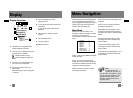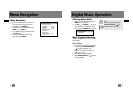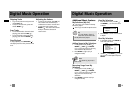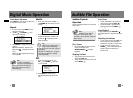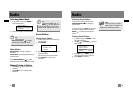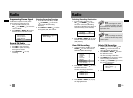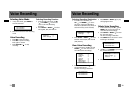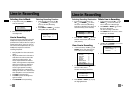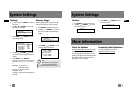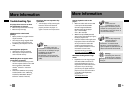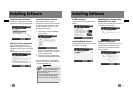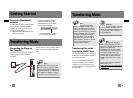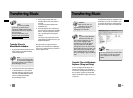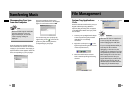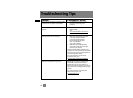EN
EN
Connecting the Player to
the Computer
Connect the Lyra Digital Audio Player to
your computer with the USB cable
provided.
Turn on the unit , the Lyra Digital Audio
Player will appear as a Removable Disk
drive.
Getting Started
Launch the MusicMatch
software
The MusicMatch software converts audio
files to the mp3, mp3PRO and WMA
formats so you can play them on your
Lyra Digital Audio Player.
1. Remove the Music Management CD
from your computer.
2. Start the MusicMatch Jukebox
software (double click on the
MusicMatch icon in your system
tray or on your desktop).
The MusicMatch icon found in
your computer’s system tray.
Note
It might take several seconds for
the device (the Lyra Digital Audio
Player) to be detected, especially in
Windows 2000/XP. Click Refresh in
My Computer or Explorer to make
sure the device has been detected.
The Player
Tr ansferring Music
Transferring Music
Transferring Files to the
Lyra Digital Audio Player
You can transfer files to your Lyra Digital
Audio Player via MusicMatch Jukebox or
via Windows Explorer.
If your Lyra Digital Audio Player isn’t
already connected to your computer,
connect it to the computer using the
provided USB cable as illustrated on the
previous page.
Attention
Do not disconnect the USB
cable or remove the memory card
during music download. Doing so may
corrupt system files or the files
being downloaded.
Note
The Lyra Digital Audio
Player is capable of transferring
files at hi-speed mode of USB 2.0.
This is up to 40 times faster than
USB 1.1. If USB 2.0 port is available
on your computer, use it to connect
to your Lyra Digital Audio Player.
The Lyra player is still backward
compatible with the older USB 1.1
ports. However, you will not be able
to take full advantage of the
potential speed increase.
Note
Secure music download
files must be transferred to your
Lyra player through Windows Media
Player or the application
recommended by the online music
download service. Please visit the
online music download service’s
website where you purchased your
content from for more details on
transferring secure music to your
player.
For more information on Windows
Media Player, visit
http://www.microsoft.com/windows/
windowsmedia.
36
35