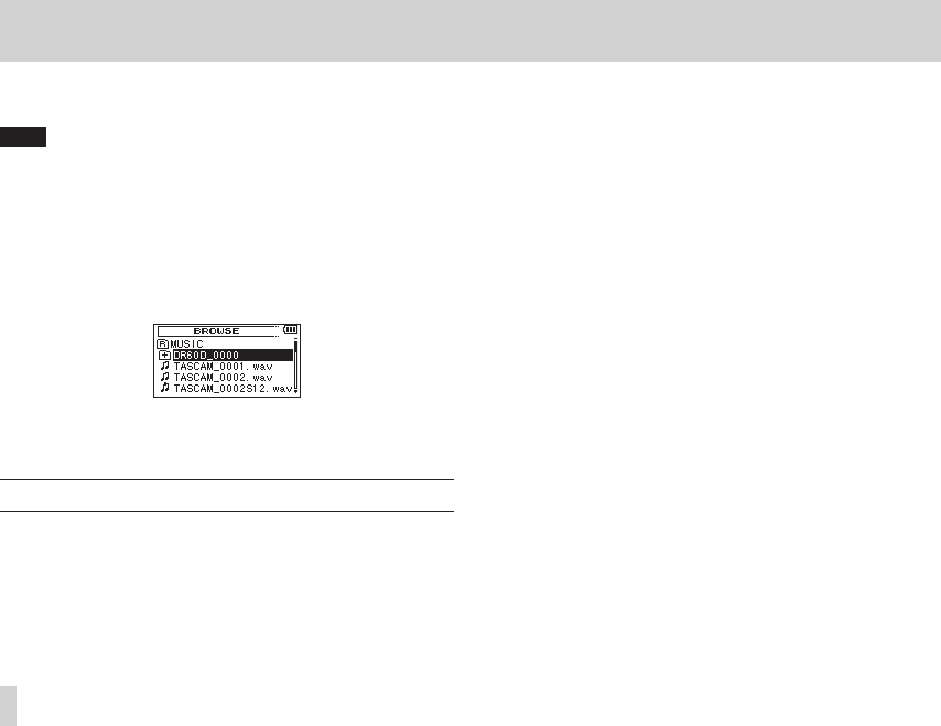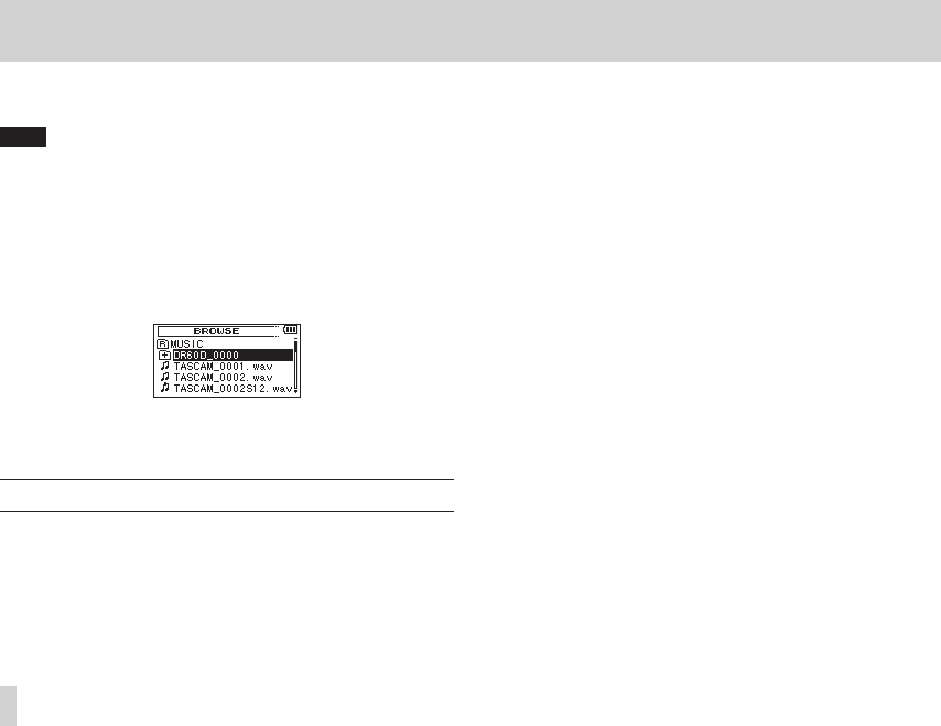
64
TASCAM DR-60D
5 – Working with Files and Folders (BROWSE screen)
On the
BROWSE
screen, you can view the contents of the
Music
Folder, which contains the audio files, on the SD card.
TIP
If you connect the DR-60D with a computer by USB, or mount
the SD card on a computer using a card reader or other input,
you can change the folder structure within the
MUSIC
Folder
and erase files from the computer as you would the contents of
a hard drive. Furthermore, you can change file names from the
computer.
To open the
BROWSE
Screen, press the MENU button to open the
MENU screen. Turn the DATA dial to select
BROWSE
, and press the
DATA dial or / button.
The contents of the folder that contains the file that was selected on
the Home Screen before the
BROWSE
Screen was opened appears
on the display.
Screen navigation
On the BROWSE Screen, folders and music files appear in a hierar-
chical structure much like they would appear on a computer. On the
DR-60D, folders can only be used to two levels.
p Turn the DATA dial to select files and folders.
p When a folder is selected, press the / button to show the
contents of that folder.
p When a file or folder is selected, press the . button to exit
the currently open folder and go to a higher level in the folder
structure.
p When a file or folder is selected, press the QUICK button to
open the quick menu pop-up window.
p When a file is selected, press the DATA dial to return to the
Home Screen and play that file.
This folder that contains this file becomes the current folder, and
new recorded file will be saved in this folder. If the playback area
has been set to
FOLDER
, this folder becomes the new playback
area.
p When a file is selected, press the / button to load that file
and return to the Home Screen.
The folder that contains this file becomes the current folder, and
new recorded files will be saved in this folder. If the playback
area has been set to
FOLDER
, this folder becomes the new
playback area.
p When a folder is selected, press the DATA dial to return to the
Home Screen. The first file in the folder (shown at the top of the
file list) will be played.
This folder becomes the current folder, and new recorded files
will be saved in this folder. Regardless of the previous setting,
the playback area is set to
FOLDER
, and this folder becomes the
new playback area.