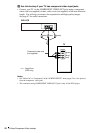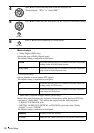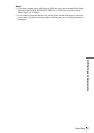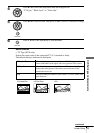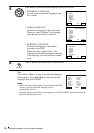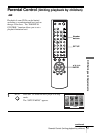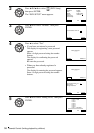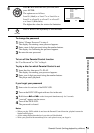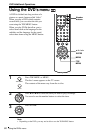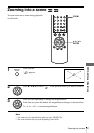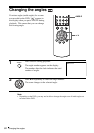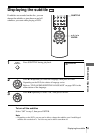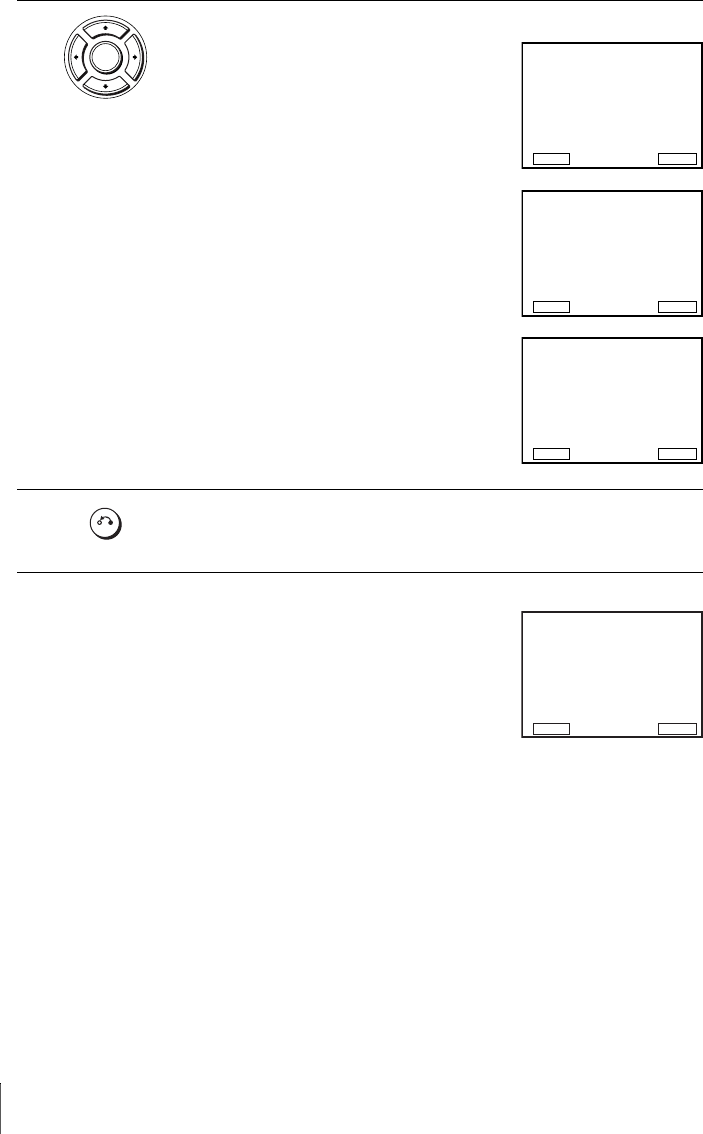
56
Setting the display or sound track language
Tip
If you select “Others” in step 4, an additional language
menu appears. Press V/v/B/b to select the desired
language, then press ENTER.
Notes
• When you select a language that is not recorded on the DVD
in step 4, one of the recorded languages will be
automatically selected.
• Playback settings stored in the disc take priority over the DVD SETUP settings and not all the
functions described may work.
4
Press V/v to select the desired language, then press ENTER.
• DVD MENU LANGUAGE
You can select the desired language for the
disc’s menu.
• AUDIO LANGUAGE
Switches the language of the sound track.
When you select “Original,” the language
given priority in the disc is selected.
• SUBTITLE LANGUAGE
Switches the language of the subtitle
recorded on the DVD.
When you select “Audio Follow,” the
language for the subtitles changes according
to the language you selected for the sound
track.
5
Press O RETURN repeatedly to exit the menu.
ENTER
English
Deutsch
Español
Italiano
Nederlands
Others
Français
RETURN
DVD MENU LANGUAGE
v
V
B
ENTER
English
Deutsch
Español
Italiano
Nederlands
Others
Original
Français
RETURN
AUDIO LANGUAGE
v
V
B
ENTER
Audio Follow
Français
Deutsch
Español
Italiano
Others
Nederlands
English
RETURN
SUBTITLE LANGUAGE
v
V
ENTER
B
RETURN
Cesky
Magyar
Svenska
Norsk
Polski
Suomi
Português
Dansk
Afrikaans
Chinese
Greek
Hindi
Japanese
Turkish
Russian
Arabic
RETURN
DVD MENU LANGUAGE
B
ENTER
Vv
b
B