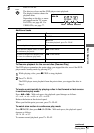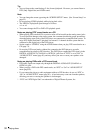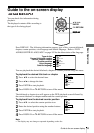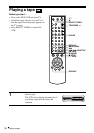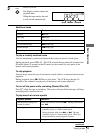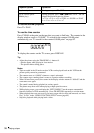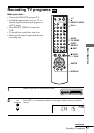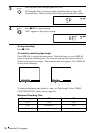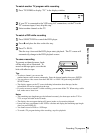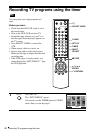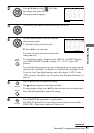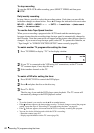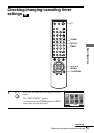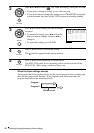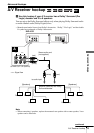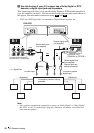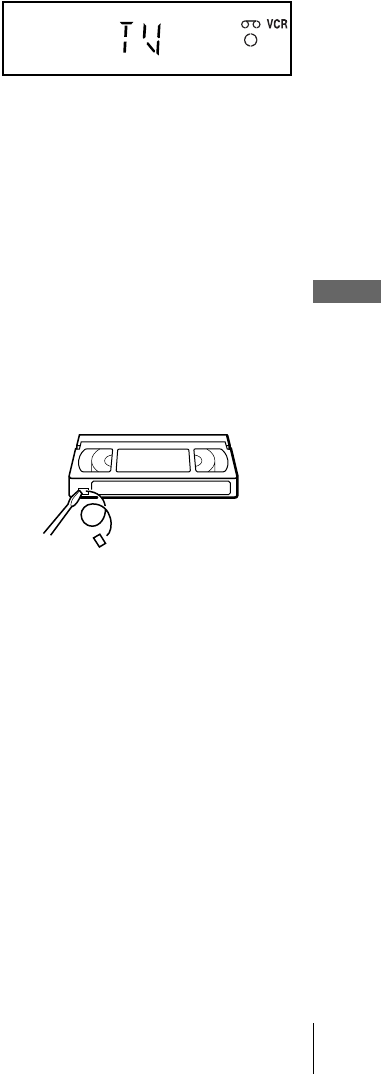
39
Recording TV programs
Basic Operations
To watch another TV program while recording
To watch a DVD while recording
To save a recording
To prevent accidental erasure, break
off the safety tab as illustrated. To
record on the tape again, cover the tab
hole with adhesive tape.
Tips
• To select a channel, you can use the
number buttons on the remote commander. Enter the channel number, then press ENTER.
• You can select a video source from the LINE IN 1 or LINE-2 IN jacks using the INPUT
SELECT button.
• The display appears on the TV screen indicating information about the tape, but the
information will not be recorded on the tape.
• If you do not want to watch TV while recording, you can turn off the TV. When using a cable
box, make sure to leave it on.
Notes
• The remaining tape length may not be indicated accurately for short tapes such as T-20 or
T-30, or tapes recorded in the LP mode.
• The display does not appear during still (pause) mode or slow-motion playback.
• It may take up to one minute for the VCR to calculate and display the remaining tape length
after you press DISPLAY.
• You cannot record a DVD to a VCR tape.
• To watch a TV program during video recording, stop disc playback.
1
Press TV/VIDEO to display “TV” in the display window.
2
If your TV is connected to the VCR using A/V connections, set the TV to the
TV’s antenna input; if not, skip this step.
3
Select another channel on the TV.
1
Press SELECT DVD to control the DVD player.
2
Press Z and place the disc on the disc tray.
3
Press H PLAY.
The disc tray closes and the DVD player starts playback. The TV screen will
automatically change to the DVD playback screen.
Safety tab