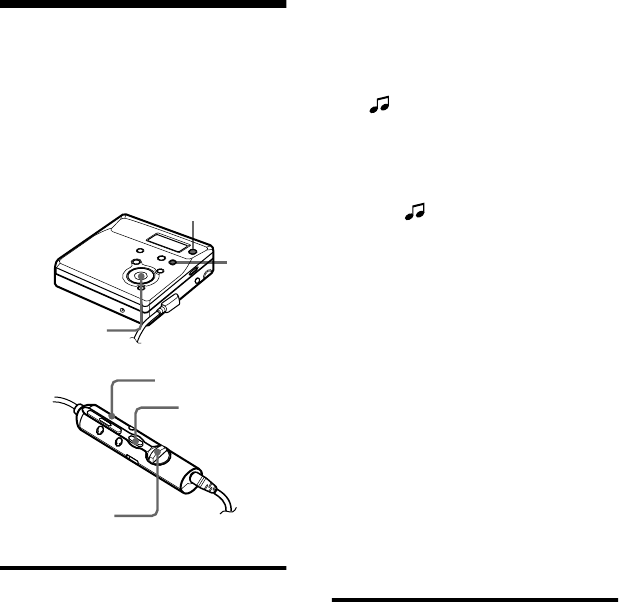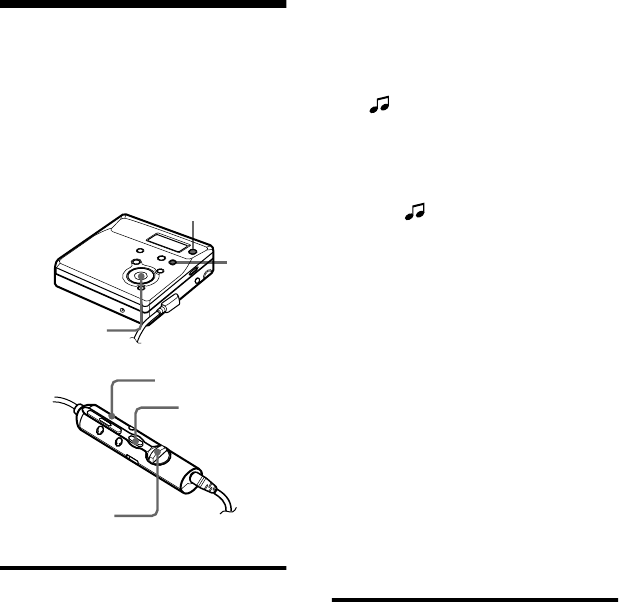
46-GB
Erasing tracks
Note
You can not erase tracks that have been checked
out from your computer. You can not erase a
group or an entire disc if it contains a checked-
out track. In this case, check in the track or
tracks to OpenMG Jukebox.
To erase a track
Note that once a recording has
been erased, you cannot retrieve it.
Make sure of the track you are
erasing.
1 While playing the track you want to
erase, press MENU (EDIT for 2
seconds or more).
2 Press . or > (flip the lever
towards > or .) repeatedly
until “EDIT” flashes in the display,
and then press ENTER (ENTER)
again.
“” and “T:Name” flash in the
display, and the recorder plays the
selected track repeatedly.
3 Press . or > (flip the lever
towards > or .) repeatedly
until “” and “T:Ers” flash in the
display, and then press ENTER
(ENTER).
“Erase?” and “ENTER” appear
alternately in the display.
4 Press ENTER (ENTER) again.
The track is erased and the next track
starts to play. All the tracks after the
one erased are automatically
renumbered.
To erase a part of a track
Add track marks at the beginning and the
end of the part you want to erase
(page 44), then erase the part.
To cancel erasing
Press CANCEL (T MARK) in step 3.
To erase the whole disc
You can quickly erase all the tracks and
data of the MD at the same time.
Note that once a recording has
been erased, you cannot retrieve it.
Be sure to check the contents of
the disc before you erase it.
• This function can be operated on the
recorder only.
1 Play the disc you want to erase to
check the contents.
2 Press x to stop.
ENTER
EDIT
>/.
./>
MENU/
ENTER
GROUP/CANCEL