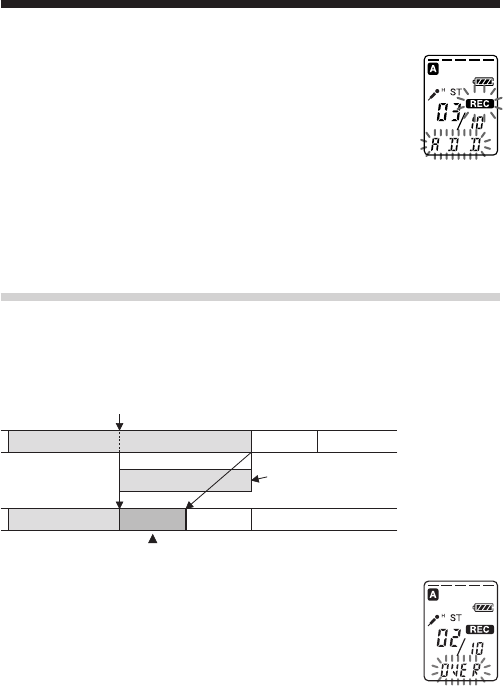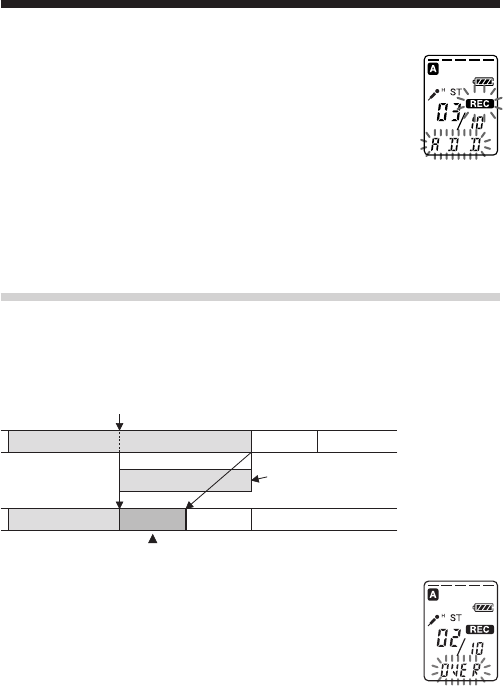
36
GB
1 During playback, press zREC/REC PAUSE
briefly.
The “REC” is displayed. “OVER” flashes on the
display window and the OPR indicator flashes in red.
2 Press zREC/REC PAUSE to start recording.
The display returns to the display mode set in the
menu and the OPR indicator turns red.
3 Press xSTOP to stop the recording.
Adding a Recording (Continued)
1 During playback, press zREC/REC PAUSE
briefly.
The “REC” and “ADD” will flash and the unit stops
in the recording pause mode.
2 While the “REC” and “ADD” are flashing, press
zREC/REC PAUSE.
The “REC” is displayed and “ADD” flashes for 3
seconds on the display window. The OPR indicator
will turn red. Then the new recording will be added
at the end of the current message.
3 Press xSTOP to stop the recording.
Adding an Overwrite Recording during Playback
When REC-OP in the menu is set to OVER, you can add an overwrite
recording after the selected point in a recorded message. The part of the
message after the selected point is deleted.
The deleted part of
Message 2
Added overwrite recording in Message 2
Message 3
Message 2
Message 3
Message 4
Message 4
The starting point of an overwrite recording
Message 2