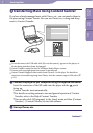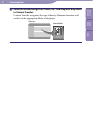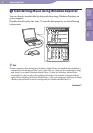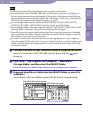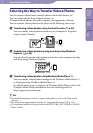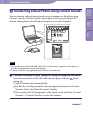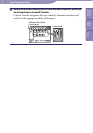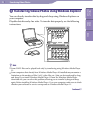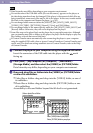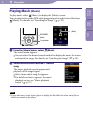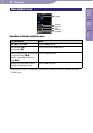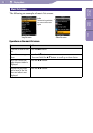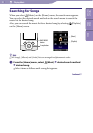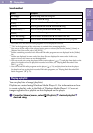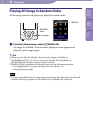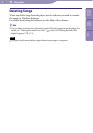ModelName: Flamingo_E
PartNumber: 4-154-416-11(1)
35
35
Transferring Videos/Photos
Note
Data hierarchy may differ, depending on your computer environment.
D
o not disconnect the USB cable while [Do not disconnect.] appears on the player, as
the data being transferred may be damaged. If the player is disconnected while files are
being transferred, unnecessary files may be left in the player. In this case, transfer usable
files back to the computer and format the player (
p
. 92).
D
o not change folder names or delete the [MUSIC], [MP_ROOT], [MPE_ROOT],
[VIDEO], [PICTURE], [PICTURES], [Record], [Voice] and [FM] folders.
D
o not change folder or file names directly under the [MP_ROOT], [MPE_ROOT] and
[Record] folders. Otherwise, they will not be displayed on the player.
S
ome files may not be played back on the player due to copyright protection. Although
you can transfer more files or folders to the player, the player cannot display or play any
files, folders, or levels that exceed this limit.
I
f Content Transfer starts automatically after connecting the player to your computer
using the supplied USB cable, close or ignore Content Transfer as Content Transfer need
not be used. For details on setting automatic start of Content Transfer, refer to the Help
of Content Transfer.
Connect the player to your computer using the supplied USB cable.
Insert the connector of the USB cable into the player with the
mark
facing up.
Click [start] – [My Computer] or [Computer] – [WALKMAN] –
[Storage Media], and then select the [VIDEO] or [PICTURE] folder.
Data hierarchy may differ, depending on your computer environment.
Drag-and-drop files or folders into the [VIDEO] or [PICTURE] folder
or one of its subfolders.
V
ideo files or folders: drag-and-drop into the [VIDEO] folder, or one of
its subfolders.
P
hoto files or folders: drag-and-drop into the [PICTURE] folder, or one
of its subfolders.
Accessibility to files and folders beyond the 8th level is not guaranteed.
Video or photo files or folders
in your computer
Video: [VIDEO] folder in your player
Photo: [PICTURE] folder in your player
Table of
Contents
Home
Menu
Index