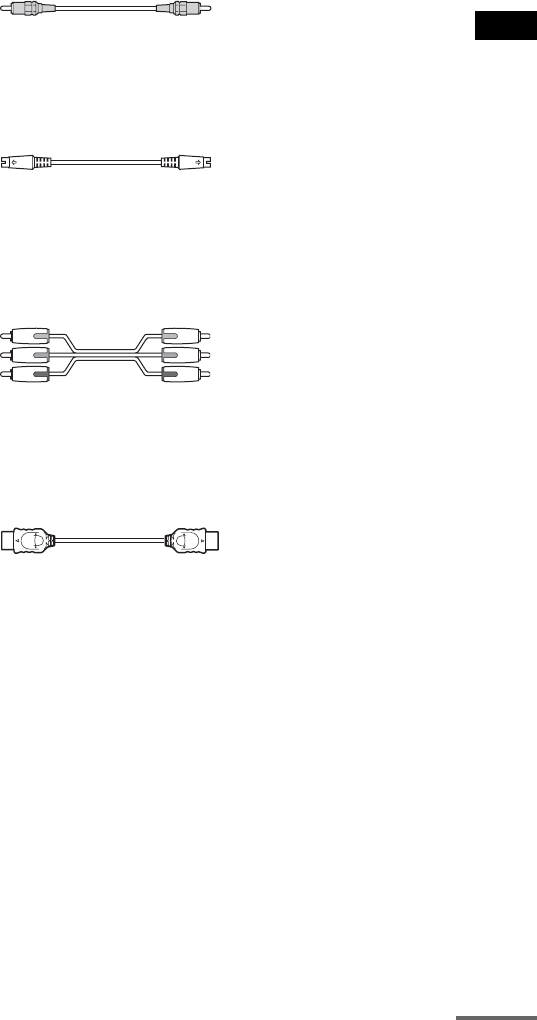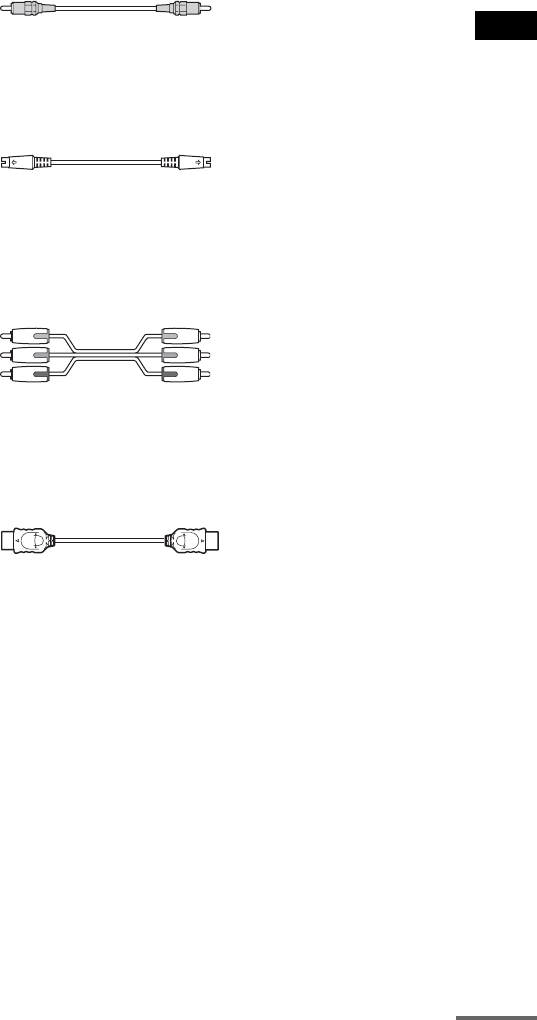
Getting Started – ADVANCED –
21
GB
A To connect to a TV with the VIDEO IN jack
Connect the video cord.
.
B To connect to a TV with the S VIDEO IN jack
Connect an S video cord (not supplied). To use the S video jack instead of the video jack, your TV
monitor must also be connected via an S video jack. S video signals are on a separate bus from the video
signals and will not be output through the video jack.
C To connect to a TV with the COMPONENT VIDEO IN jacks
Connect a component video cord (not supplied). To use the COMPONENT VIDEO OUT jacks (Y, PB/
C
B, PR/CR) instead of the video jack, your TV monitor must be equipped with via COMPONENT
VIDEO IN jacks (Y, P
B/CB, PR/CR). If your TV accepts progressive format signals, you must use this
connection and set the output channel of the system to progressive format (page 22).
D To connect to a TV with the HDMI (high-definition multimedia
interface)/DVI (digital visual interface) IN jack
Use a certified HDMI (high-definition multimedia interface) cord (not supplied) to enjoy high quality
digital picture and sound through the HDMI OUT (high-definition multimedia interface out) jack.
To connect to a TV with DVI (digital visual interface) input
Use an HDMI (high-definition multimedia interface)-DVI (digital visual interface) converter cord (not
supplied) with an HDMI (high-definition multimedia interface)-DVI (digital visual interface) adaptor
(not supplied). The DVI (digital visual interface) jack will not accept any audio signals. Furthermore,
you cannot connect the HDMI OUT (high-definition multimedia interface out) jack to DVI (digital
visual interface) jacks that are not HDCP (high-bandwidth digital content protection) compliant (e.g.,
DVI (digital visual interface) jacks on the computer displays).
To select the type of video signal output from the HDMI OUT (high-
definition multimedia interface out) jack
When you connect the unit and the TV with the HDMI cord, selects the type of video signals output
from the HDMI OUT (high-definition multimedia interface out) jack.
For details, refer also to the operating instructions supplied with the TV/projector, etc.
1 Press FUNCTION repeatedly to select “DVD.”
Yellow
Green
Blue
Red
cont
nue