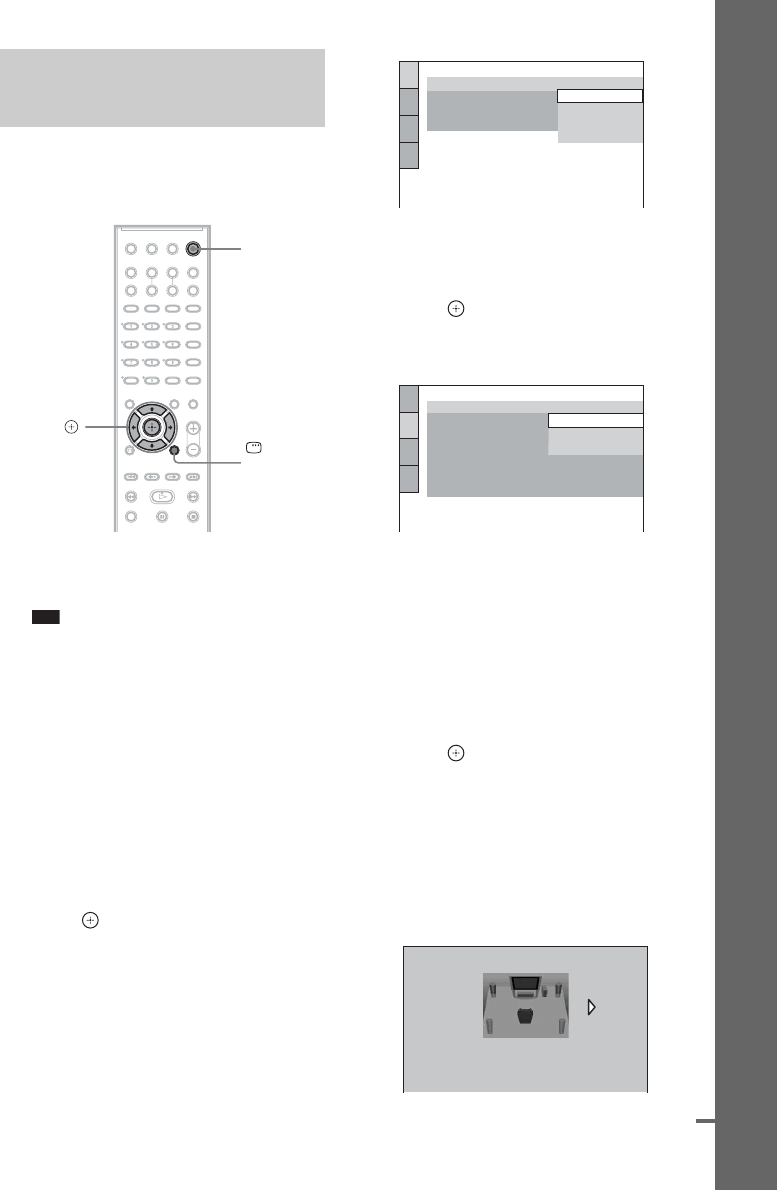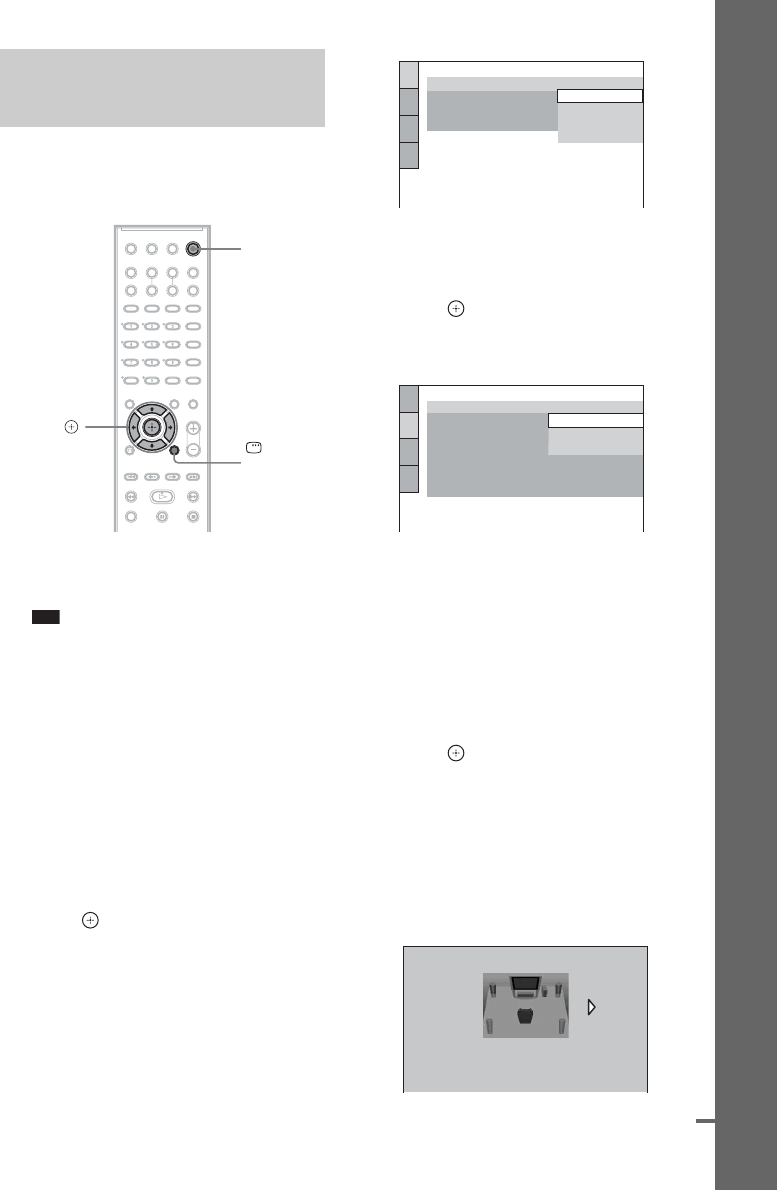
15
GB
Getting Started – BASIC –
Follow the steps below to make the minimum
number of basic adjustments for using the
system.
1 Turn on the TV.
2 Press [/1.
Note
•Disconnect the headphones when you perform
the Quick Setup. You cannot operate steps after
11 with the headphones connected.
•Make sure that the function is set to “DVD”
(page 26).
3 Switch the input selector on your TV so
that the signal from the system
appears on the TV screen.
[Press [ENTER] to run QUICK SETUP.]
appears at the bottom of the TV screen. If
this message does not appear, recall the
Quick Setup display (page 17) and perform
again.
4 Press without inserting a disc.
The Setup Display for selecting the
language used in the on-screen display
appears.
5 Press X/x to select a language.
The system displays the menu and subtitles
in the selected language.
6 Press .
The Setup Display for selecting the aspect
ratio of the TV to be connected appears.
7 Press X/x to select the setting that
matches your TV type.
xIf you have a wide-screen TV or a 4:3
standard TV with a wide-screen mode
[16:9] (page 72)
xIf you have a 4:3 standard TV
[4:3 LETTER BOX] or [4:3 PAN SCAN]
(page 72)
8 Press .
The Setup Display for selecting the speaker
formation appears.
9 Press C/c to select the speaker
formation image as the speakers are
actually positioned.
For details, see “Getting Optimal Surround
Sound for a Room” (page 66).
Step 3: Performing the
Quick Setup
"/1
DISPLAY
C/X/x/c,
LANGUAGE SETUP
OSD:
MENU:
AUDIO:
SUBTITLE:
PORTUGUESE
FRENCH
ENGLISH
ENGLISH
SPANISH
SCREEN SETUP
TV TYPE:
16:9
4:3 PAN SCAN
4:3 LETTER BOX
ON
OFF
FULL
YC
B
C
R
/RGB (HDMI):
BACKGROUND:
SCREEN SAVER:
BLACK LEVEL:
BLACK LEVEL
(COMPONENT OUT)
:
4:3 OUTPUT:
16:9
SPEAKER FORMATION
STANDARD
cont
nue