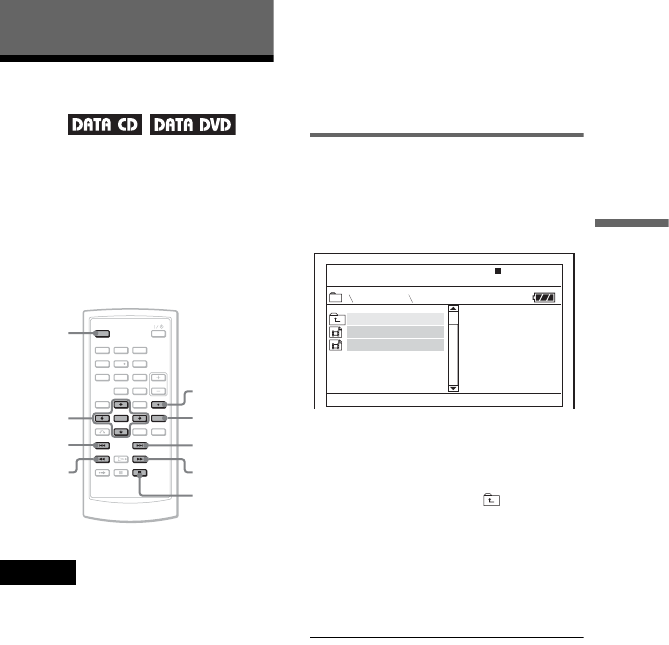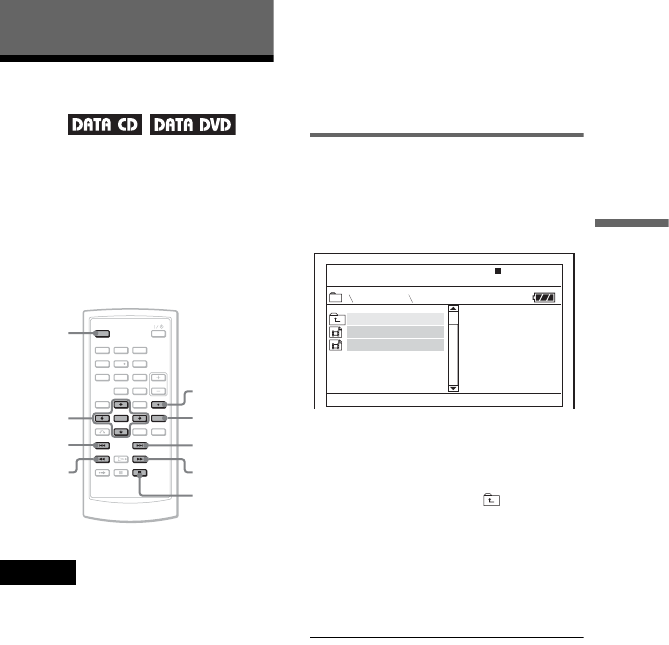
37
Enjoying DivX
®
Videos
Enjoying DivX
®
Videos
Playing DivX Video
Files
You can play DivX video files on DATA
CDs (CD-ROMs/CD-Rs/CD-RWs) and
DATA DVDs (DVD-ROMs/
DVD+RWs/DVD+Rs/DVD-RWs/
DVD-Rs).
When you insert DATA CDs and DATA
DVDs, the list of albums appears.
Notes
• When the selected file is not supported,
“Data Error (DivX)” displays on the screen
and the file will not be played.
• Depending on the DivX video file, the
picture may pause or be unclear. In which
case, it is recommended that you create the
file at a lower bit rate. If the sound is still
noisy, MP3 is the recommended audio
format. Note, however, this player does not
conform to WMA (Windows Media Audio)
format.
• Because of the compression technology
used for DivX video files, it may take some
time after you press H (play) for the
picture to appear.
• Depending on the DivX video file, the
sound may not match the pictures on the
screen.
• The player’s speaker does not output DTS
sound. When you play DTS sound tracks on
a DivX video file, connect the player to an
AV amplifier (receiver) (page 49) and set up
“DTS” in “Audio Setup” (page 44).
• Depending on the DivX video file, you may
not be able to perform some operations.
Playing a DivX video file
1 Press X/x to select an album on
the list, and press ENTER.
A list of files in the album appears.
• To go to the next or previous page,
press > or ..
• To return to the list of albums,
press X/x to select and press
ENTER.
2 Press X/x to select the file you
want to play, and press ENTER.
Playback starts from the selected
file.
To go to the next or previous DivX
video file
Press > or ..
To locate a point quickly by playing
DivX video files in fast forward or fast
reverse (Scan)
Press M/m repeatedly to select the
required speed for the search mode
during playback.
123
456
78
0
9
C/X/x/c
ENTER
DISPLAY
>
.
M
AUDIO
SUBTITLE
x
m
. .
MY FAVORITE
Dir:001
02 VENUS
01 HAWAII
,continued