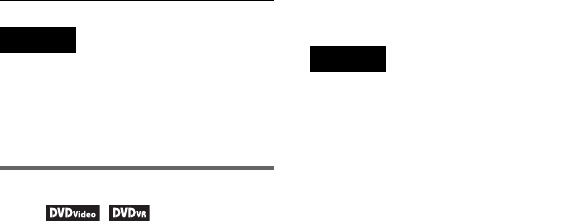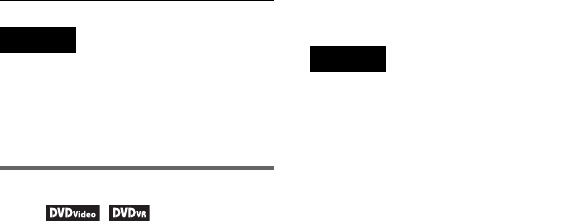
28
The corresponding icon for Play,
Pause, Search, or Slow Play is
displayed in the upper right corner
of the screen.
When a DVD-RW/DVD-R (VR
mode) is played, “PL” or “ORG” is
displayed next to the title number.
2 Press X/x to select the
desired item and press
ENTER.
• Title
•Chapter
• Audio
• Subtitle
• Angle
•T.Time
•C.Time
• Repeat
•Time Disp.
3 Press X/x to select the
setting, and press ENTER.
To enter numbers, use the number
buttons or X/x.
Note
Depending on the disc, you may not be able to
set some options.
To turn off the display
Press DISPLAY or O RETURN.
Searching for a title/chapter,
etc.
By entering the number or the time code,
you can search a DVD by title or
chapter.
1 Press X/x to select the search
method on the Playback Settings
Display, and press ENTER.
• Title
•Chapter
•T.Time*
•C.Time*
* You can search the title or chapter of a DVD
VIDEO by entering the time code.
2 Press the number buttons or X/x
to select the title or chapter
number, and press ENTER.
The player starts playback from the
selected number.
When you select “T.Time” or “C.Time”
in step 1, “00:00:00” will appear on the
screen. Enter the desired time code using
the number buttons, and press ENTER.
Playback starts from the entered time
code. Elapsed or remaining time appears
on the footer of the Playback Settings
Display.
z Hints
• You can use direct search without
displaying the control menu. See page 30
for details.
• See page 30 for details about using direct
search for a CD or VIDEO CD.
Notes
• The displayed title/chapter number is the
same as the number recorded on the disc.
• Chapter times are not displayed when a
DVD-RW/DVD-R (VR mode) is played.
Chapter time will be displayed as “--:--:--.”
• Depending on the disc, you may not be able
to use the time code.