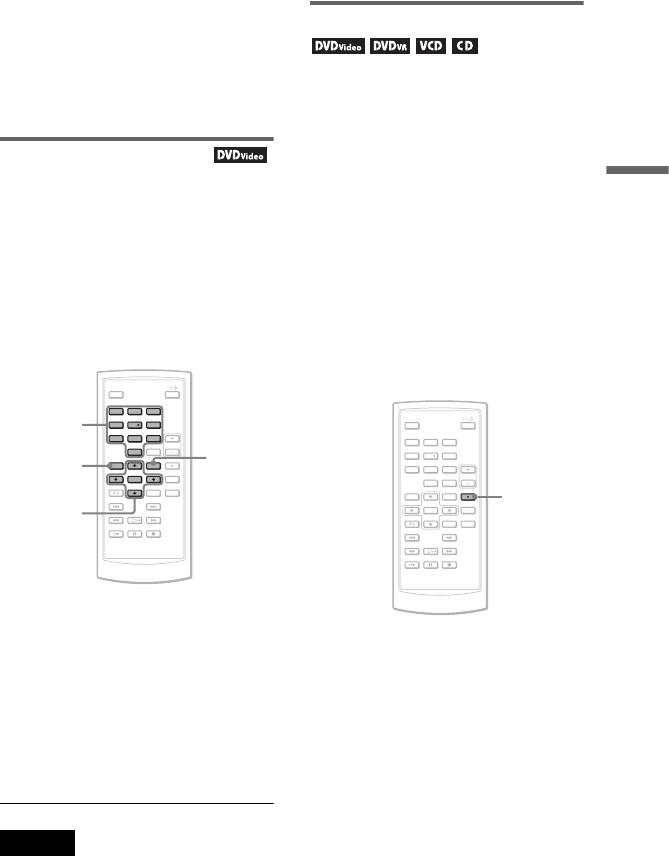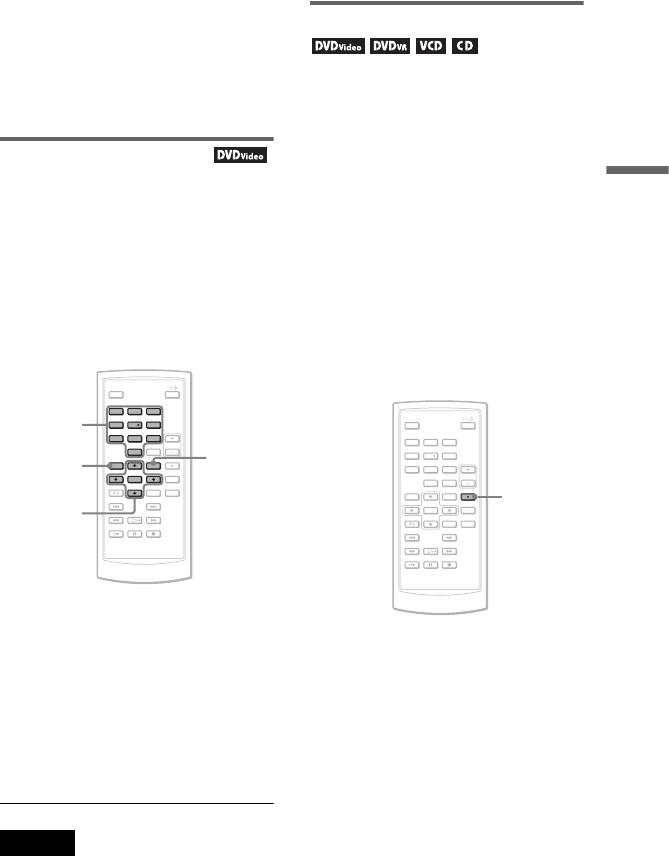
23
Playing Discs
– you turn off the player while playing a
DVD-RW/DVD-R (VR mode).
– you open the disc lid.
– you disconnect the battery pack and the
AC adaptor.
– you switch LINE SELECT switch or CD/
DVD USB switch.
Using the DVD’s menu
A DVD is divided into long sections of a
picture or a music feature called “titles.”
When you play a DVD containing
several titles, you can select the title you
want using the TOP MENU button.
When you play DVDs that allow you to
select items such as language for the
sound and subtitles, select these items
using the MENU button.
1 Press TOP MENU or MENU.
The disc’s menu appears on the screen.
The contents of the menu vary from
disc to disc.
2 Press C/X/x/c or the number
buttons to select the item you
want to play or change.
3 Press ENTER.
Note
Depending on the disc, you may not be able to
use C/c of the player for the disc menu. In this
case, use C/c on the remote.
Changing the sound
When playing a DVD VIDEO recorded
in multiple audio formats (PCM, Dolby
Digital, or DTS), you can change the
audio format. If the DVD VIDEO is
recorded with multilingual tracks, you
can also change the language.
With CDs or VIDEO CDs, you can
select the sound from either the right or
left channel and listen to the sound of the
selected channel through both the right
and left speakers. For example, when
playing a disc containing a song with the
vocals on the right channel and the
instruments on the left channel, you can
hear the instruments from both speakers
by selecting the left channel.
1 Press AUDIO repeatedly to select
the desired audio signal.
The default setting is underlined.
◆ When playing a DVD VIDEO
Depending on the DVD VIDEO, the
choice of language varies.
When the same language is
displayed two or more times, the
DVD VIDEO is recorded in
multiple audio formats.
123
456
78
0
9
TOP MENU
C/X/x/c
ENTER
MENU
Number
buttons
123
456
78
0
9
AUDIO
,continued