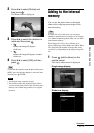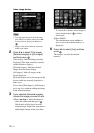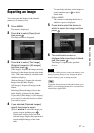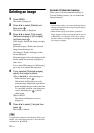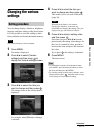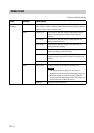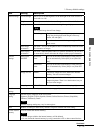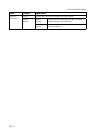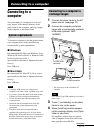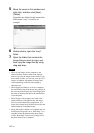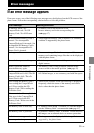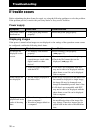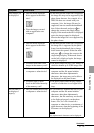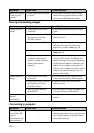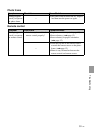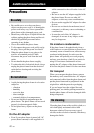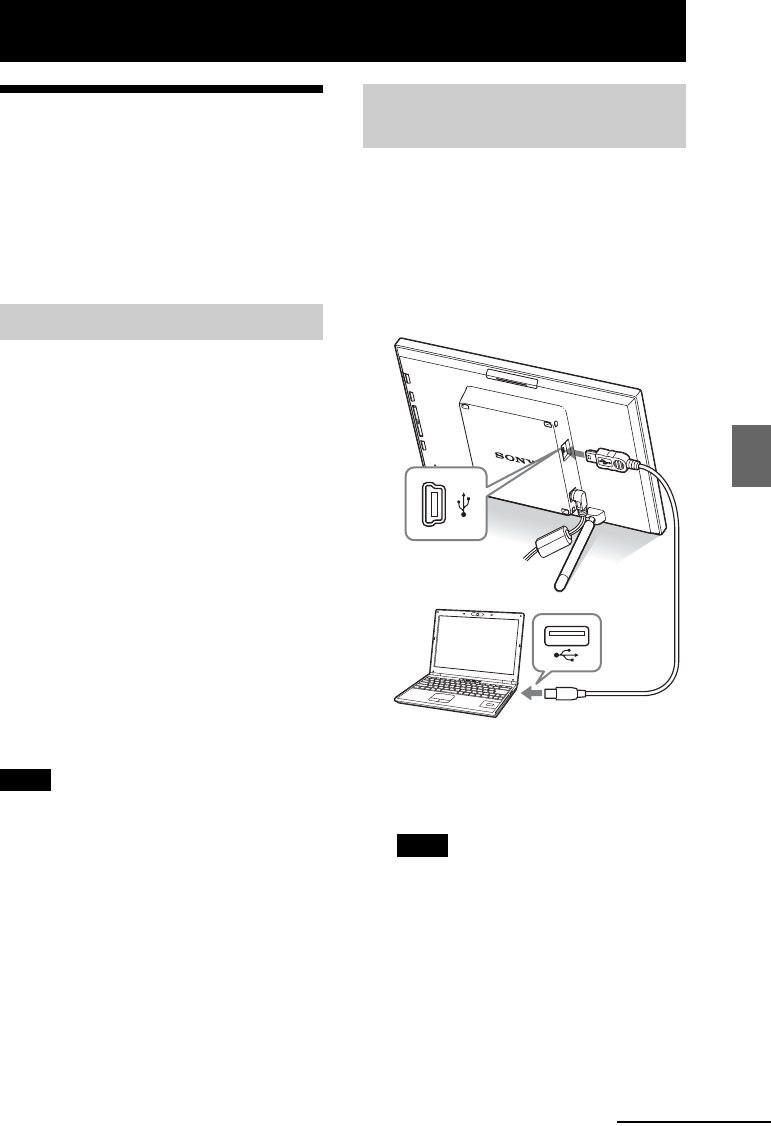
33
GB
Connecting to a computer
Connecting to a computer
Connecting to a
computer
You can connect to a computer to view and
copy images of the internal memory of the
photo frame to the computer, and copy images
of the computer to the photo frame.
To connect a computer to use the picture frame,
your computer must satisfy the following
recommended system requirements.
x Windows
Recommended OS: Microsoft Windows Vista,
Windows XP Service Pack 2 or Windows 2000
Professional Service Pack 4
(pre-installed at the time of shipment from the
factory)
Port: USB port
x Macintosh
Recommended OS: Mac OS X (10.4) or later
(pre-installed at the time of shipment from the
factory)
Port: USB port
Notes
• If multiple USB devices are connected to a
computer or if a hub is used, a problem may occur.
• You cannot operate the photo frame from another
USB device being connected simultaneously.
• Do not disconnect the USB cable during data
communication.
• Operation with all computers that satisfy the
recommended system requirements is not
guaranteed.
• The photo frame has been demonstrated as
operable with connecting to PC or Sony digital
photo printer. When other devices are connected to
the photo frame, these devices may not recognize
the internal memory of the photo frame.
1 Connect the photo frame to the AC
power source. (.page 13)
2 Connect the computer and photo
frame with a commercially available
USB cable (optional: VMC-
14UMB2)*.
* This cable may not be available in all
countries.
Note
Use a mini B-Type USB cable that is less than 3
meters long.
3 Press 1 (on/standby) on the photo
frame to turn on the power.
4 When [AutoPlay] window appears
on the computer display, click [Open
folder to view files].
If [AutoPlay] window does not appear,
click [Computer] in the Start menu, and
then open the removable disc.
System requirements
Connecting to a computer to
exchange images
To USB miniB
connector
To USB connectorComputer
Continued