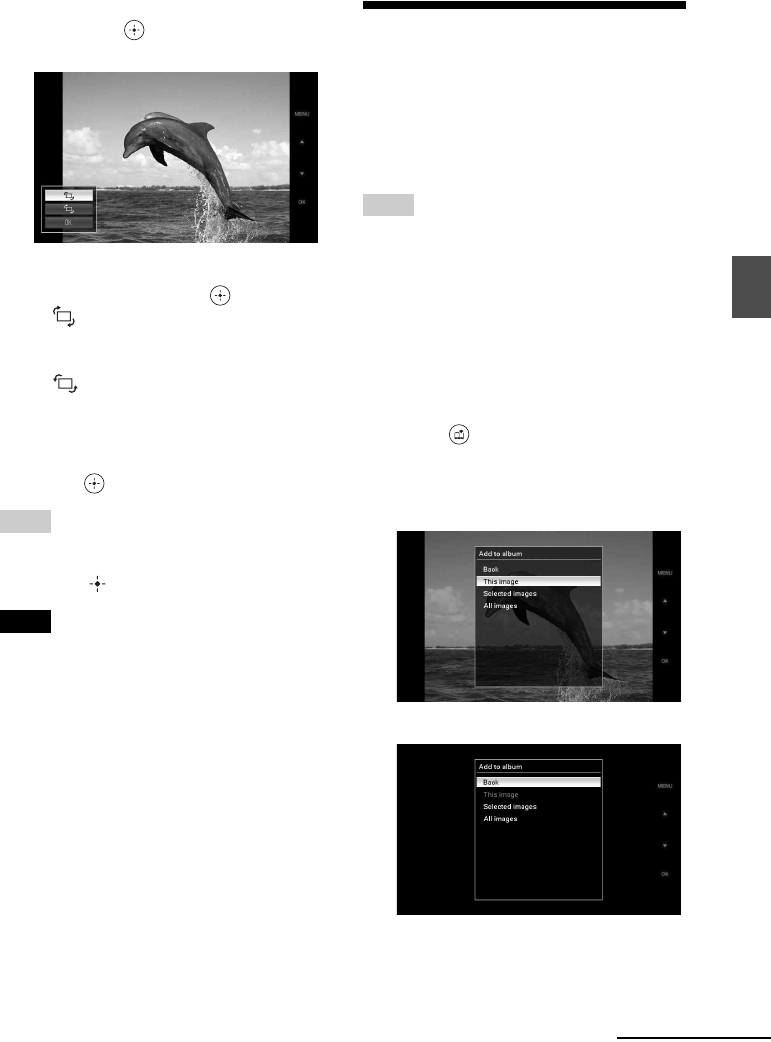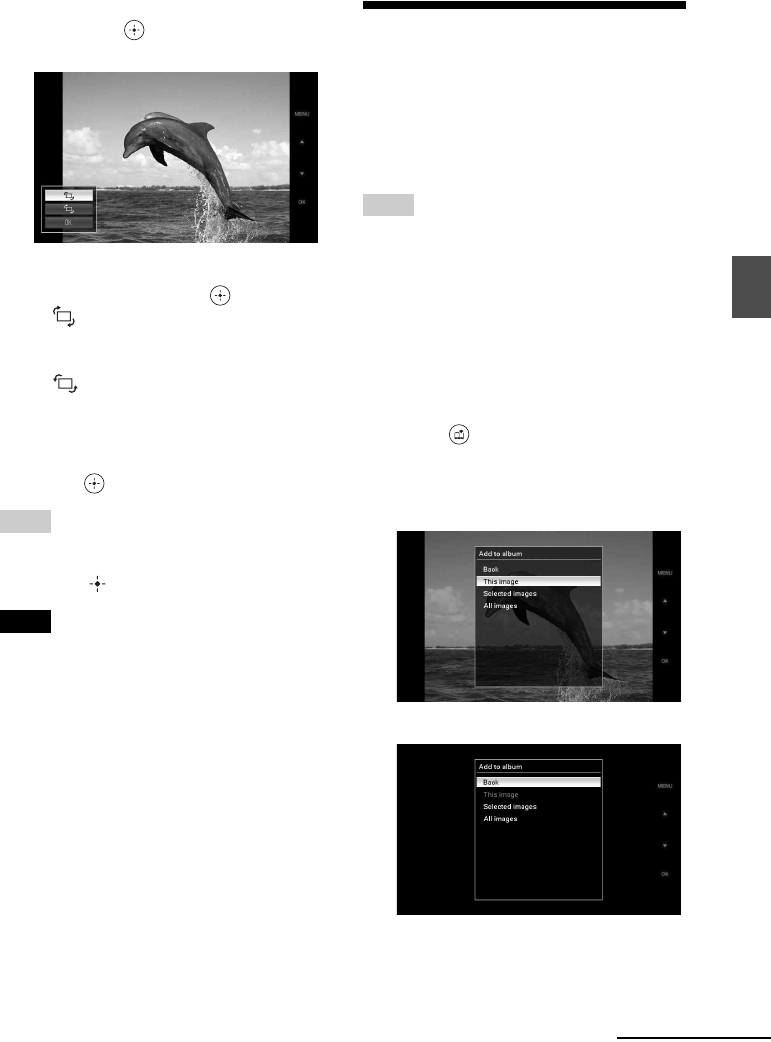
25
GB
Advanced operations
2 Press v /V to select [Rotate] and
then press .
The Rotate menu is displayed.
3 Press v /V to select the direction to
rotate and then press .
•:
Rotates the image 90 degrees
clockwise.
•:
Rotates the image 90 degrees counter-
clockwise.
4 Press v /V to select [OK] and then
press .
Tip
To perform this operation from the photo frame, press
MENU, press the direction buttons to select the item,
and then press ENTER.
Notes
• An enlarged image cannot be rotated.
• This function rotates the displayed image. When
you turn off the photo frame or pull out and insert a
memory card, rotated image returns to its original
direction.
Adding to the internal
memory
You can use the photo frame as the digital
album with saving important images in the
internal memory.
Tip
In [Image file size] of the menu, you can preset
whether to optimize the size of images or save images
as is without compressing them when you save them
to the internal memory.
When [Image file size] is set to [Album], up to
approx. 500 images can be added to the album. When
set to [Original], the number of images that can be
saved may vary depending on the original image file
size.
1 Press (add to album) on the
remote control.
The Add to album menu is displayed.
Single image display
Slideshow display
Continued