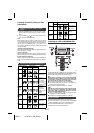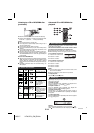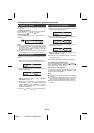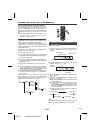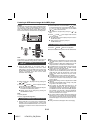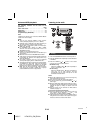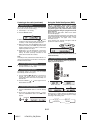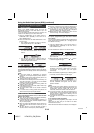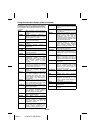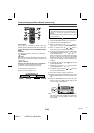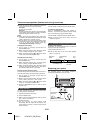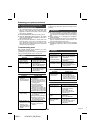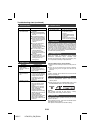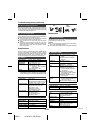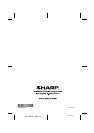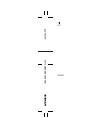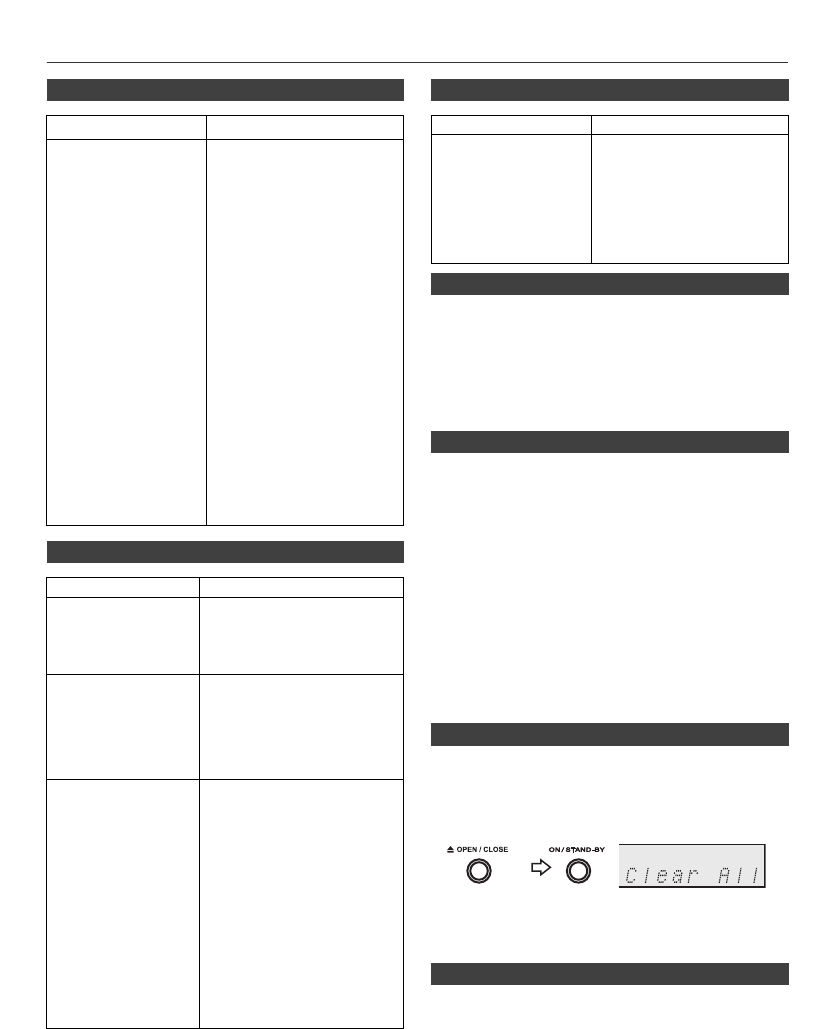
12/3/17 HF401PH_OM_EN.fm
E-23
Troubleshooting chart (continued)
Sudden temperature changes, storage or operation in an
extremely humid environment may cause condensation
inside the cabinet (CD pickup, etc.) or on the transmitter on
the remote control. Condensation can cause the unit to
malfunction. If this happens, leave the power on with no
disc in the unit until normal playback is possible (about 1
hour). Wipe off any condensation on the transmitter with a
soft cloth before operating the unit.
When this product is subjected to strong external
interference (mechanical shock, excessive static
electricity, abnormal supply voltage due to lightning, etc.)
or if it is operated incorrectly, it may malfunction.
If such a problem occurs, do the following:
1 Set the unit to the stand-by mode and turn the power on
again.
2 If the unit is not restored in the previous operation,
unplug and plug in the unit again, and then turn the
power on.
Note:
If neither operation above restores the unit, clear all the
memory by resetting it.
Caution:
This operation will erase all data stored in memory
including clock, timer settings and tuner preset.
If the Network function operates incorrectly, do the reset
operation as below:
During Network function, press and hold CLEAR button
until “Network Clear” appears.
This operation will erase the current Wi-Fi setting.
■ Wi-Fi connection
Symptom Possible cause
● Wi-Fi network
connection failed.
● Is your router Wi-Fi
certified?
● WPS-Pin and WPS-PBC
routers is not supported by
this unit.
● Is the SSID broadcast on
the Wi-Fi router enabled?
● Avoid using Wi-Fi channel
which is much overlapped
by the nearby Wi-Fi
network.
● Is the unit placed near a
potential source of
interference which may
affect Wi-Fi signal, such as
microwave ovens?
● Is your PC using a Wi-Fi
network? Ethernet
connection for AirPlay /
DLNA network setup is not
possible.
● Do not use special
characters like ‘%, #, *’ to
rename your router or the
AirPlay device in the
setting menu.
■ AirPlay / DLNA
Symptom Possible cause
● No AirPlay icon on
Apple AirPlay
device or iTunes in
my PC.
● Is the unit joined to the
AirPlay network?
● Is the Bonjour service in
your PC enabled before you
open iTunes?
● AirPlay connection
failed with Mac or
PC.
● Firewalls and security
software must be disabled.
● Is your network speed fast
enough? Other devices
connected to your home
router might need to be
turned off.
● Breaking of music
streaming.
● Restart your Apple AirPlay /
DLNA device or this unit.
● Stop any internet content
browsing via your home
router.
● Enable the Auto Channel
Scan Option on the Wi-Fi
router if available.
● Enable the Wireless
Intelligent Stream Handling
(WISH) option on the Wi-Fi
router if available.
● Enable the Quality of
Service (QoS) option on the
Wi-Fi router if available.
● Other home routers must be
turned off.
■ Remote control
Symptom Possible cause
● The remote control
does not operate.
● Is the AC power lead of the
unit plugged in?
● Is the battery polarity
correct?
● Are the batteries dead?
● Is the distance or angle
incorrect?
● Does the remote control
sensor receive strong light?
■ Condensation
■ If problem occurs
■ Factory reset, clearing all memory
1
Press the ON/STAND-BY button to enter the power
stand-by mode.
2 While pressing down the OPEN/CLOSE button, press
the ON/STAND-BY button until “Clear All” appears.
■ Network reset