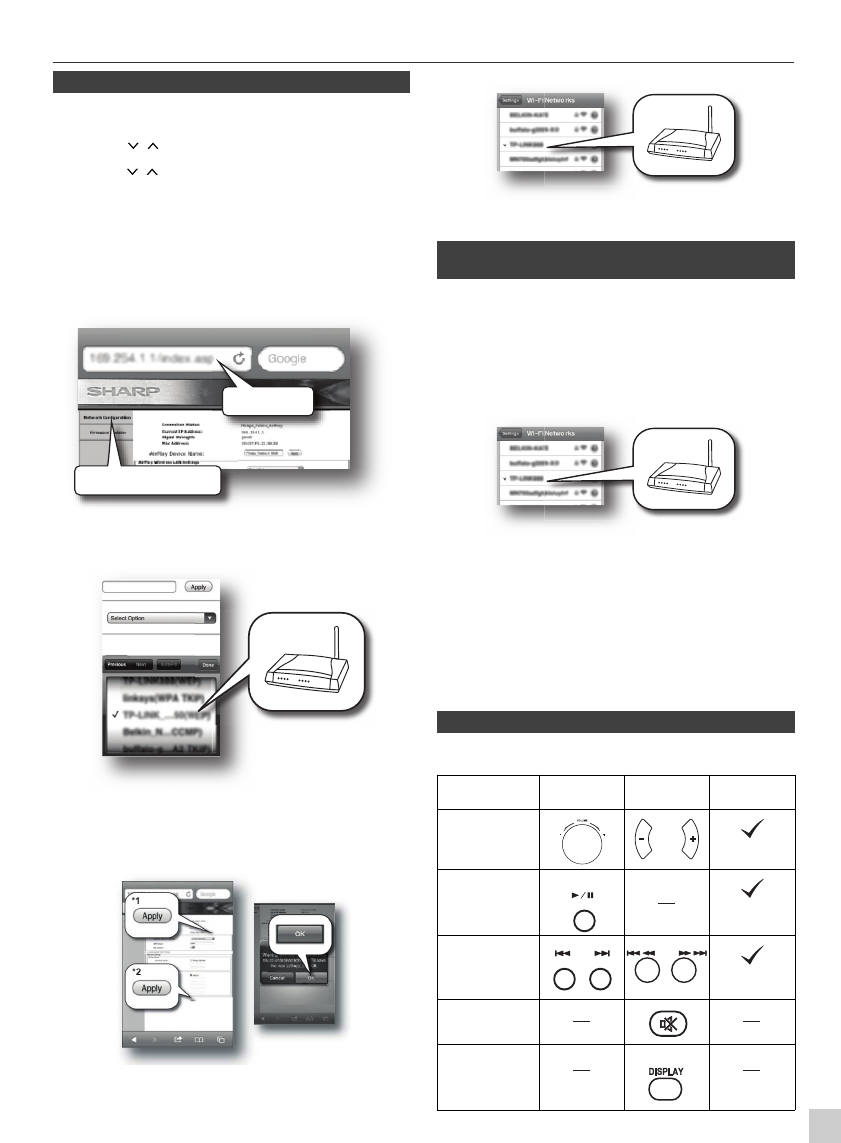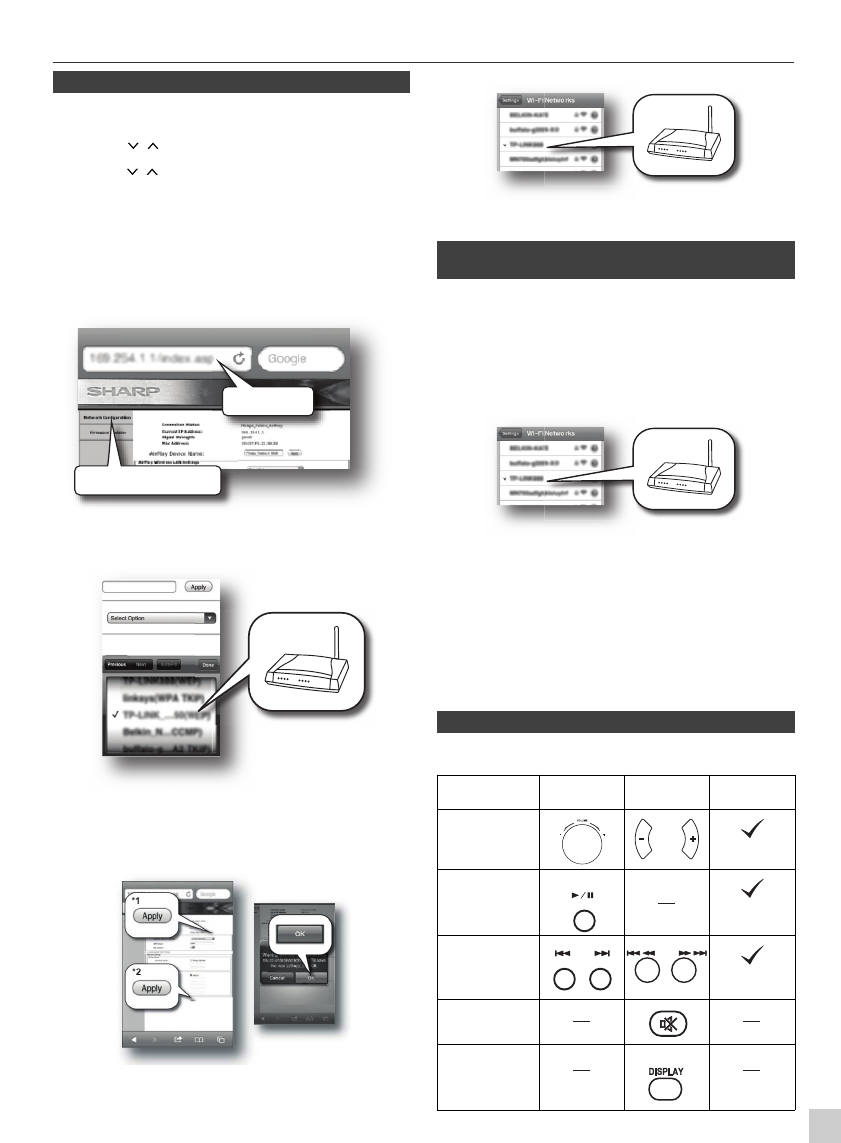
12/3/17 HF401PH_OM_EN.fm
10
9
8
7
6
5
4
3
2
1
E-8
Wi-Fi network Setup for AirPlay / DLNA (continued)
1
Press the ON/STAND-BY button.
2
Press the NETWORK button on the remote control.
3
Press the iPod MENU button on the remote control.
4
Press the
/
button to select ‘
Wi-Fi Setup
’.
Press the ENTER button.
5
Press the
/
button to select ‘
SSID Set
’. Press the ENTER
button. Wait until the display shows “
SSID Ready
” which takes
about 40 seconds.
6
On the iPod touch/iPhone/iPad, select ‘
Settings
’ --> ‘
Wi-Fi
’.
On the PC/Mac, enter the list of available wireless networks.
For other DLNA compatible devices, turn on the Wi-Fi. For
more details, refer to your devices’ manual.
7
Select
Sharp_XL-HF401
from the list of available networks.
8
Open web browser as Safari or Explorer on iPod touch / iPhone
/ iPad or PC/Mac. Type
192.168.1.1
at the address bar.
The XL-HF401 configuration page is displayed.
9 Select Network Configuration tab.
10Select your router SSID from the pull-down list of
Service Set ID (SSID).
11
Enter your network password if required (for some routers, you may
also need to tick
DHCP
under
Advance Setting
).
12
Change the name of
SHARP_XL-HF401_xxxxxx
in
AirPlay Device
Name
if you like and click
Apply
(*1).
13
Click
Apply
(*2) at the bottom of the page to apply your settings.
14Click OK to confirm your settings.
15On the iPod touch/iPhone/iPad, select ‘Settings’ -->
‘Wi-Fi’. On the PC/Mac, enter the list of available
wireless networks.
16Select your router from the list of available networks.
17
Continue with step 8 to 9 in
‘Direct wireless connection’
of page 7.
You can add other AirPlay devices to join the same Wi-Fi
network as the unit.
1 On the iPod touch/iPhone/iPad, select ‘Settings’ -->
‘Wi-Fi’. On the PC/Mac, enter the list of available
wireless networks. For other DLNA compatible devices
turn on the Wi-Fi. For more details, refer to your devices’
manual.
2 Select your router SSID from the list of available wireless
networks.
3 Wait until successful Wi-Fi connection from the
additional AirPlay devices to the router.
4
Continue with step 8 to 9 in
‘Direct wireless connection’
of page 7.
Notes:
●
This product may face some irregularities due to various
unforseen reasons from other devices in the process of Wi-Fi
pairing. Should this happen, unplug the AC power lead, and plug
it back in.
●
If the Network function operates incorrectly, do the Network reset
(refer page 23).
Various function can be controlled from the remote control
or your AirPlay / DLNA device.
■
Connection via SSID (wireless router without WPS)
SHARP XL-HF401
Network Configuration
192.168.1.1
SHARP_XL-HF401 xxxxx
SHARP XL-HF401
■ Connection of an AirPlay device to the
same Wi-Fi network
■
Various function control during AirPlay / DLNA
Function Main unit Remote
control
AirPlay
device
Volume up/
down
Play/pause
Next/previous
track
Mute
Display
CD/USB