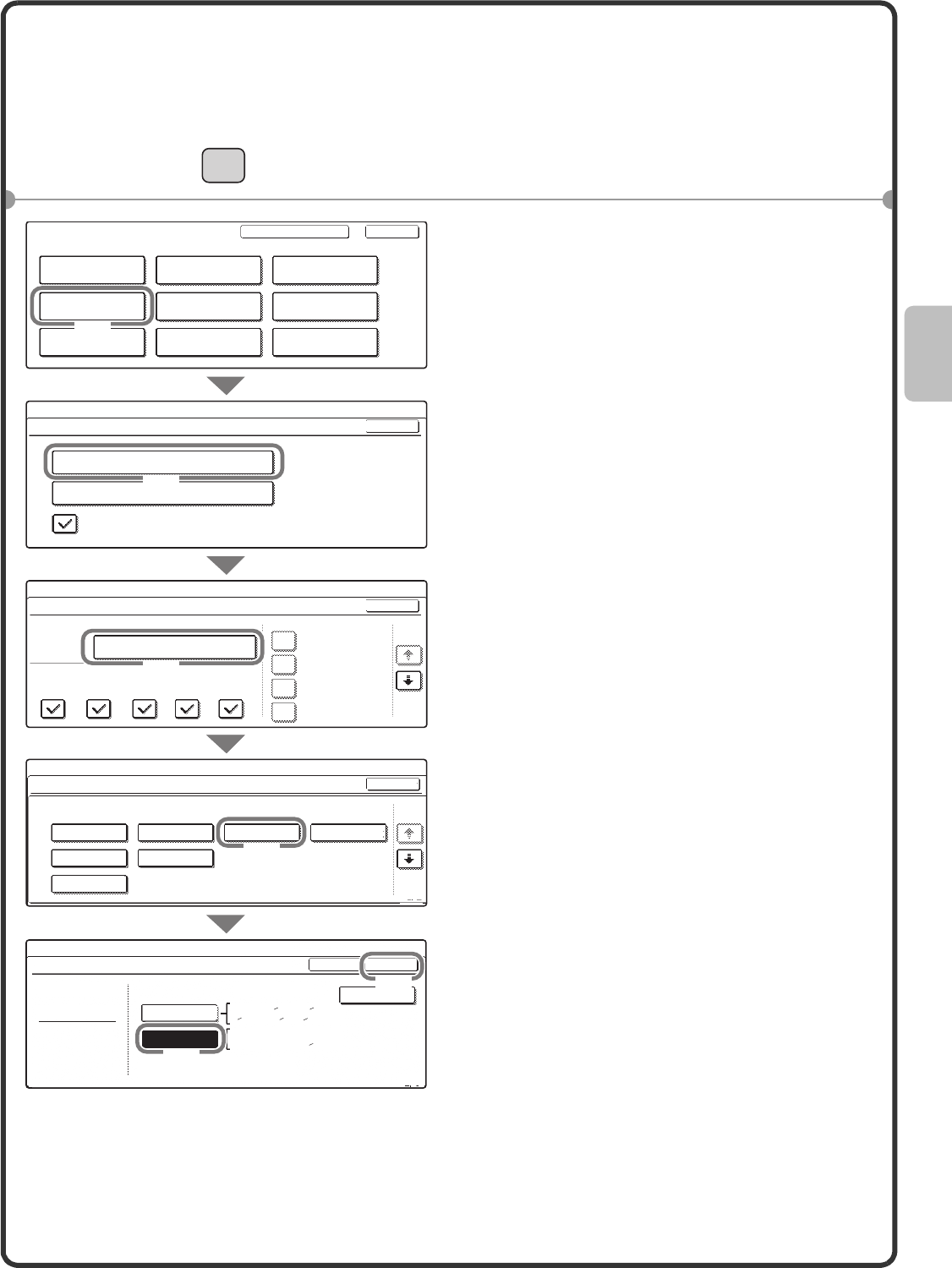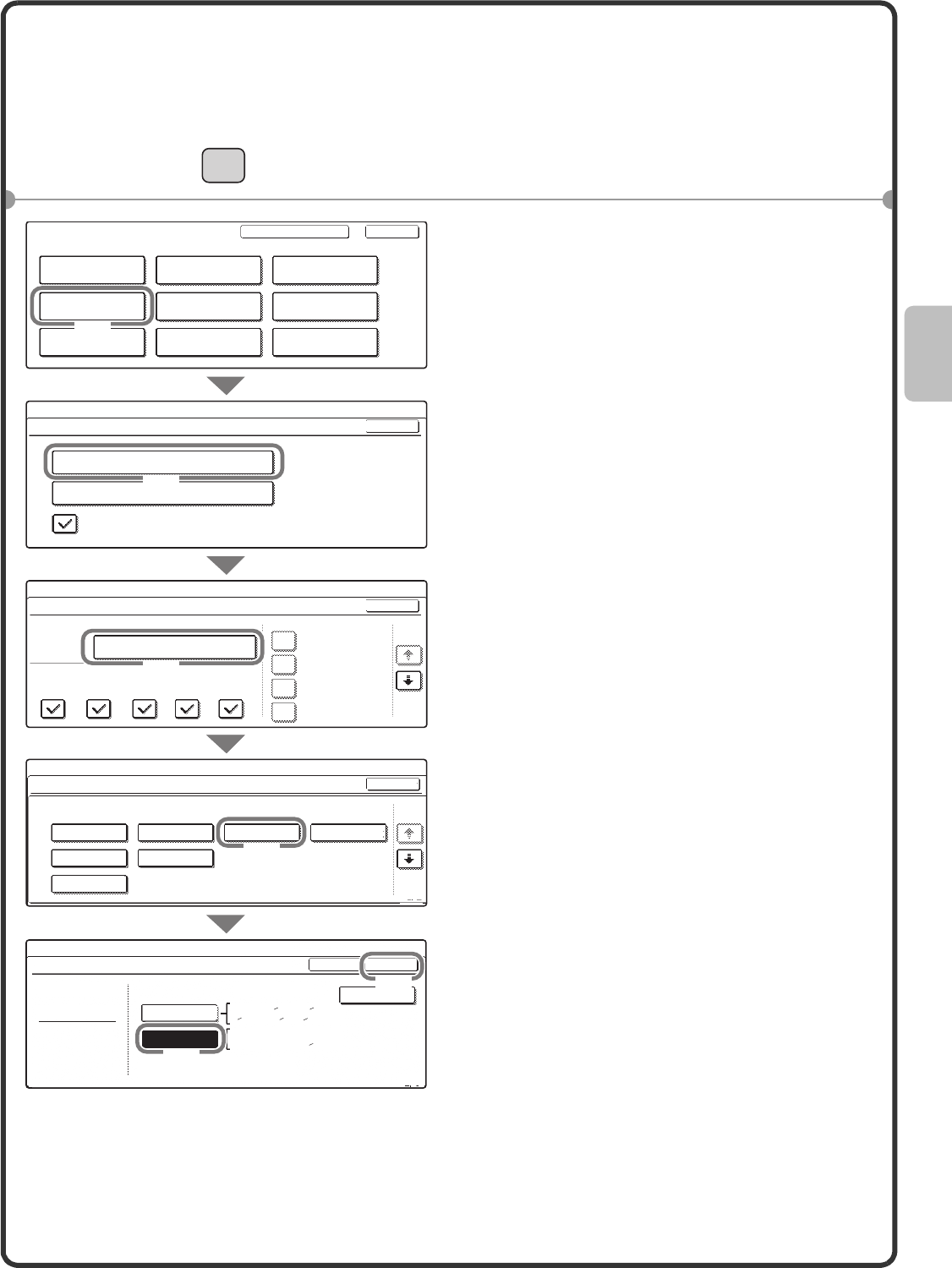
17
Changing the tray settings
When you change the paper in a tray, the tray settings in the system settings must also be changed.
1 Press the [SYSTEM SETTINGS] key.
2 Configure the tray settings in the
touch panel.
Some of the settings only appear when you
have administrator rights.
(1) Touch the [Paper Tray Settings]
key.
(2) Touch the [Tray Settings] key.
(3) Touch the [Tray 1] key.
(4) Touch the [Recycled] key.
(5) Touch the [Auto-AB] key.
For more information, see "Paper Tray
Settings" in "7. SYSTEM SETTINGS" in
the Operation Guide.
(6) Touch the [OK] key.
The above steps change the paper
settings for tray 1 to A4 (8-1/2" x 11")
recycled paper.
SYSTEM
SETTING
System Settings
Total Count
Paper Tray
Settings
Printer Condition
Settings
Default Settings
Address Control
Document Filing
Control
Fax Data
Receive/Forward
List Print
(User)
USB-Device Check
Exit
System Settings
Paper Tray Settings
Auto Tray Switching
Tray Settings
Paper Type Registration
OK
System Settings
Paper Tray Settings
Tray 1
Print Copy Fax
I-Fax
Doc.
Filing
Type / Size
Plain / Auto-AB
OK
1/6
Fixed Paper Side
Disable Duplex
Disable Staple
Disable Punch
System Settings
Tray 1 Type/Size Setting
Type Size
Recycled
OKType
Manual
2/3
System Settings
Tray 1 Type/Size Setting
Select the paper type.
Plain
Pre-Printed
Recycled
Letter Head
Pre-Punched
Heavy Paper
Colour
Cancel
1/2
1/3
Auto-AB
Auto-Inch
Admin Password
11x17,8 x14,8 x11
8 x11R,7 x10 R
1
2
1
4
1
2
1
2
1
2
A3,A4,A4R,B4,B5
B5R,216x330(8 x13)
1
2
(1)
(2)
(3)
(6)
(4)
(5)