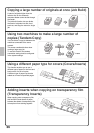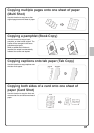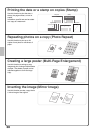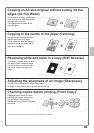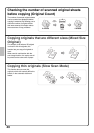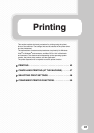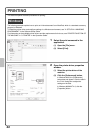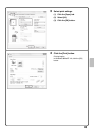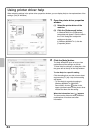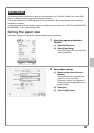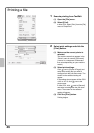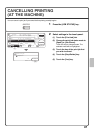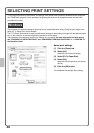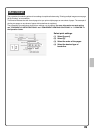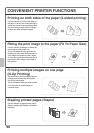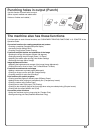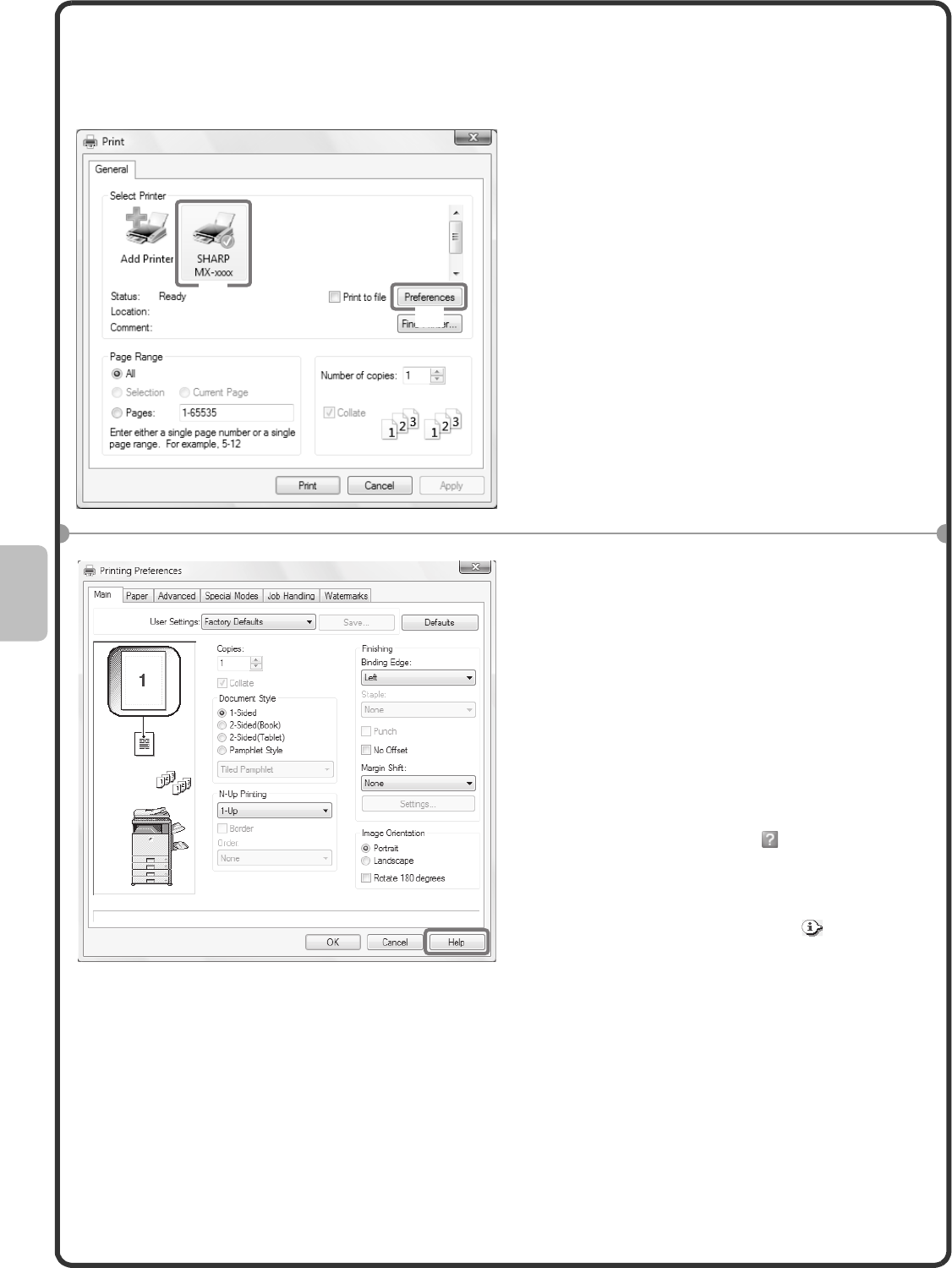
44
Using printer driver help
When selecting settings in the printer driver properties window, you can display Help to view explanations of the
settings. (Only in Windows)
1 Open the printer driver properties
window.
(1) Select the printer driver of the
machine.
(2) Click the [Preferences] button.
In Windows 2000, the [Preferences]
button does not appear. Click the tabs in
the "Print" dialog box to adjust the
settings on the tabs.
In Windows 98/Me/NT 4.0, click the
[Properties] button.
2 Click the [Help] button.
The Help window will open to let you view
explanations of the settings on the tab.
To view Help for settings in a dialog box, click
the green text at the top of the Help window.
To view Help for a specific setting
Click the setting that you wish to learn about
and press the [F1] key. Help for that setting
will appear.
* To view Help for a particular setting in
Windows 98/Me/NT 4.0/2000/XP/
Server 2003, click the button in the
upper right-hand corner of the printer driver
window and then click the setting.
When the information icon ( ) appears
The icon can be clicked to show prohibited
combinations of functions and other
information.
(1)
(2)