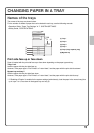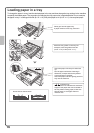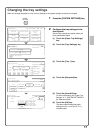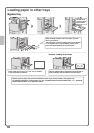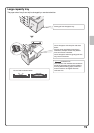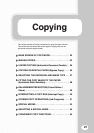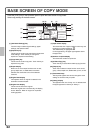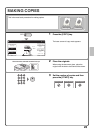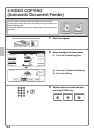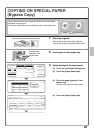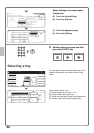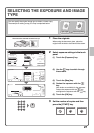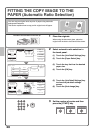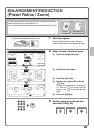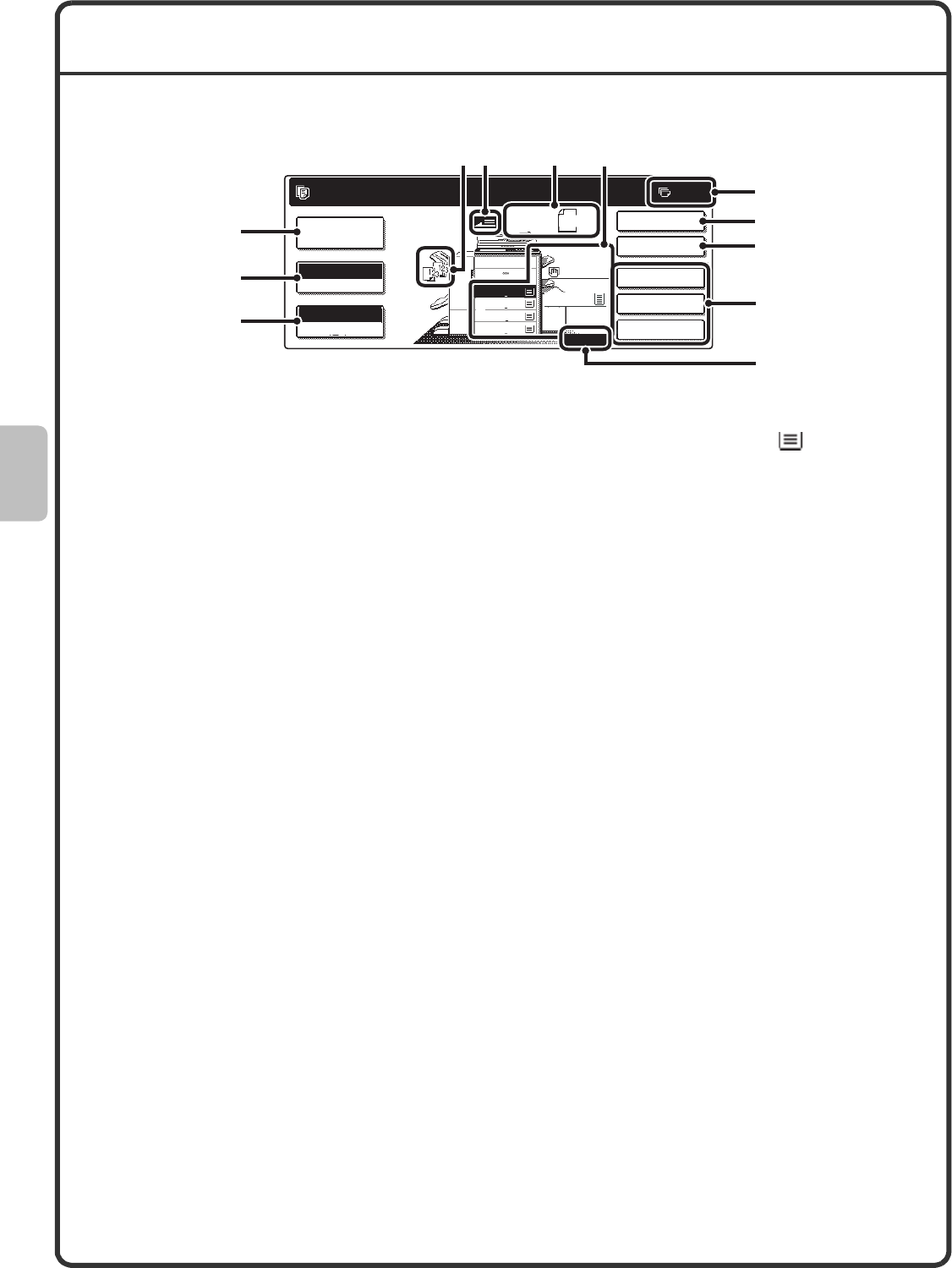
22
BASE SCREEN OF COPY MODE
Press the [COPY] key in the Operation panel to open the base screen of copy mode.
Select copy settings in the base screen.
(1)[Job Detail Settings] key
Touch this key to select original settings, paper
settings, and special modes.
(2)[Exposure] key
This shows the current copy exposure and exposure
mode settings. Touch this key to change the
exposure or exposure mode setting.
(3)[Copy Ratio] key
This shows the current copy ratio. Touch this key to
adjust the copy ratio.
(4)Output display
When one or more output functions such as sort,
group, staple sort, or saddle stitch have been
selected, this shows the icons of the selected
functions.
(5)Original feed display
This appears when an original is inserted in the
automatic document feeder.
(6)Original size display
This shows the size of the original.
When the original size is set manually, the display
shows "Manual". When an original is not placed,
nothing appears.
(7)Paper select display
This shows the size of paper loaded in each tray and
the amount of paper remaining .
The selected tray is highlighted.
For the bypass tray, the paper type appears above
the paper size.
(8)Number of copies display
This shows the number of copies set.
(9)[2-Sided Copy] key
Touch this key to select the 2-sided copying function.
(10)[Output] key
Touch this to select an output function such as sort,
group, offset, staple sort, saddle stitch, punch, or fold.
(11)Customized keys
The keys that appear here can be changed to show
settings or functions that you prefer.
(12)[Heavy] display
This appears when one of trays 1 to 4 is selected and
the paper type set for that tray is "Heavy 1".
Ready to scan for copy.
2-Sided Copy
0
Output
Special Modes
File
Quick File
Auto
Exposure
100%
Copy Ratio
Job Detail
Settings
Plain
Heavy
Original
A4
2.
1.
3.
4.
5.
A3
A4
B4
A4R
A4
A4
(1)
(2)
(3)
(7)
(5)
(8)
(4)
(11)
(12)
(9)
(10)
(6)