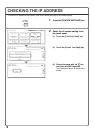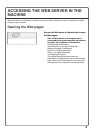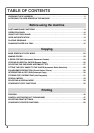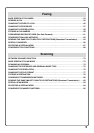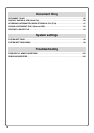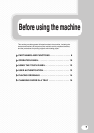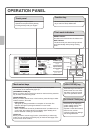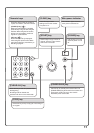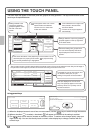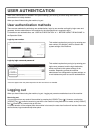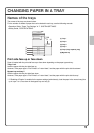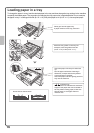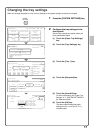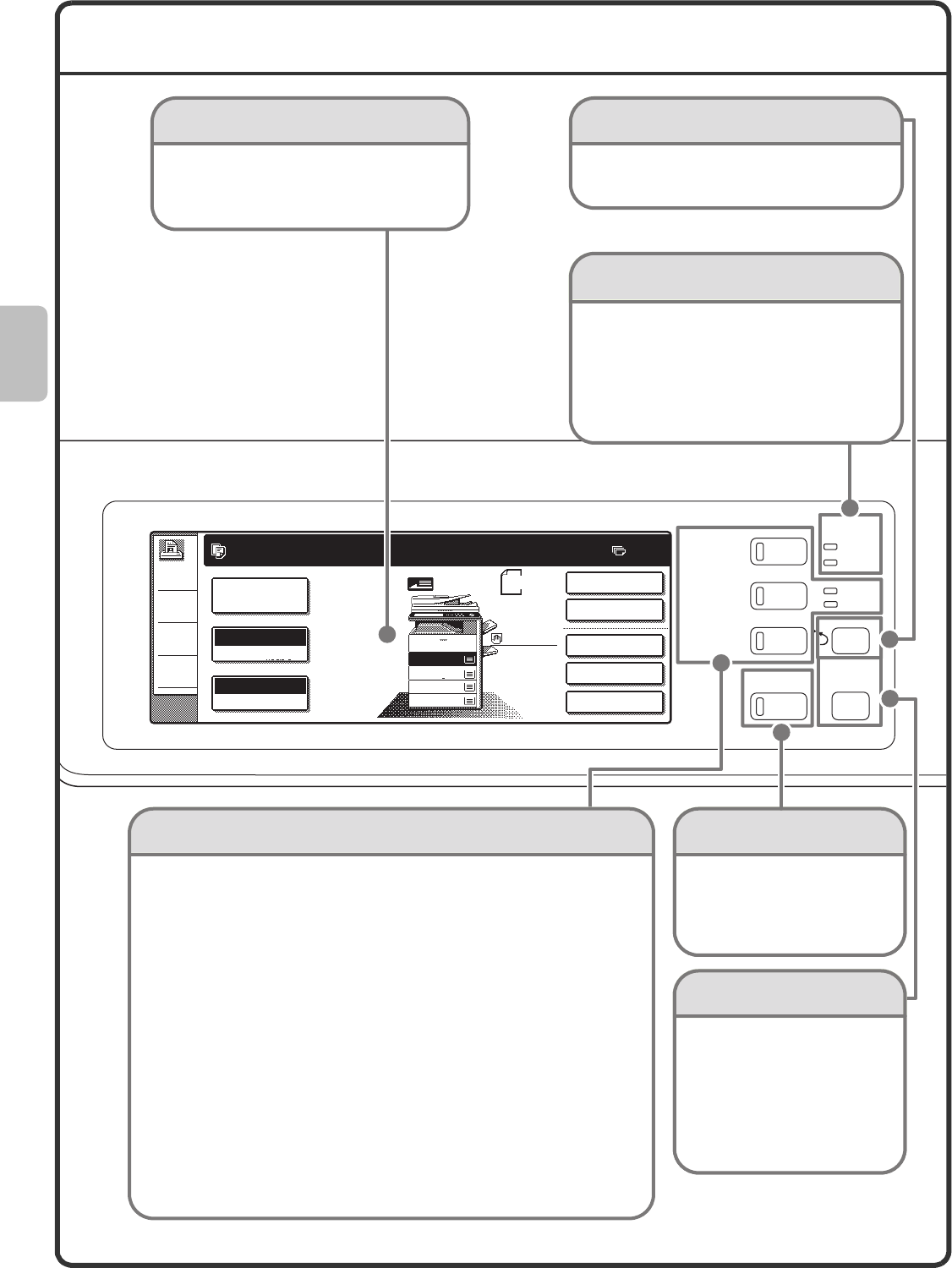
10
OPERATION PANEL
JOB STATUS
IMAGE SEND
DOCUMENT
FILING
COPY
PRINT
READY
DATA
DATA
LINE
SYSTEM
SETTINGS
Ready to scan for copy.
Auto
Exposure
100%
Copy Ratio
Job Detail
Settings
2-Sided Copy
Original
0
Output
Special Modes
File
Quick File
2.
3.
4.
1.
Plain
A4R
B4
A3
A4
A4
A4
Touch panel
Messages and keys appear.
Operations are performed by directly
touching the keys with your fingers.
[JOB STATUS] key
Press this key to view the job
status screen. You can check
the status of jobs and cancel
jobs in the job status screen.
Print mode indicators
READY indicator
Print data can be received when this indicator is lit.
DATA indicator
This blinks while print data is being received
and lights steadily while printing is taking
place.
[SYSTEM SETTINGS] key
Mode select keys
Use these keys to change the mode displayed in the touch panel.
The indicator of the selected key lights up.
[DOCUMENT FILING] key
When you wish to print or send a file stored on the hard drive, press this
key to select document filing mode.
[IMAGE SEND] key
When you wish to use the scan or fax functions, press this key to select
network scanner / fax mode.
·
LINE indicator
This lights up during transmission or reception in fax mode. The
indicator also lights up during transmission in scan mode.
·
DATA indicator
When a received fax cannot be printed because of a problem such as
out of paper, the indicator blinks. The indicator lights steadily when
there is data that is waiting to be transmitted.
[COPY] key
When you wish to use the copy function, press this key to select copy
mode. You can hold down the [COPY] key to check the total page count
and how much toner remains.
Press this key to display the
system settings screen. The
system settings can be
adjusted to make the machine
easier to use, such as
configuring paper tray settings
and storing addresses.
Function key
To use the Sharp OSA function, press this
key to switch to Sharp OSA mode.