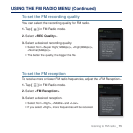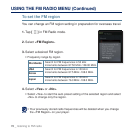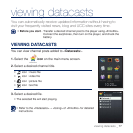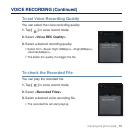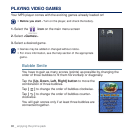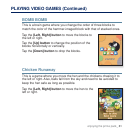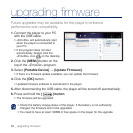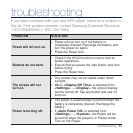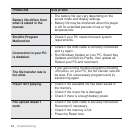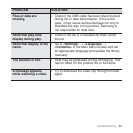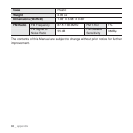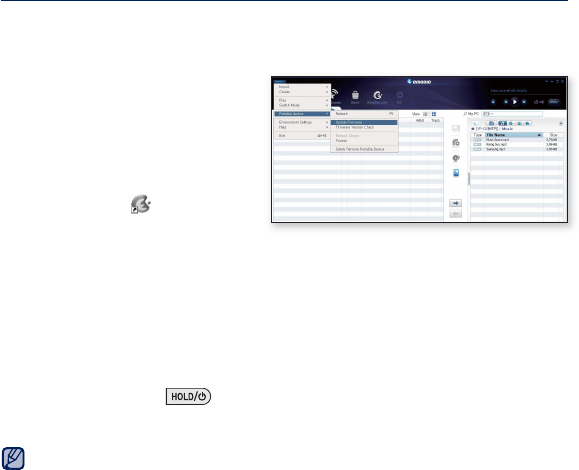
82 _ upgrading fi rmware
upgrading fi rmware
Future upgrades may be available for this player to enhance
performance and compatibility.
1. Connect the player to your PC
with the USB cable.
<EmoDio> will automatically start
when the player is connected to
your PC.
If the program does not start
automatically, double click the
<EmoDio> icon
on the desktop.
2. Click the [MENU] button on the
top of the <EmoDio> program.
3. Select [Portable Device] ĺ [Update Firmware].
If there is a fi rmware update available, you can update the fi rmware.
4. Click the [OK] button.
Updated fi rmware software is transferred to the player.
5. After disconnecting the USB cable, the player will be turned off automatically.
6. Press and hold the [ ] button.
The fi rmware will be upgraded.
Check the battery charge status of the player. If the battery is not suffi ciently
charged, the fi rmware will not be upgraded.
You need to have at least 100MB of free space on the player for the upgrade.
NOTE