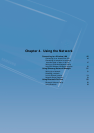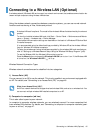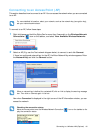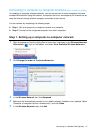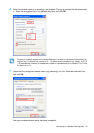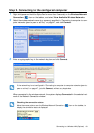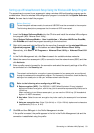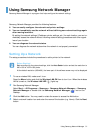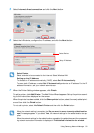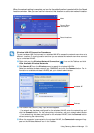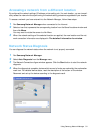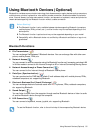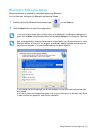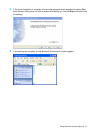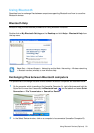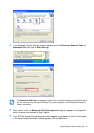Using Samsung Network Manager 52
5 Select Internet direct connection and click the Next button.
6 Select the LAN device, configure the IP address, and click the Next button.
Select Device
Select a device to be connected to the Internet. Select Wireless LAN.
Setting up the IP Address
To allocate an IP address automatically (DHCP), select Get IP Automatically.
To use a static IP address, unselect Get IP Automatically and enter an IP address. For the IP
address information, ask your network administrator.
7 When the Printer Setting window appears, click Finish.
To add a printer, click Add Printer. The Add Printer Wizard appears. Set up the printer accord-
ing to the instructions displayed on the screen.
When the printer has been added, click the Show printer button, select the newly added print-
er and then click the Finish button.
To not add a printer, select No Default Printer and then click the Finish button.
When the network setting is complete, the ’Do you want to move to newly added location
now?’ message appears. If you select ’Yes’, the network settings for the added location are ap-
plied.
When the network settings for the added location are applied, the added place and the correspond-
ing network connection information is displayed in
The detailed Information for window
.
Select Device
Setup IP Address