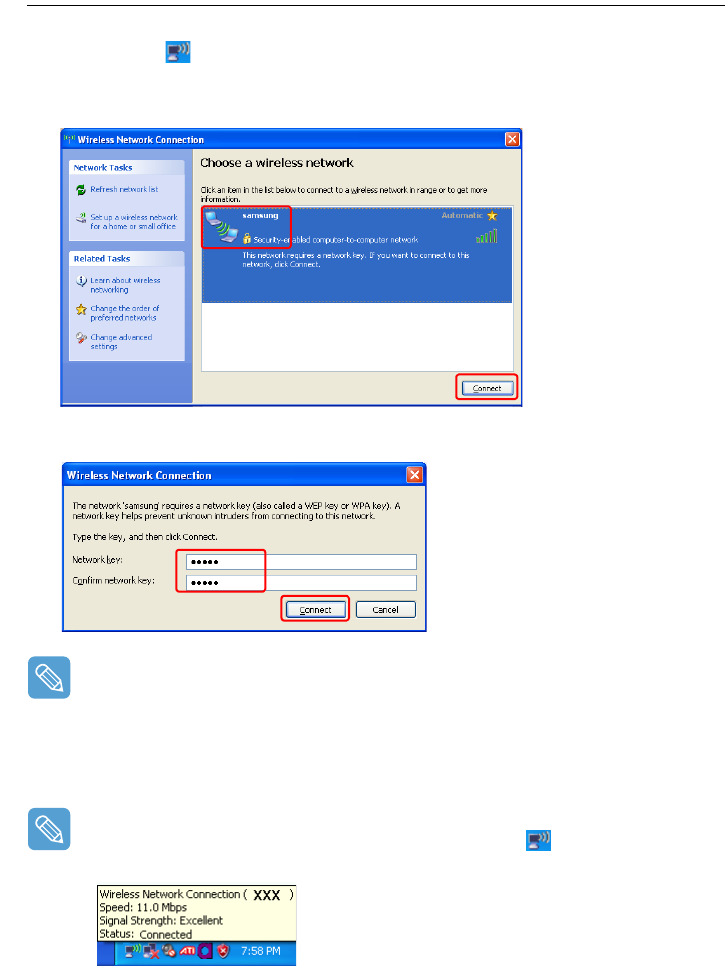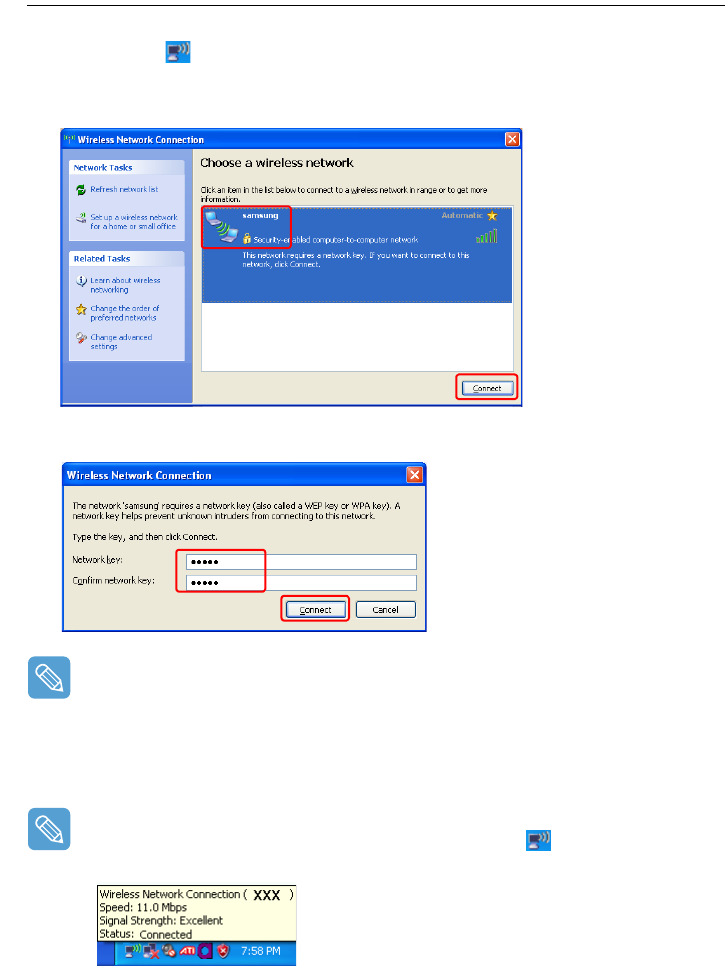
Connecting to a Wireless LAN (Optional) 49
Step 2. Connecting to the configured computer
1 Right-click(press and hold the Stylus Pen for more than 3 seconds) on the Wireless Network
Connection ( ) icon on the taskbar, and select View Available Wireless Networks.
2 Select the wireless network name (e.g. samsung) specified in ”Connecting to computer-to-com-
puter networks (peer-to-peer or ad hoc)” on page 47, and click Connect.
3 Enter a cryptographic key in the network key box and click Connect.
If the network key is not configured in ”Connecting to computer-to-computer networks (peer-to-
peer or ad hoc)” on page 47, just click Connect, without any keystrokes.
When connected to the wireless network, the system displays Connected in the selected net-
work of the Network Connection window.
Checking the connection status
Move the mouse pointer over the Wireless Network Connection ( ) icon on the taskbar, to
display the connection status is displayed.