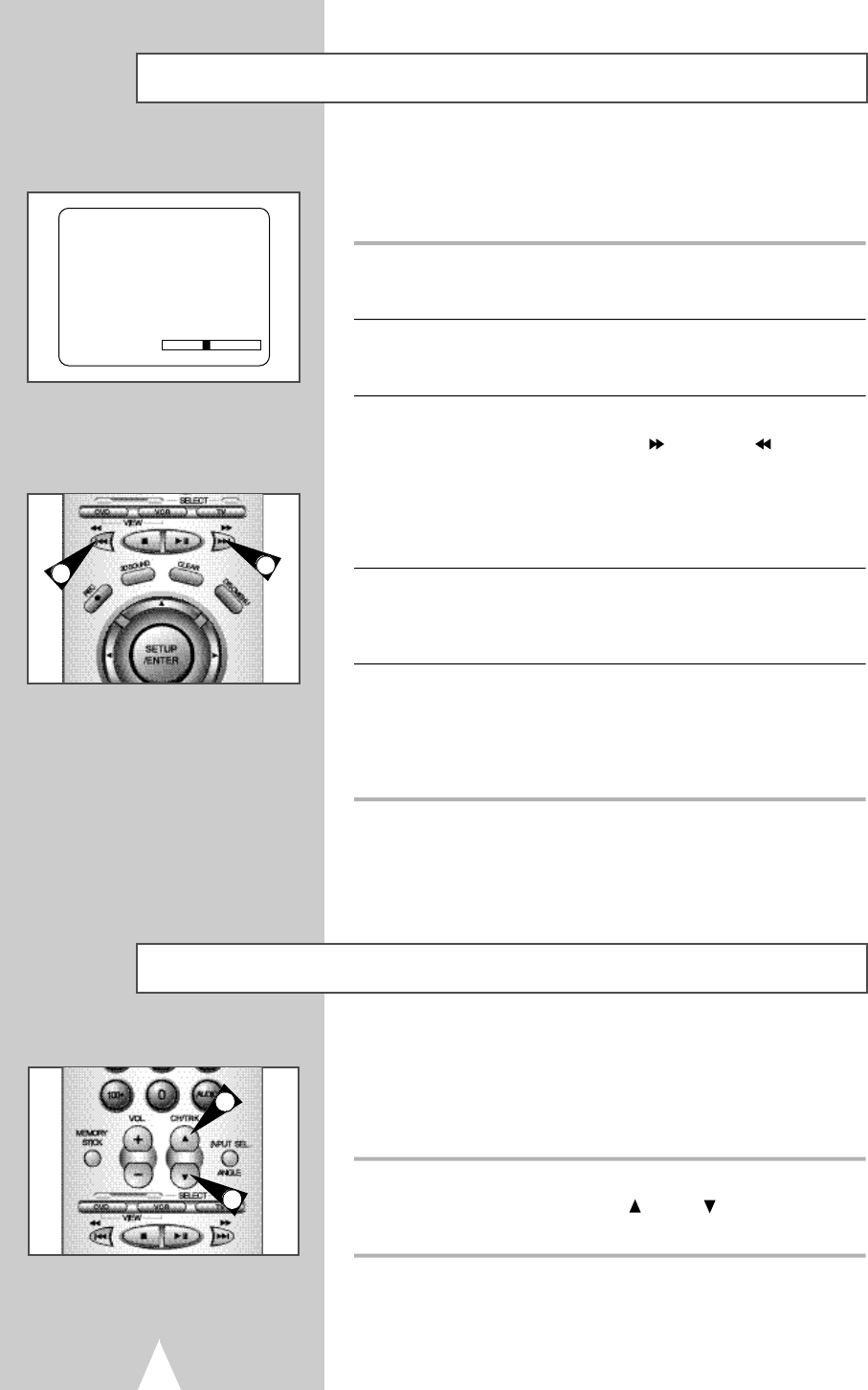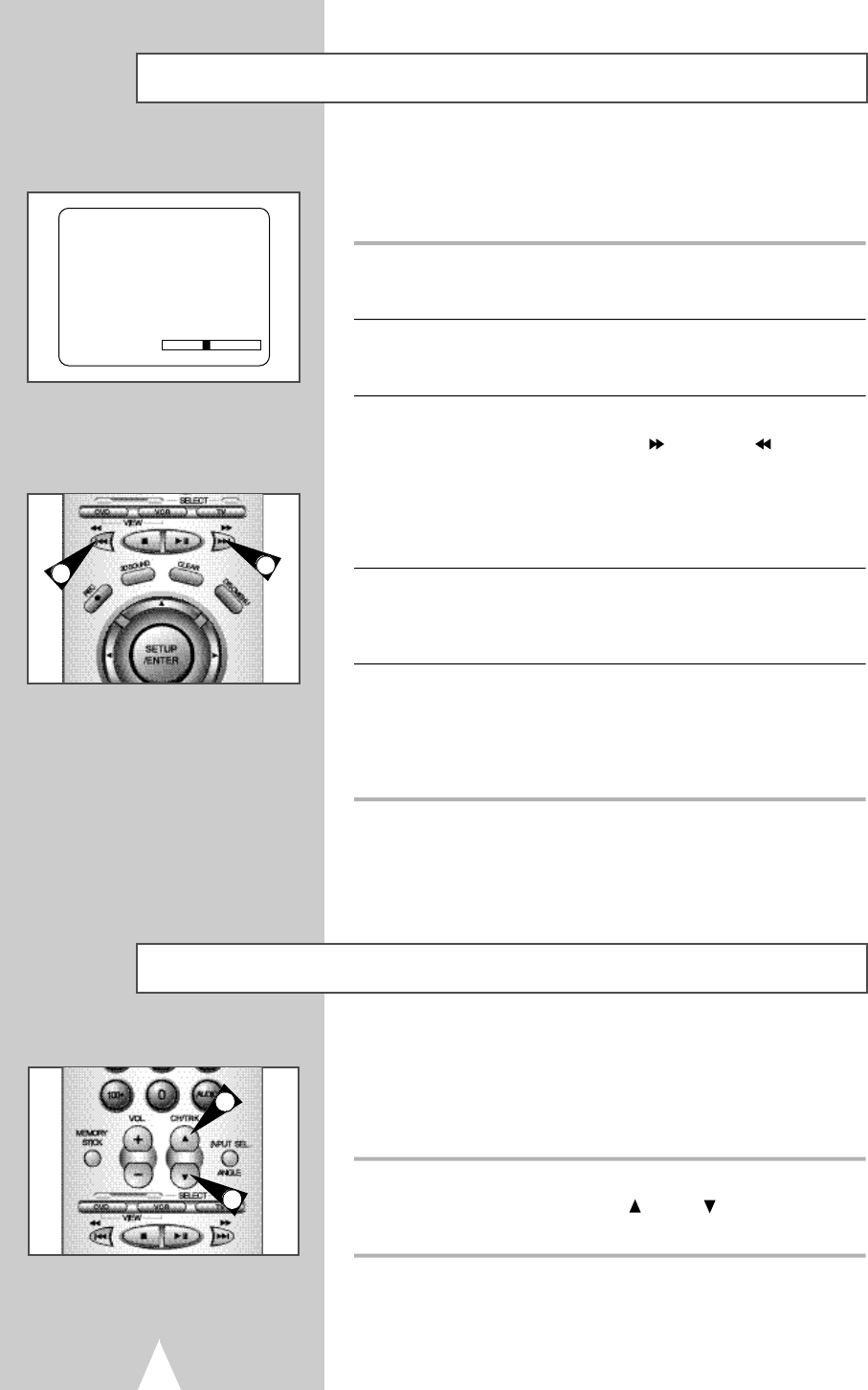
Special VCR Playback Features
54
The Tracking adjustment removes the white lines that sometimes
appear during playback because of slight differences in recording
decks. The TRK button will automatically align the recorded tracks
with the playback heads to solve this problem. You may also set
tracking manually.
1 Adjust Tracking Manually
During playback, press the TRK or TRK buttons to remove
the white lines from the picture.
1
1
While a videotape is playing, you can enjoy a variety of special
playback features, including Still, Frame Advance, Skip, Repeat, and
more. Press the Play button again to resume normal playback.
1 Still
From Play mode, press Play/Pause to still a single frame.
2 Frame Advance
From still mode, press JOG DIAL to advance to the next frame.
3 Cue/Review
From Play mode, press F.Forward ( ) or Rewind ( ) to
cue/review at two speeds:
• Picture Search — Press and release to advance the tape
forward or backward at 5 times normal speed.
• Jet Search — Press and hold to advance the tape forward or
backward at 7 times normal speed.
4 Repeat
From Play mode, press Repeat to review the last 5 seconds of tape
(SP mode).
5 Shuttle
From Play mode, Shuttle >> gradually increases the cue speed
from Double-Speed playback to Picture Search to Jet Search.
Shuttle << gradually slows down the tape, then goes into Slow
mode, Still mode, Reverse Picture Search and Reverse Jet Search.
Press the DISPLAY button to see the
current status of the VCR deck, as well
as the tape counter position and
record speed.
3
3
PLAY
0:00:00 SP
Tracking