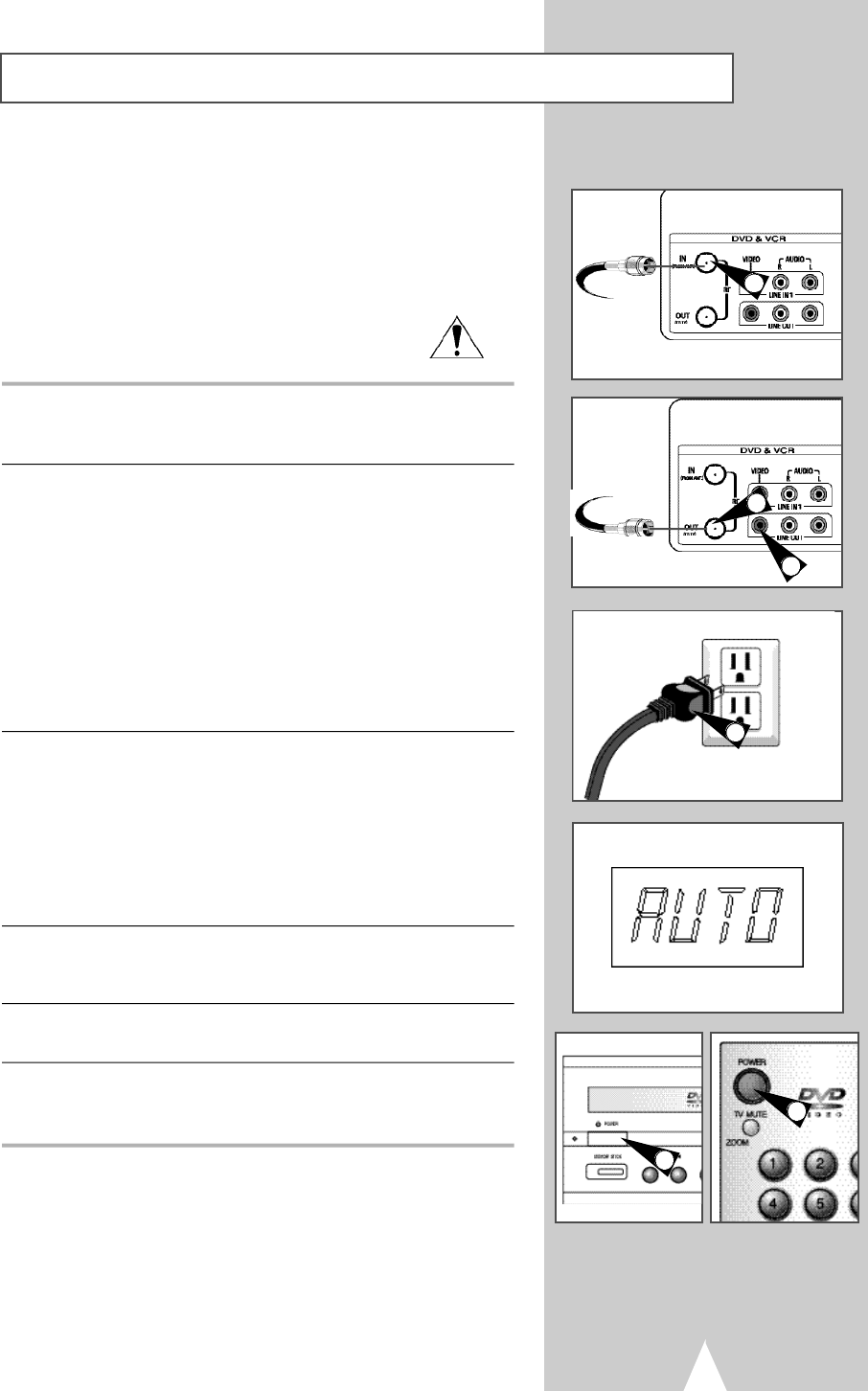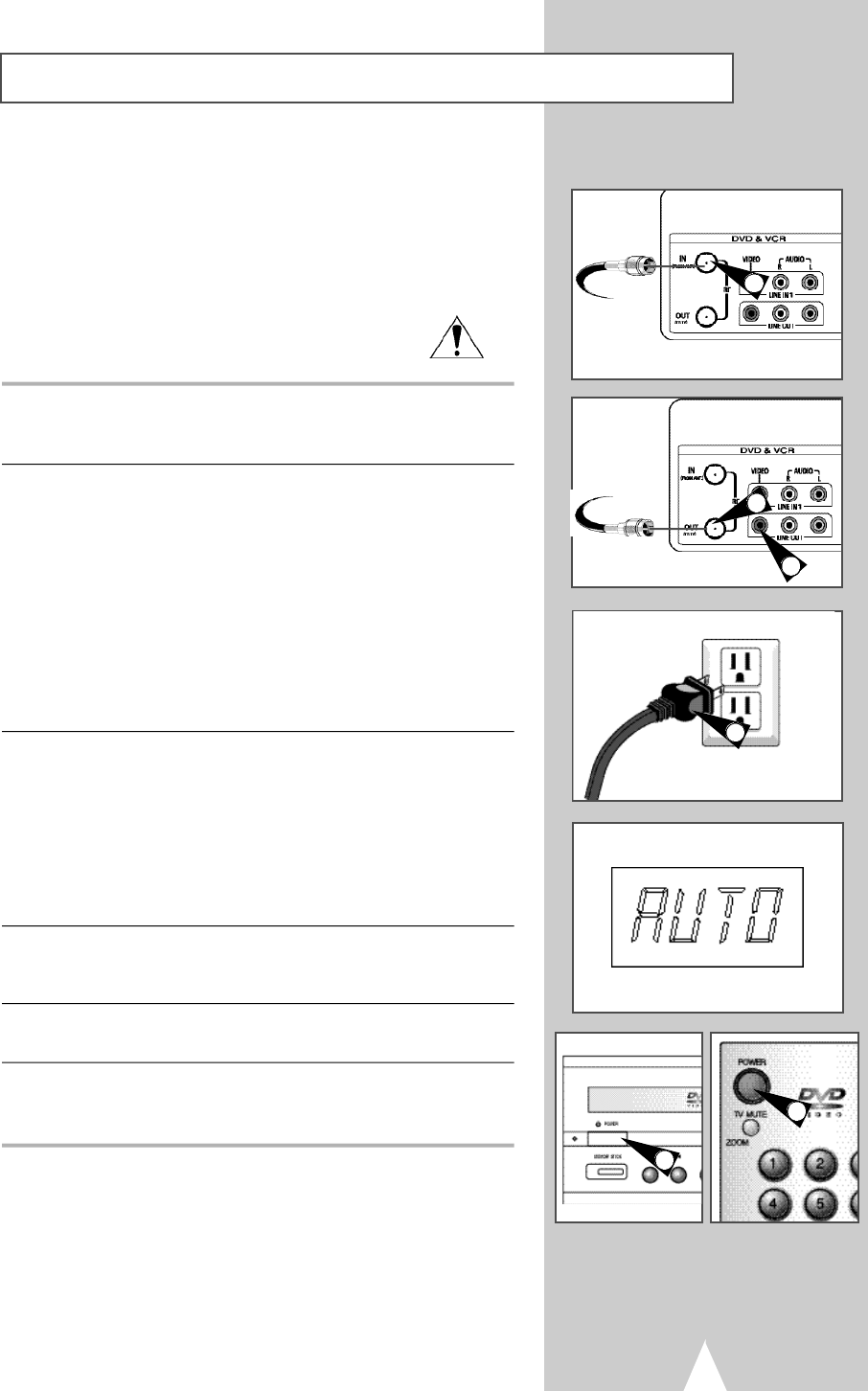
Basic Connections/Auto Setup
13
In this section, you will connect the DVD-VCR to your television
and run Auto Setup, which automatically searches for channels and
sets the player’s internal clock.
NOTES:
• See Appendix A for Advanced Connections.
• Standard RF or Line connection between DVD-V2500 & your TV
are required to run DVD+VCR setup menu, even if
you connect S-Video or Component Video Output
for a better picture quality.
1 Connect Antenna/Cable to DVD+VCR
Connect an external indoor/outdoor antenna or wall outlet antenna
cable to the Ant-In jack on the rear panel of DVD-V2500.
2 Connect DVD+VCR to TV
Choose one of the following methods to connect the DVD-VCR to your TV:
RF Connection
Connect the supplied RF antenna cable from the OUT (TO TV) jack
on the back panel of the DVD-VCR to your television’s Antenna Input.
Line Connection
Connect an RCA-type audio/video cable (red, white, yellow) from
the LINE OUT jacks on the back panel of the DVD–VCR to your
television’s Line In jacks. Use red for right audio, white for left
audio, and yellow for video.
NOTE: It is recommended that you use the Line Connection if your
TV is equipped with RCA jacks.
3 Plug In
Connect the DVD-VCR power cord to a standard 120V/60Hz wall
outlet. Don’t press any buttons on the DVD-VCR or remote during
auto setup. “AUTO” blinks while the DVD-VCR runs an auto setup
procedure, where it will automatically search for all active channels
and set the clock. When Auto setting has been completed, the front
panel displays the current time. If Auto Clock set is unable to find a
channel to set the clock, you can set the clock manually; See page
18.
4 Turn On DVD+VCR
Press the POWER button on the remote control or on the
DVD–VCR’s front panel.
5 Turn On TV
Press the POWER button on your TV.
6 Set TV to Channel 3, 4 or Line
Be sure to use the same channel you selected in Step 2. If you
used the Line Connection, set your TV to its Line Input.
From Antenna or Cable
To TV’s Antenna Input
1
2
2
3
4
4