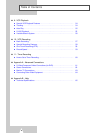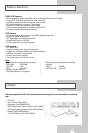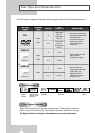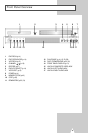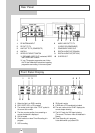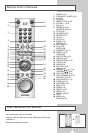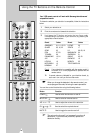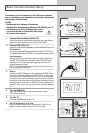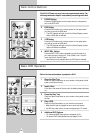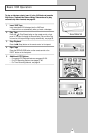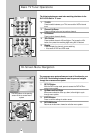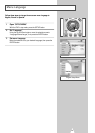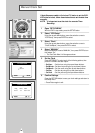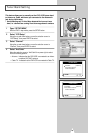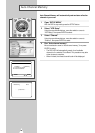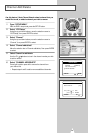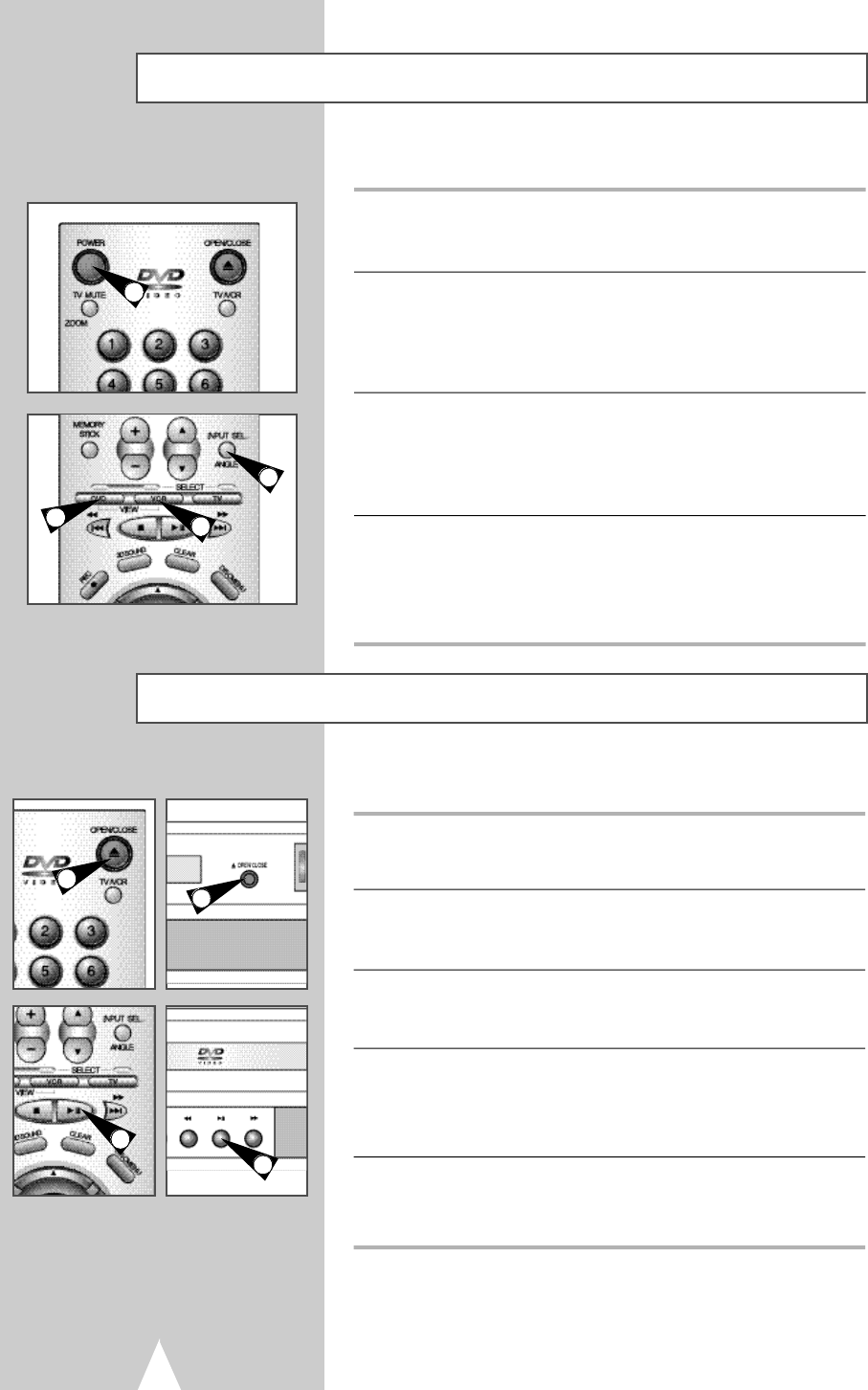
Deck Control Buttons
14
The DVD-VCR uses one set of controls to operate both decks. The
following buttons are helpful in successfully controlling each deck.
1 POWER Button
Press the POWER button on the remote control or front panel to
turn on the DVD-VCR.
2 DVD Button
Press the DVD button on the remote control or front panel when
you want to control the DVD deck.
• The DVD indicator will light on the Front Panel Display to show
that the DVD deck is selected.
3 VCR Button
Press the VCR button on the remote control or front panel when
you want to control the VCR deck.
• The VCR indicator will light on the Front Panel Display to show
that the VHS deck is selected.
4 INPUT SEL. Button
Press the INPUT SEL. button repeatedly to cycle through all of
your input sources, including the Tuner (Ch##), Line 1 (rear AV
input), and Line 2 (front AV input).
• Input Select is only available when the VCR deck is selected.
2
3
4
1
1
1
4
Follow the instructions below to playback a DVD.
1 Open the Disc Tray
Press the Open/Close button on your remote or front panel to both
power-on and open the tray.
2 Insert a Disc
Put a disc in the center of the tray, with the label-printed side facing
up.
3 Close the Disc Tray
Press the Open/Close button on your remote or front panel to close
the tray.
4 Play a DVD
Press the Play/Pause button on your remote or front panel.
• Most discs will start to playback as soon as the tray closes.
• If a DVD has a disc menu, the menu may pop up on TV screen.
5 Additional DVD Options
• For advanced DVD Setup options, see pages 24~31.
• For special DVD Playback features, see pages 33~42.
Basic DVD Operation
4