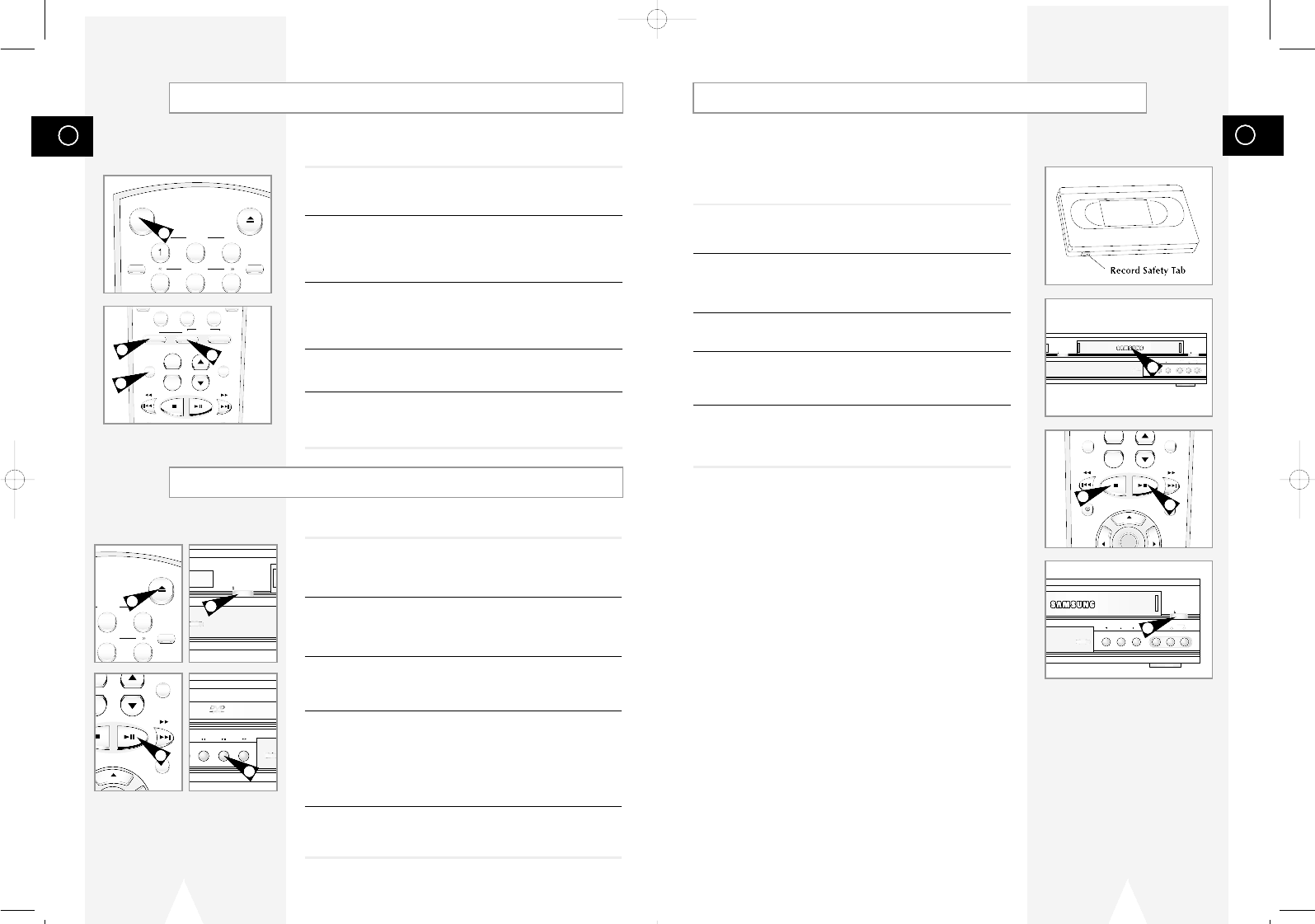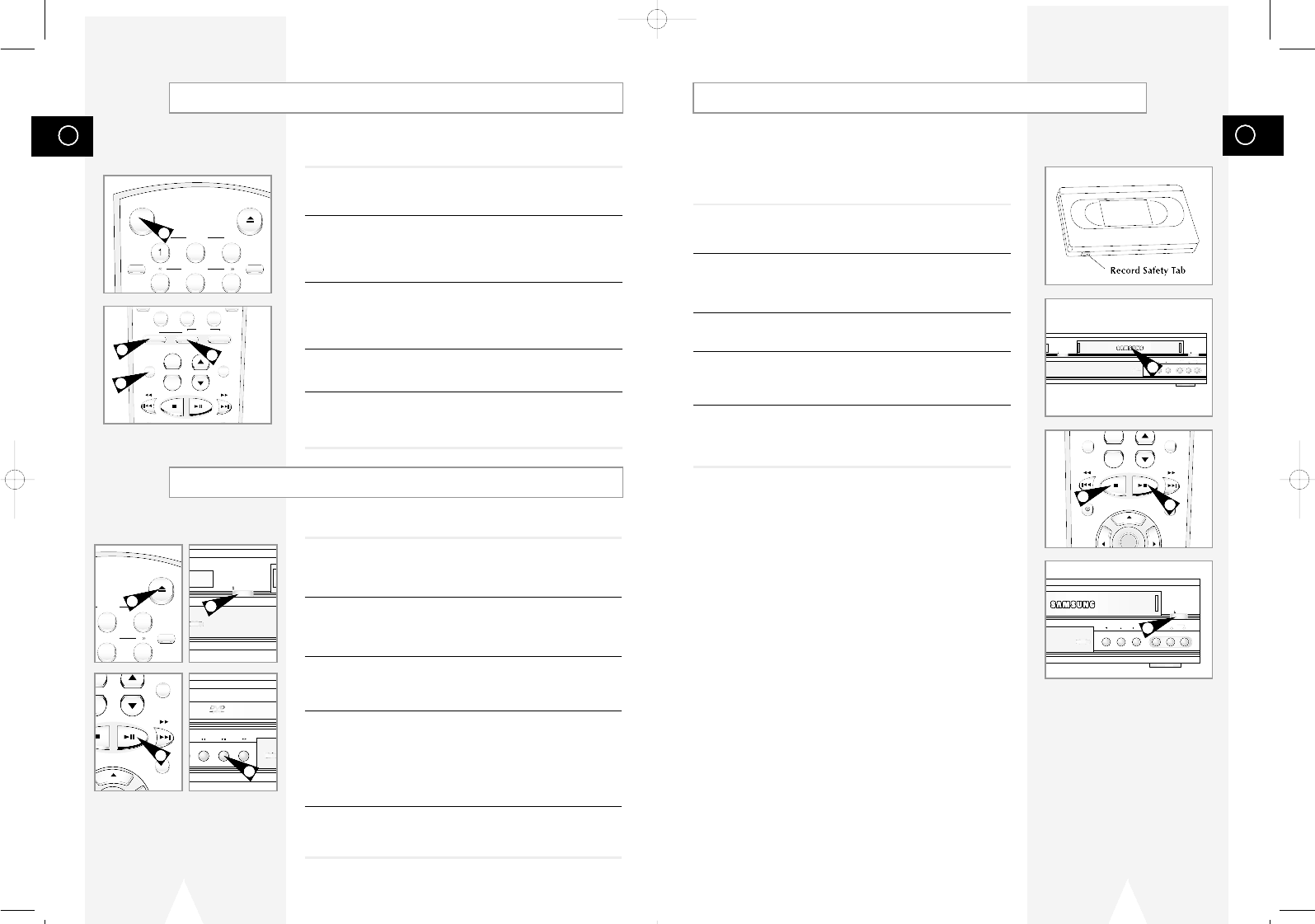
GB
15
GB
14
Basic VHS Playback
To play a videotape, simply insert it in the VHS deck and press the
Play button. Tapes without Record Safety Tabs can be set to play
automatically when inserted; see page 51.
1 Insert VHS Tape
Insert a standard VHS videotape into the VHS Deck.
• Power will turn on automatically when you insert a videotape.
2 Play Tape
Press the
❿ll
(Play/Pause) button on the remote control or front
panel. If the tape is missing the Record Safety Tab and Auto Play
is turned on, the tape will begin to play automatically, see page 51.
3 Stop Playback
Press the
■
(Stop) button on the remote control or front panel.
4 Eject Tape
Press the OPEN/CLOSE button on the remote control or the
EJECT button on the front panel.
5 Additional VCR Options
• For special VCR Playback features, see pages 49~51.
• For VCR Recording features, see pages 52~58.
• For Timer Recording features, see pages 59~61.
COPY
CHANNEL REC VIDEO
EJECT
OPEN/CLOSE
L
AUDIO
R
LINE IN 1
+
-
TV VIEW
VOL CH
ANGLE
REC
DISC MENU
INPUT PREV.CH
SETUP
/ENTER
COPY
CHANNEL REC VIDEO
EJECT
L
AUDIO
R
LINE IN 1
0
100+
+
-
3D SOUND A.DUB TV/VCR
DVD VCR TV
SELECT
TV VIEW
VOL CH
ANGLE
REC
DISC MENU
INPUT PREV.CH
F.ADV
2
3
4
5
6
TRK- AUTO TRK+
SHUTTLE
OPEN/CLOSE
POWER
ZOOM
MUTE
MODE
DISPLAY
CLOCK/
The DVD-VCR uses one set of controls to operate both decks. The
following buttons are helpful in successfully controlling each deck.
1 POWER Button
Press the POWER button on the remote control or front panel to
turn on the DVD-VCR.
2 DVD Button
Press the DVD button on the remote control when you want to
control the DVD deck.
• The DVD indicator will light on the Front Panel Display to show
that the DVD deck is selected.
3 VCR Button
Press the VCR button on the remote control when you want to
control the VCR deck.
• The VCR indicator will light on the Front Panel Display to show
that the VHS deck is selected.
4 DVD-VCR Toggle
Press the DVD-VCR SELECT button on the front panel to toggle
control between the DVD deck and the VCR deck.
5 The TV VIEW Button
Press the TV VIEW button repeatedly to cycle through all of your
input sources, including the DVD, VCR, Tuner (Ch##), Line 1 (front
AV input), and Line 2 (rear AV input).
Deck Control Buttons
5
2
3
1
2
3
5
6
AUTO TRK+
SHUTTLE
OPEN/CLOSE
DISPLAY
CLOCK/
COUNTER
+
-
OL CH
ANGLE
DISC MENU
PREV.CH
Follow these instructions to playback a DVD.
1 Open Disc Drawer
Press the OPEN/CLOSE button on the remote control or front
panel to automatically power on the DVD-VCR and open the disc
drawer.
2 Insert Disc
Place the disc in the drawer with the label side of the disc facing
up. If the disc has two sides, orient the disc with the desired label
facing up.
3 Close Disc Drawer
Press the OPEN/CLOSE button on the remote control or front
panel to close the disc drawer.
• Make sure the DVD deck is selected.
4 Play the DVD
Press the
❿ll
(Play/Pause) button on the remote control or front
panel.
• Many discs will begin playback automatically when the disc
drawer closes.
• If the DVD has a disc menu, or more than one title, the disc
menu may appear.
5 Additional DVD Options
• For advanced DVD Setup options, see pages 27~37.
• For special DVD Playback features, see page 38.
Basic DVD Playback
4
01547A DVD-V1000/XAA-Eng2 5/16/02 3:38 PM Page 14