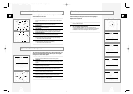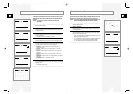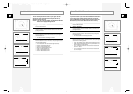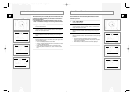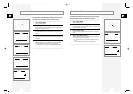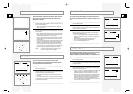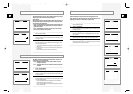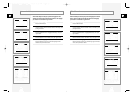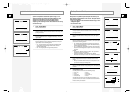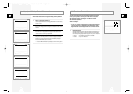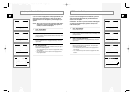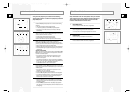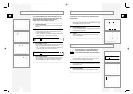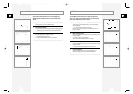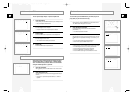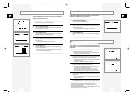GB
33
GB
32
Rating Control Settings
Rating Control is a password protected system that allows you to
block playback of DVDs based on their content. The system uses an
eight level rating system.
• If you try to play a DVD that exceeds the selected rating, an error
message will appear.
• Not all discs are rated.
1 Open “SETUP MENU”
Press the SETUP button.
2 Select “DVD Setup”
Using the up/down, move the selection arrow to “DVD Setup,” then
push right to select.
3 Select “Rating Control”
Move the selection arrow to “Rating Control,” then push right to
select.
4 Select “Require Password”
Move the selection arrow to “Require Password,” then push right to
select from the following options:
• No - Indicates that no password is required to view any DVD
disc or to change Rating Control options. No additional Rating
Control settings are necessary.
• Yes – Indicates that a password is required to view some DVD
discs and to view Rating Control options. The menu will change
as shown.
NOTES:
• The first time “Require Password” is set to “Yes,” you will be
prompted to enter a new password.
• If the “Enter Password” screen appears, then “Require
Password” has already been set to “Yes.” Please skip to Step 5.
5 Enter Password
Enter a 4-digit password using the 0–9 buttons on the remote
control.
• Write your password down, and keep it in a safe place in case
you need it to change your settings later.
6 Select “Change Rating Level”
Move the selection arrow to “Change Rating Level,” then push right
to select.
7 Change Rating Level
Use the up/down to select one of the following ratings:
• Level 1 (G) • Level 5
• Level 2 • Level 6 (R)
• Level 3 (PG) • Level 7 (NC-17)
• Level 4 (PG-13) • Level 8
All ratings above the level you select will also be blocked, e.g., if
you block Level 6, then Levels 7 and 8 will also be blocked. Press
Enter to confirm your selection.
Dynamic Compression constrains the dynamic range, i.e. the
difference between the quietest and loudest passages of a DVD
soundtrack. This enables you to limit loud noises, such as
explosions, or raise the volume of quiet passages, such as
whispering, while watching a movie. This is convenient for viewing
movies late at night.
1 Open “SETUP MENU”
Press the SETUP button.
2 Select “DVD Setup”
Using the up/down, move the selection arrow to “DVD Setup,” then
push right to select.
3 Select “Language/Audio Setup”
Move the selection arrow to “Language/Audio Setup,” then push
right to select.
4 Set “Dynamic Compression”
Move the selection arrow to “Dynamic Compression,” then push
right to select from the following options:
• On - The total dynamic range of the DVD soundtrack will be
compressed, so quiet passages will be louder and loud
passages will be softer.
• Off – The original dynamic range will be preserved.
Dynamic Compression
01547A DVD-V1000/XAA-Eng2 5/16/02 3:38 PM Page 32