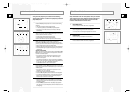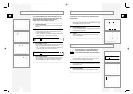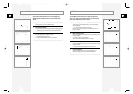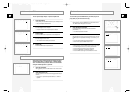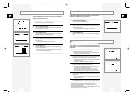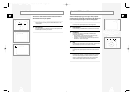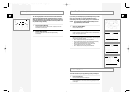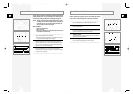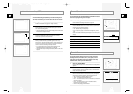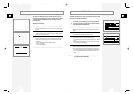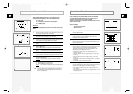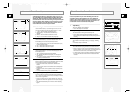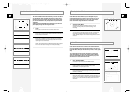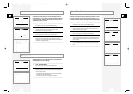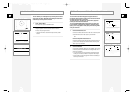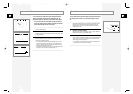GB
55
GB
54
You can set the DVD-VCR to record from a variety of sources,
including the Tuner, DVD deck, Line 1 (front) input, or Line 2
(rear) input. The Auto setting will record whatever is currently
visible on-screen, as set by the TV VIEW button.
1 Open the “SETUP MENU”
Press the SETUP button on the remote control. The “Setup Menu”
appears.
2 Select “VCR & Channel Setup”
Using the up/down, move the selection arrow to “VCR & Channel
Setup,” then push right to select.
3 Set “Record Source”
Move the selection arrow to “Record Source,” then push right to
select from the following options. The VCR will record from:
• Auto – Whatever is currently visible on screen.
• Tuner – The VCR’s built-in television tuner.
• Line 1 – An external source, such as a camcorder, connected to
the front line inputs.
• Line 2 – An external source, such as a Satellite receiver,
connected to the rear line inputs.
• DVD – A DVD playing in the DVD deck.
Record Speed
You can slow down the recording speed from SP to SLP in order to
fit six hours of programming on a T-120 tape.
1 Start Recording
Follow the Basic Recording instructions on page 52.
2 Set Record Speed
Press the SP/SLP button on the remote control to set the Record
Speed to one of the following options:
• SP – Standard Play, for best quality.
• SLP – Super Long Play, for maximum recording time (3 times
SP).
NOTE: The selected Record Speed will appear on the front panel
display.
Maximum Recording Time - SP vs. SLP
Tape Length SP (Standard Play) SLP (Super Long Play)
T-120 2 hrs 6 hrs
T-160 2hrs 40 mins 8 hrs
T-180 3 hrs 9 hrs
SETUP
/ENTER
TITLE SUBTITLE AUDIO MARK
SP/SLP SET TIMER RETURN SEARCH/INDEX
2
Record Source
REC
DISC MENU
SETUP
/ENTER
TITLE SUBTITLE AUDIO MARK
SP/SLP SET TIMER RETURN SEARCH/INDEX
1
One-Touch Recording (OTR) allows you to add recording time in
30-minute increments up to 9:30 minutes at the touch of a button.
1 Start Recording
Follow the instructions on page 52 to begin recording.
2 Activate OTR
While in Record mode, press the REC button again to activate
One-Touch Recording (OTR).
• OTR 0:30 appears on the On-Screen Display and the DVD-VCR
will record for exactly 30 minutes.
3 Add Recording Time
Continue pressing REC to add recording time in 30 minute
increments up to 9 hours and 30 minutes.
4 Activate Loop Record
When you reach OTR 9:30, press REC again to enter Loop
Record mode. The DVD-VCR will record the entire videotape over
and over in a continuous loop until you press STOP. This can be
used for continuous recording of security cameras.
• If you press Power during OTR, the DVD-VCR will turn off
automatically when the recording time has elapsed.
• The DVD-VCR stops recording automatically when the time has
elapsed.
One-Touch Recording (OTR)
OTR 0:30
0:11:40
SP
OTR Loop
0:11:40
SP
0:11:40
SP
OTR 0:30
0:11:40
SP
OTR 0:30
OTR 1:00
OTR 1:30
OTR 2:00
OTR 9:00
OTR 9:30
01547A DVD-V1000/XAA-Eng4 5/16/02 3:41 PM Page 54