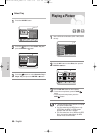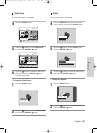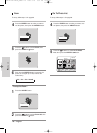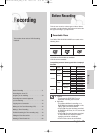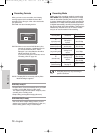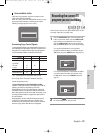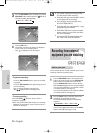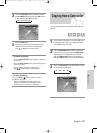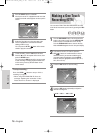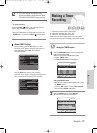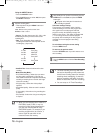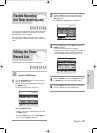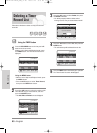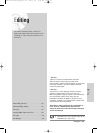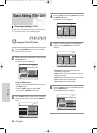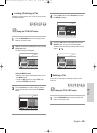76 - English
Recording
4
Press the INPUT button to select DV.
If the input is set to DV, a playback/record menu that
enables camcorder control appears on the top of the
screen.
5
Select the Play (√) icon on the upper part of the
screen to playback the camcorder and find the
starting position to copy.
You can press the PLAY
()
button of the remote
control to play the camcorder.
6
To start recording, use the œ √ buttons to select
Record ( ● ) icon in the top side of the screen, then
press the
ENTER
button.
You can press the REC button of the remote control
to start recording. To display playback related icons
on the screen, press any direction button on the
remote control.
- To stop recording -
Press the STOP ( ) button to stop or finish a
recording in progress.
•
When using DVD-RAM/-RW/-R discs, the
message “Updating the information of disc.
Please wait for a moment” is displayed
DV
The DV device is connected.
RETURNSELECTMOVE
1
Press the RECORDER button on the front panel or R
button on the remote control. Press the OPEN/CLOSE
button and place a recordable disc on the disc tray.
Press the OPEN/CLOSE button to close the disc tray.
Wait until LOAD disappears from the front panel display.
2
If you want to record a TV channel, p
ress the
CH ( ) buttons or number buttons to select a
desired channel.
If you want to record through a
connected external equipment, press the INPUT
button to select an appropriate external input (AV 1,
AV 2, DV or CH 01).
3
Press the REC button to start recording.
4
Press the REC button repeatedly to adjust the
desired recording time.
➞ 0:30 ➞ 1:00 ➞ ... 8:00 ➞ Off
Making a One Touch
Recording (OTR)
You can set the TWIN TRAY DVD RECORDER to record
in 30-minute increments up to 8 hours by pressing the REC
button.
OTR Mode
0:30
●
Recording : CH 11 [Mono]
00627D-DVD-TR520_XAA_71-80 2005.7.26 9:35 AM Page 76