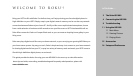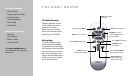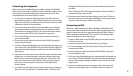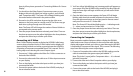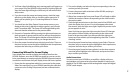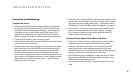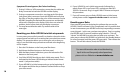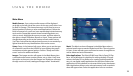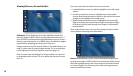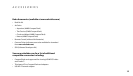4
5
Connecting via Component
Most component-capable displays are able to display the HD1000’s
initial setup screen when connected via the component cables; in the
event you cannot see the initial setup screen, proceed to the “Con-
necting Without On-Screen Display” section.
1. Connect the component cables (the three-wire cable with red,
green and blue plugs) to the HD1000, taking care to connect to the
Video Out connectors, and being certain to match the colors of the
cables to the colors of the connectors.
2. Connect the other end of the component cables to your display,
again being certain to match the colors. If your display has both
Component and separate HDTV or HD Component input connec-
tors, connect to the HDTV or HD Component connectors.
3. Turn on the display, and select the input to which you have just
connected the cable.
4. Connect the power cable to the back of the HD1000, and plug it
into an electrical outlet.
5. You’ll see a Busy light blinking, and a startup graphic will appear on
your screen. Once the HD1000 is fully started up, the Busy light will
stop, the Power light will begin to blink and you will see the initial
setup screen.
6. If you do not see the setup screen, check the input selection on the
display, then re-check the cable connections (being certain that
the colors are matched and that the cables are connected to the
Video Out connection on the HD1000). If there is still no picture,
proceed to “Connecting via Component or VGA Without On-
Screen Display.”
7. You should see the Display Format setup screen on your display at
this point, and it should read “Component 480i.” The Power LED
will begin blinking with the mode number referenced in the previ-
ous table.
Note: The Power LED will change the number of times it blinks to
correspond to the current mode.
8. Once the proper format has been selected, press Select. Then use
the down arrow to move the yellow highlight to the Accept button,
and press the Select key to conrm your choice.
Connecting via VGA
Most VGA-capable displays are able to display the HD1000’s initial
setup screen when connected via the VGA cable, but the display may
appear in black-and-white or green because the HD1000 is output-
ting a Component Video signal. This is normal. The following steps
cover selecting the correct output signal:
1. Connect a VGA cable to the HD1000, taking care to make sure the
connection is secure.
2. Connect the other end of the VGA cable to your display.
3. Turn on the display, and select the input to which you have just
connected the cable.
4. Connect the power cable to the back of the HD1000, and plug it
into an electrical outlet.
5. You’ll see a Busy light blinking, and a startup graphic will appear on
your screen. Once the HD1000 is fully started up, the Busy light will
stop, the Power light will begin to blink and you will see the initial
setup screen.
6. If you do not see the startup and setup screens, check the input
selection on the display, then re-check the cable connection. If