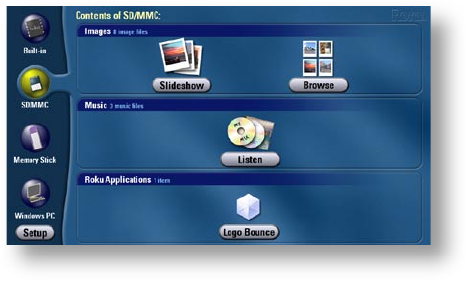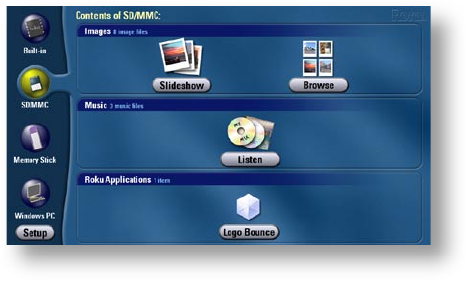
11
u s i n g t h e H D 1 0 0 0
Main Menu
Media Sources. Your various media sources will be displayed
vertically on the left side of the screen. At the top, you’ll see an icon
for Built-In Storage. (This internal memory can be used to store a
limited number of photos or other small applications.) Below the
Built-In Storage icon, you’ll see icons representing inserted memory
cards and/or connected network shares containing photos, art,
video or music. Highlight the source you want, and then move to
the right to choose Slideshow, Browse or Listen. These options will
change depending on the actual content of each media source.
You’ll also notice that the selected media source is surrounded by a
lighter blue tab for easy identication of the active source.
Setup. Setup, in the bottom left corner, allows you to set the type
of connection used from the HD1000 to your display, the output
resolution and other general options. See the “Setup and Prefer-
ences” section for additional details.
Images. The Images section will appear in the Main Menu when
a selected media source contains photos, art or video. You’ll have
the option to choose to view the images as a Slideshow or Browse
through a series of small, catalogued images called “thumbnails.”
Music. The Music section will appear in the Main Menu when a
selected media source contains digital music les. The only option
is Listen. Listen will take you to an extensive menu of song titles as
well as album and artist information.
Roku Applications. The Roku HD1000 uses Roku’s Open OS Plat-
form. Just as Windows is a platform for writing desktop PC appli-
cations, the Roku OS is a platform for creating sophisticated and
easy-to-use digital media applications for the home. Roku writes
applications for this platform, as do several third-party developers.
Roku Applications that are on a selected memory card or network
share will appear here. Select the application icons to run them.