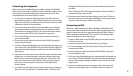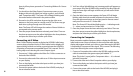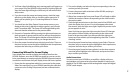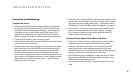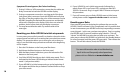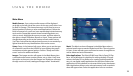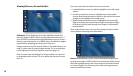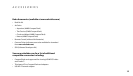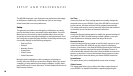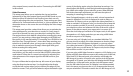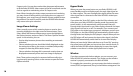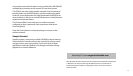12
13
If you have more than one media source to choose from . . .
1. In the Main Menu, move the yellow highlight into the left-hand
column.
2. Use the Up and down arrows to highlight each of the media
sources. Notice that the options shown on the right of the screen
change as you highlight each media source.
3. When the desired media source is highlighted, move the high-
light to the right, and choose View to begin viewing the images,
or Browse to quickly look through your images in a thumbnail
representation.
Note: In the Browse screen, you can also change the active media
source without returning to the Main Menu.
Browse. Select Browse to see a series of thumbnail images repre-
senting each image or MPEG video from the selected media source.
Move the highlight around the screen and press the Select button
to view an image. Press Exit at any time when viewing pictures to
return to the Browse screen.
Viewing Pictures, Art and LiveArt
™
Slideshow. Select Slideshow to start the slideshow viewer and
see each image or MPEG video from the selected media source. If
your HD1000 is currently showing the Main Menu, and you insert a
memory card with photos, art or MPEG video, the slideshow begins
automatically, displaying the content from that card.
Images advance every ve seconds. Refer to “The Roku Remote” on
page 2 to learn how to control image viewing. The 5-second delay
can be adjusted in the Photo Options screen (see page 14).
Note: A screen saver will display if an image remains on screen for
an extended period of time. This is to reduce the chance of screen
burn-in.