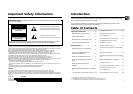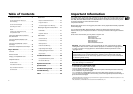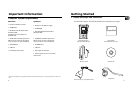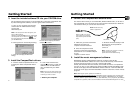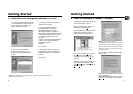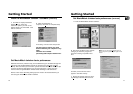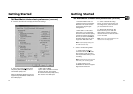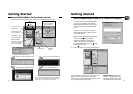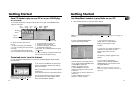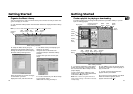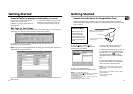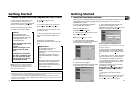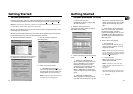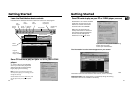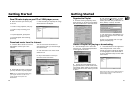Getting Started
6. Install the MusicMatch Jukebox™ software.
A. Display the Select Music Software
screen as described in Step 5.
Make sure MusicMatch Jukebox is
highlighted and click I
nstall.
QUICKSTART screen will appear after
installation has started. Click on
Install MusicMatch Jukebox 5.1.
Click Y
es to accept or No to decline
after you have read the license
agreement. You must click Y
es to
continue.
When the next screen appears, enter
your N
ame, Email address, Postal
code, Country, Year of Birth, and sex
(Male or Female).
Notes: Enter an Email address or
yourname@home.com if you don’t have email.
You must enter an email address to proceed.
If you do not want to be informed of program
updates or receive news and offers via email,
uncheck the boxes.
B. Click Next to display Personalize Net
Music screen.
Read the screen and decide if you would
like to enable the
PERSONALIZE NET MUSIC feature. Select
Y
es or No. This setting can be changed
later.
Getting Started
5. Install the music management software. (continued)
A. Insert the LYRA2 software disc into
your CD-ROM drive. Follow the direc-
tions under Step 2 to display the
Select Components screen.
B. Click the Install the Music
Management Software icon to
display the Select Music Software
screen.
C. Select the software you want to
install and click Install.
• Select MusicMatch Jukebox
(Recommended) to install the
MusicMatch Jukebox software.
MusicMatch Jukebox is capable of
MP3, WAV, and Windows Media audio
format compression. Musical content
is provided by EMusic.com*, the
Internet’s
number one source for MP3s. EMusic’s
content will be installed with the
MusicMatch Jukebox
software.
Go to Step 6.
• Select RealJukebox to install the
RealJukebox software. RealJukebox is
capable of MP3, wave, and G2 com-
pression.
Go to Step 7.
*EMusic.com, the EMusic.com Logo and other proprietary names of EMusic.com are
trademarks of Emusic.com Inc.
8
9
EN