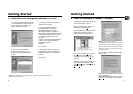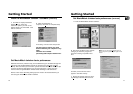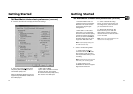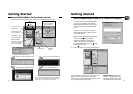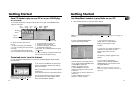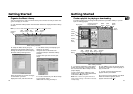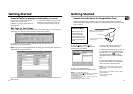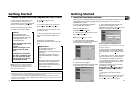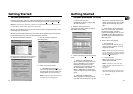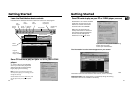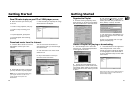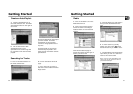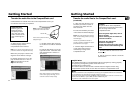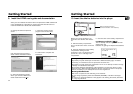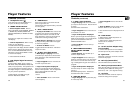Getting Started
Set basic preferences. (continued)
2. Check Analog if your
CD-ROM drive does not support digi-
tal audio extraction.
E. With the Preferences menu
displayed, click Audio Quality to display
the Audio Quality menu.
F. Select a recording F
ormat and Quality
Level.
1. RealAudio is RealNetworks’
audio format. This format saves your
music as RealAudio (.rmx) secure or
RealAudio unsecured (.rmj) files.
Compression levels available are (96,
64, and 44 Stereo, and 32 Kbps
Mono). 96kbps Stereo has the best
quality sound, but uses the most disk
space.
2. MP3 Audio is MPEG layer 3
Audio available at multiple compres-
sion levels from 32 kbps mono to 320
kbps stereo. 320 kbps has the best
quality sound, but uses the most disk
space. We recommend using 128
kbps.
3. Wave Audio is unencoded music
that is not compressed. This format
has the best quality sound but
requires the largest file size, as much
as 650MB per CD. Wave Audio files
are much larger than RealAudio and
MP3 Audio files.
G. Select a Secure Files setting
1. Secure Files On
Files recorded with security on can
only be played on the PC on which
they were recorded.
Note: If you record with the security fea-
ture on, make sure you perform a security
key back up (Backup Security Key feature
located under Options menu).
2. Secure Files Off
Most people choose to turn the
Secure Files feature off.
Notes: In the future, some music may
require the security feature turned on to
record to your
computer.
Turn this feature off if you own two com-
puters and exchange files between them.
3. Click OK.
Getting Started
Set basic preferences.
Detailed information, tutorials, and troubleshooting are available through the Help
menu and the RealJukebox Internet site (accessed from the Help and Sites menus).
Note: We recommend you familiarize yourself with the RealJukebox New User’s Guide and com-
plete the Online Tutorial before using and recording files.
We also recommend that you log onto the Internet while using RealJukebox to take
advantage of all the features.
We feel the Recording Method and a few of the Audio Quality Preferences need to
be discussed before you start using the RealJukebox software.
A. Start the RealJukebox software.
B. Display the Preferences menu by choos-
ing Preferences under the T
ools menu.
C. Click Recording to display the
Recording menu.
D. Select a recording method.
1. Check Digital and Use E
rror
Correction for the best results. Error
checking and correction will be per-
formed while you are recording.
Note: Choosing Use Error Correction will
slow down your recording speed.
24 25
EN