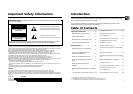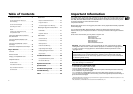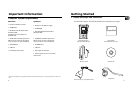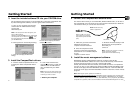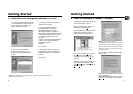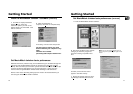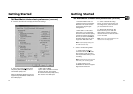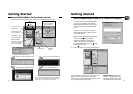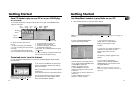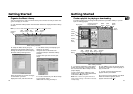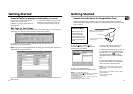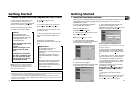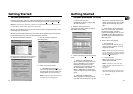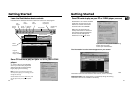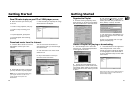Getting Started
4. Connect the CompactFlash external drive.
The external drive allows you to transfer MP3, Windows Media audio, or G2 files to
the CompactFlash card. The drivers for this drive must be installed first so Windows
can find them when you connect the external drive.
A. Make sure you have installed the
USB drivers and that your
computer has been restarted.
B. Once the computer has been
restarted, connect the CompactFlash
external drive to an available USB port
of your
computer as shown above.
C. Windows will automatically install
the drivers for the CompactFlash
drive after you
connect it.
Note: Consult your computer or device’s
owner manual for USB port
specifications and troubleshooting.
MusicMatch Jukebox and RealJukebox software are both on the CD. We
recommend MusicMatch Jukebox for ease of use and functionality. Both software
programs operate as players on your PC, compress CDs to MP3
format, download files from the Internet, and transfer the files to a CompactFlash
card you can play on your LYRA2 player. Download MP3 and Windows Media audio
formats to the player with the MusicMatch Jukebox software. Download MP3 and
G2 formats to the player with the RealJukebox software. Install one or both of these
programs.
Note: LYRA2 player specific updates are available at
http://www.Lyrazone.com/downloads.html. MusicMatch system requirements for the download
are 166 MHz processor or better, Windows 95 / 98 / NT / 2000, 16 MB RAM (32 for NT), 30 MB
hard drive, SVGA or higher resolution monitor, 4x CD-ROM drive, mouse, keyboard, SoundBlaster
compatible card, speakers, video card and installation of Microsoft’s Media Player 6.4 for video.
Attach to USB port of com-
puter. (Symbol on plug typi-
cally matches symbol on USB
port.)
Note: Actual items may
differ in appearance.
Yellow LED
5. Install the music management software.
Getting Started
Use the software setup program on the included CD to install the CompactFlash driv-
ers, Music Management software, and User’s guide and documentation.
2. Insert the included software CD into your CD-ROM drive.
A. Turn on your computer and insert the
software CD. The LYRA2 Software Setup
program will
automatically run.
Note: If the setup screen does not appear, dou-
ble click My Computer,
double click your CD-ROM drive icon, and double
click setup.exe. You can also click , Run,
then type D:\setup.exe (where D is the letter of
your CD-ROM drive).
B. Select Lyra2 from Choose Player Dialog.
C. Click OK to display the Welcome
Dialog.
D. Click Next to display the Select
Components screen.
3. Install the CompactFlash drivers.
A. Click the Install CompactFlash Driver icon
to display the Select CompactFlash Device
screen
B. Click Install and follow the
onscreen instructions to install the
USB drivers for the USB external
drive included with your LYRA2
player.
Note: If you wish to install parallel port
drivers, click Select and choose the type
of drivers you wish to install.
C. Restart your computer.
6
7
EN