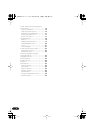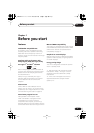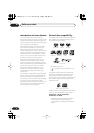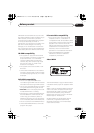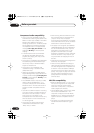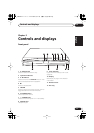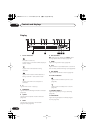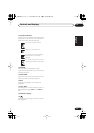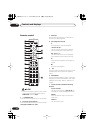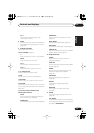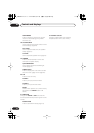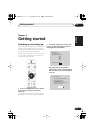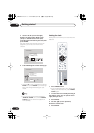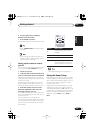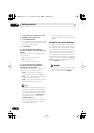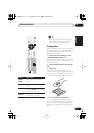Controls and displays
02
14
En
Remote control
• Functions printed in green on the remote
control are accessed by switching the
MAIN
/
SUB
switch to
SUB
.
1
STANDBY/ON
Press to switch the system on or into standby.
2 Function select buttons
Press to select the source you want to listen to
(
DVD (CD)
.
TUNER
,
TV
,
LINE
)
3 DISPLAY
Press to display/change disc information
shown on-screen (page 45).
4 Disc playback controls
Press to start or resume playback.
and
/
Use for reverse slow motion playback,
frame reverse and reverse scanning.
and
/
Use for forward slow motion playback,
frame advance and forward scanning.
Press to pause playback; press again to
restart.
Press to stop playback.
5
Press to jump to the beginning of the current
chapter/track, then to previous chapters/
tracks.
6 DVD MENU
Press to display a DVD disc menu, or the Disc
Navigator if a VR format DVD-RW, CD, Video
CD/Super VCD, MP3, WMA or JPEG disc is
loaded.
7 Cursor buttons, ENTER and tuning
buttons
Cursor buttons
Use the cursor buttons (
///
) to
navigate on-screen displays and menus.
ENTER
Press to select an option or execute a
command.
TUNE +/–
Use to tune the radio.
ST+
TUNE+
ENTER
TUNE–
MASTER
VOLUME
ST–
STANDBY/ON
CD FM/AM
OPEN/CLOSEDISPLAY
DVD TUNER TV LINE
L1/L2
1
4
4
¡
8
3
7
0
DVD MENU
RETURN
SOUND
TV CONTROL
CH VOL
INPUT
MUTE
TEST TONE
123
ZOOM
TOP MENU
CH LEVEL
DIMMER
REPEAT
AUDIO ANGLE
RANDOM
SUBTITLE
PROGRAM
456
789
0
MAIN SUB
FOLDER–
ROOM SETUP
CLR
ENTER
FOLDER+
MENU
HOME
SETUP
SYSTEM
MIDNIGHT
QUIET/
CLOCK
TIMER/
BASS MODE DIALOGUE VIRTUAL SB
AUTO SURROUND ADVANCED
1
2
3
4
5
6
7
8
9
10
15
16
17
18
19
21
20
11
12
13
14
22
HTS.book 14 ページ 2003年2月25日 火曜日 午後1時45分