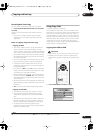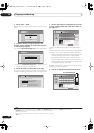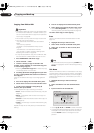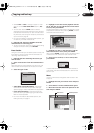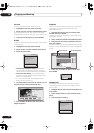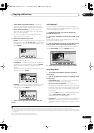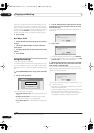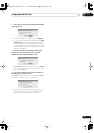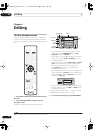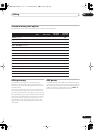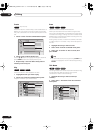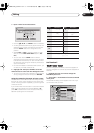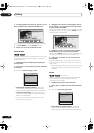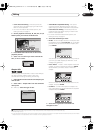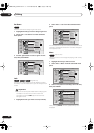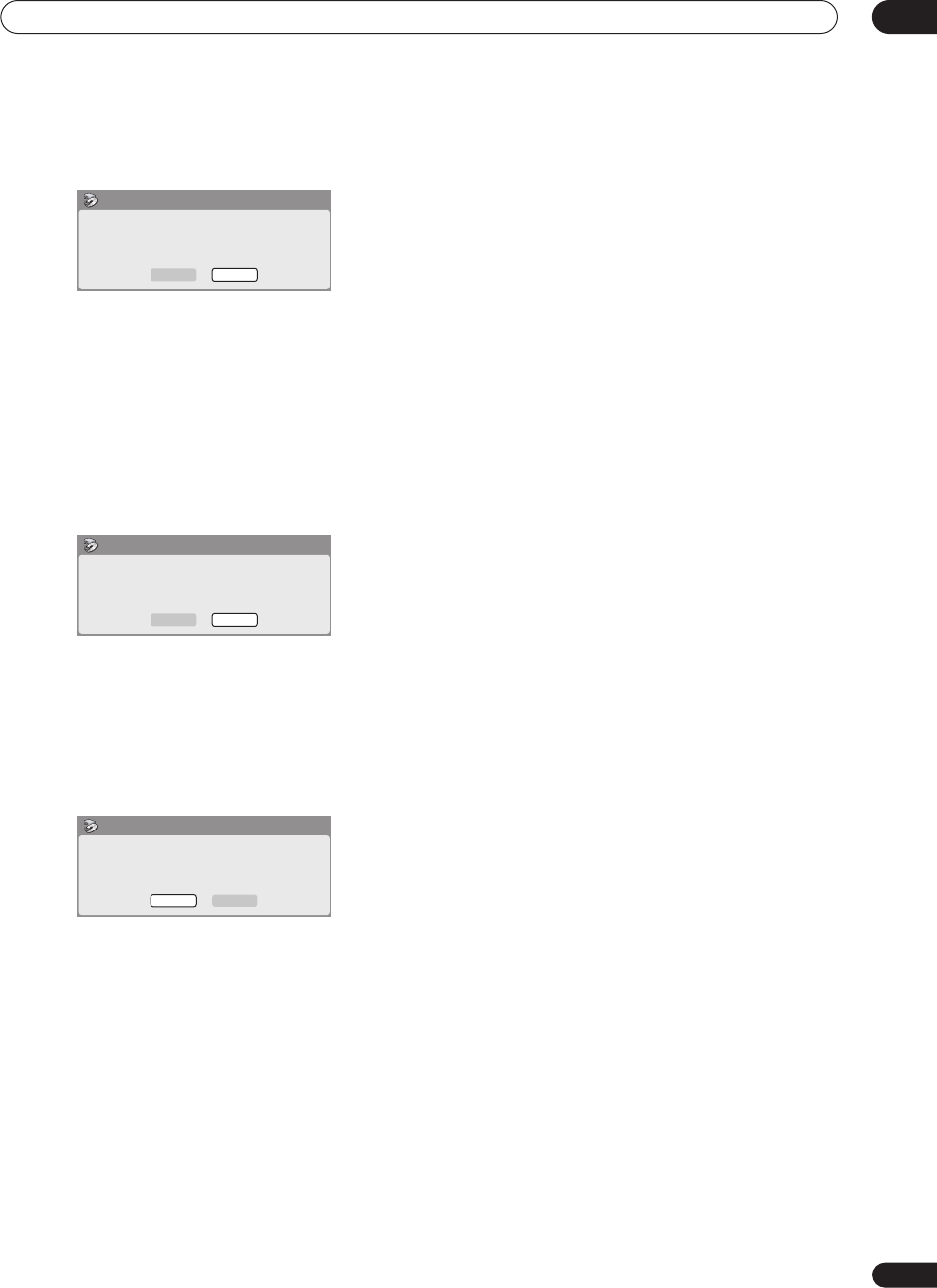
Copying and back-up
08
75
En
6 Select ‘Start’ to start writing the backed-up data
to the blank disc.
• To see the progress of the back-up, press
DISPLAY
.
• You can cancel the back-up process by pressing
ONE
TOUCH COPY
for more than one second. However,
this will make the disc unusable (although if you are
using a DVD-RW disc you can re-initialize it in order
to make it usable again—see
Initializing a recordable
DVD disc
on page 56.)
7 After the recorder has finished recording the
back-up disc, you can select whether to make
another back-up of the same data or exit.
• Select
Start
to make another back-up copy or
Cancel
to finish. If you want to make another back-up copy,
return to step
6
above.
8 If you don’t need to keep the back-up data on
the HDD, you can delete it now.
Select
Yes
to delete the data from the HDD; select
No
to
keep it (you can delete it later if you want to).
• If you decide to leave the back-up data on the HDD,
you can make back-up copies to recordable DVD
discs anytime from the Disc Back-up menu.
Write back-up data from Hard Disk Drive.
The disc contents will be overwritten.
OK to start?
Start
Cancel
Disc Back-up
Disc back-up finished.
To make another back-up copy, please load
a recordable disc.
Start
Cancel
Disc Back-up
The backed-up data is still on the HDD.
Erasing it will increase the free space
available. OK to Erase?
Yes
No
Disc Back-up
DVR-530H_KU.book 75 ページ 2005年6月8日 水曜日 午前11時16分