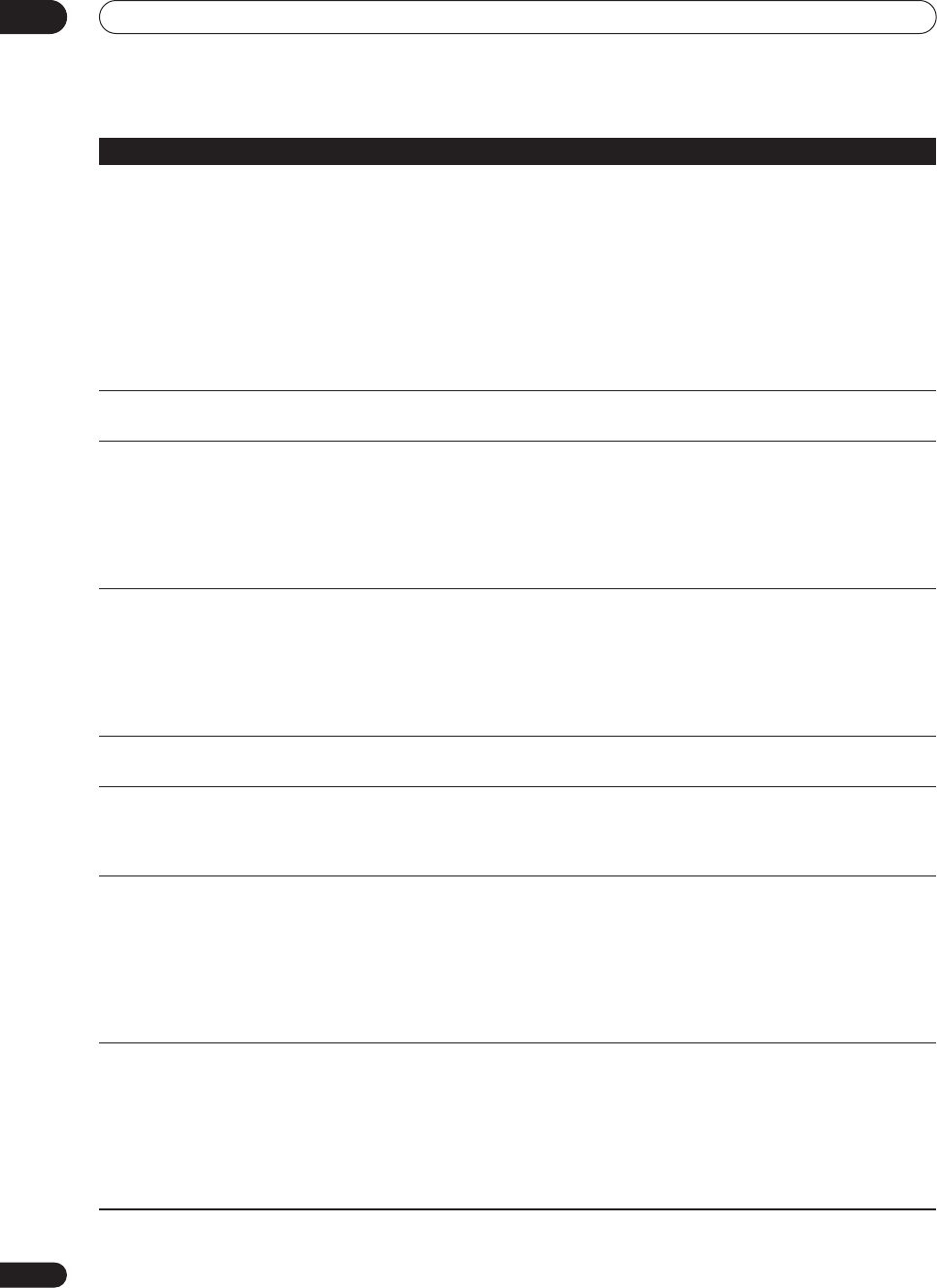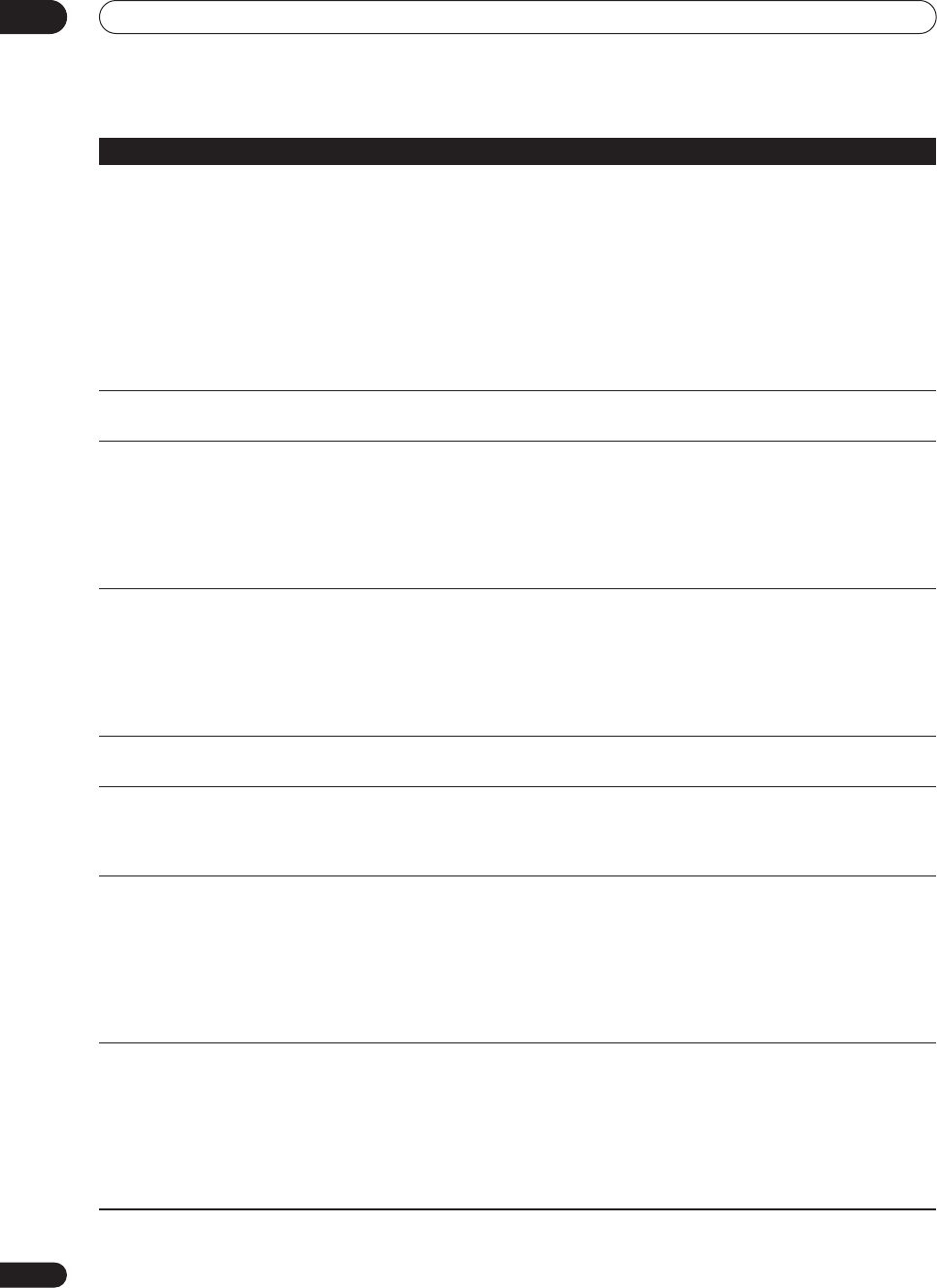
Additional information
14
102
En
No sound or sound is distorted
• Make sure that the amp/receiver or TV is set to the correct input and the volume
turned up.
• There is no sound when the picture is paused, or during scanning or slow
motion play. Press
PLAY
to resume regular playback.
• DTS discs can only be played if this recorder is connected to a DTS decoder or
DTS compatible amp/receiver. If you have connected a suitable decoder, also make
sure that the
Initial Setup > Audio Out > DTS Out
setting is
On
.
• Some 96kHz discs do not output audio through the digital jack. In this case,
switch the input of your amp/receiver to analog.
• Check the audio cable connections (page 14).
• If the sound is distorted, try cleaning the cable plugs.
The picture from the external input
is distorted
• If the video signal from the external component is copy-protected, you cannot
connect via this recorder. Connect the component directly to your TV.
Screen is stretched vertically or hori-
zontally
• Make sure that the
TV Screen Size
setting (page 95) is correct for the kind of TV
you have (see also page 99).
• If you have a widescreen TV, check its aspect ratio settings.
• This recorder’s input switches into wide mode automatically according to the
input signal. When the unit connected is not compatible with VIDEO ID-1
(widescreen signalling), set the connected component to output 4:3 aspect ratio
(standard) video.
Can’t play a disc recorded using this
recorder on another player
• If the disc was recorded in Video mode, make sure that it’s finalized (page 55).
•Some players will not play recordable DVD discs, even when recorded in Video
mode and finalized.
• If the disc was recorded in VR mode, the other player must be specifically RW
compatible in order to play it (page 10).
• Discs recorded with copy-once material cannot be played on non-CPRM
compatible players (page 50).
During playback the picture is dark
or distorted
• When a copy-protected disc is played via a VCR, the picture will not display
correctly. Connect the recorder directly to your TV.
Can’t control your TV using this
remote control
• If there is more than one code listed for your make of TV, try each one in turn
(page 98).
• It is possible that none of the codes listed will work with your particular model of
TV, even if the maker appears in the remote control code list.
Can’t record or does not record suc-
cessfully
• Check that there is some remaining blank space on the DVD/HDD.
• For a Video mode disc, check that the disc isn’t already finalized.
• The HDD may contain up to 999 titles; one DVD disc 99 (Original) titles and 999
chapters (VR mode),or 99 Chapters (Video mode). Check that these limits have not
been reached.
• Check that the source you are trying to record is not copy protected.
• For a VR formatted disc, check that the disc isn’t locked (page 87).
• The power may have failed during recording.
Timer program doesn’t record suc-
cessfully
• When setting the recording channel, make sure you set the recorder’s built-in TV
tuner, not the TV’s built-in tuner.
• When recording to a Video mode disc, programs that are copy-once protected
cannot be recorded. Use a VR mode formatted disc for copy-once material
(page 50).
• Two timer programs may have overlapped, in which case only the earlier one will
record completely.
• The power may have failed during recording.
Problem
Remedy
DVR-530H_KU.book 102 ページ 2005年6月8日 水曜日 午前11時16分