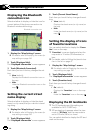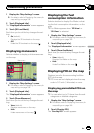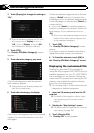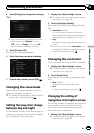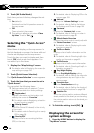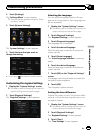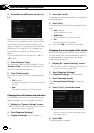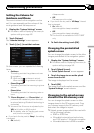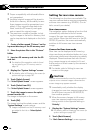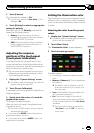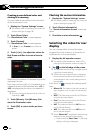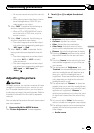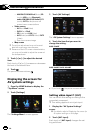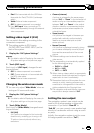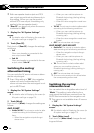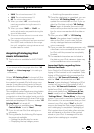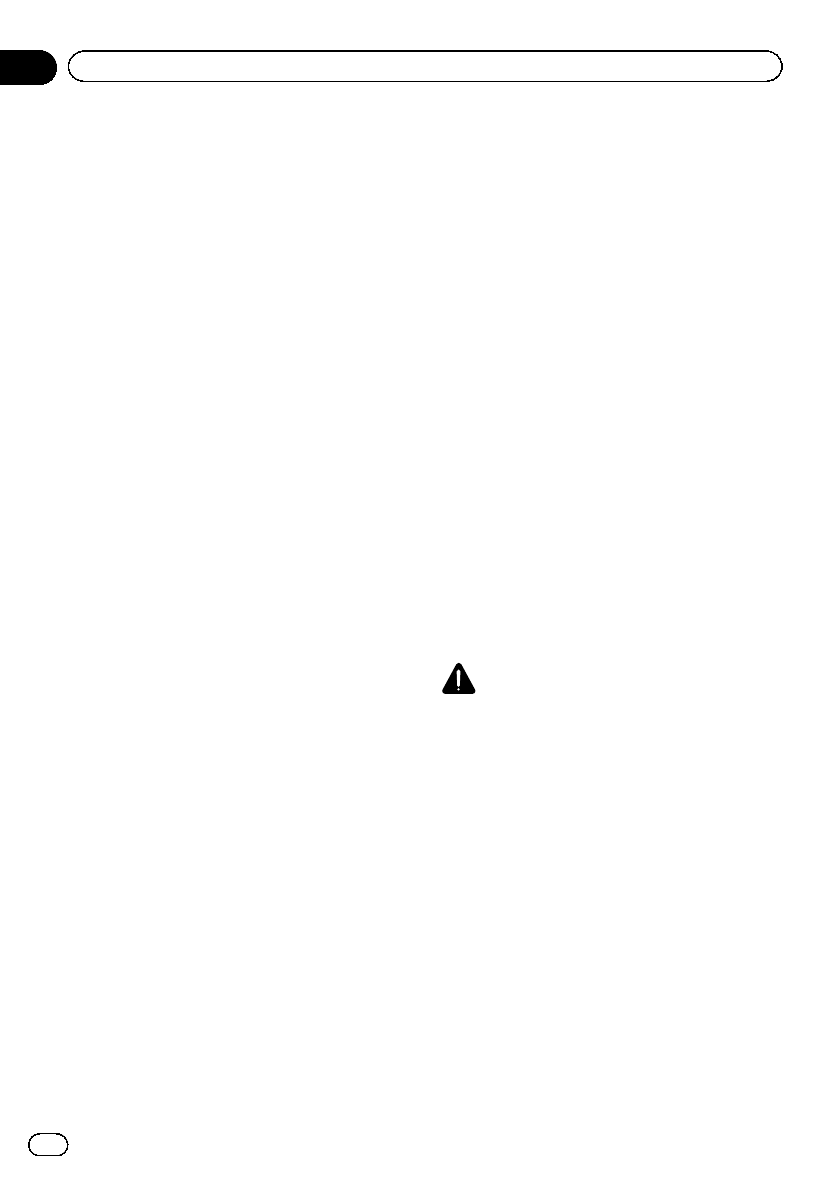
p Proper compatibility with allowable files is
not guaranteed.
p Imported original images will be stored in
the built-in memory, but the ability to save
these images cannot be guaranteed com-
pletely. If your original image data is de-
leted, insert the SD memory card again
and re-import the original image.
p The maximum number of images, includ-
ing the images in the built-in memory, that
can be imported and displayed on the list is
200.
1 Create a folder named “Pictures” on the
top-most directory of the SD memory card.
2 Store the picture files in the “Pictures”
folder.
3 Insert an SD memory card into the SD
card slot.
= For detailsof the operation, refer to Insert-
ing and ejecting an SD memory card on
page 16.
4 Display the “System Settings” screen.
= For details,refer toDisplaying the screen for
system settings on page 162.
5 Touch [Splash Screen].
The “Select Splash Screen” screen appears.
6 Touch [Select from SD].
The “Select Splash Screen” screen appears.
7 Touch the image to use as the splash
screen from the list.
The image is displayed on the screen.
8 Touch [OK].
The image is set as the splash screen, and the
“System Settings ” screen returns.
p Images imported from the SD memory card
are added to the list on “Select Splash
Screen”.
Setting for rear view camera
The following two functions are available. The
rear view camera feature requires a separately
sold rear view camera (e.g. ND-BC4). (For de-
tails, consult your dealer.)
Rear view camera
The navigation system features a function that
automatically switches to the full-screen
image of the rear view camera installed on
your vehicle. When the shift lever is in the RE-
VERSE (R) position, the screen automatically
switches to full-screen rear view camera
image.
Camera for Rear view mode
Rear view can be displayed at all times (e.g.
when monitoring an attached trailer, etc.) as a
split screen where map information is partially
displayed. Please be aware that with this set-
ting, camera image is not resized to fit, and
that a portion of what is seen by the camera is
not viewable.
= For details, refer to Setting for rear view
camera on this page.
CAUTION
Pioneer recommends the use of a camera which
outputs mirror reversed images, otherwise the
screen image may appear reversed.
p Immediately verify whether the display
changes to a rear view camera image when
the shift lever is moved to REVERSE (R)
from another position.
p When the screen changes to full-screen
rear view camera image during normal
driving, switch to the opposite setting in
“Polarity”.
1 Display the “System Settings” screen.
= For details,refer toDisplaying the screen for
system settings on page 162.
2 Touch [Back Camera].
The “Back Camera Settings” screen appears.
En
166
Chapter
32
Customizing preferences