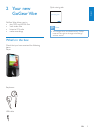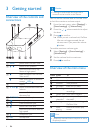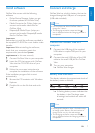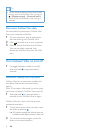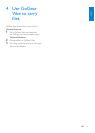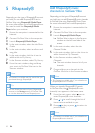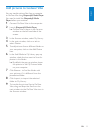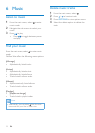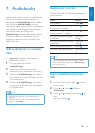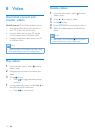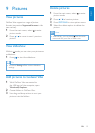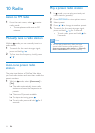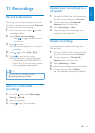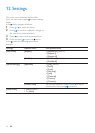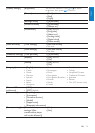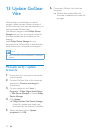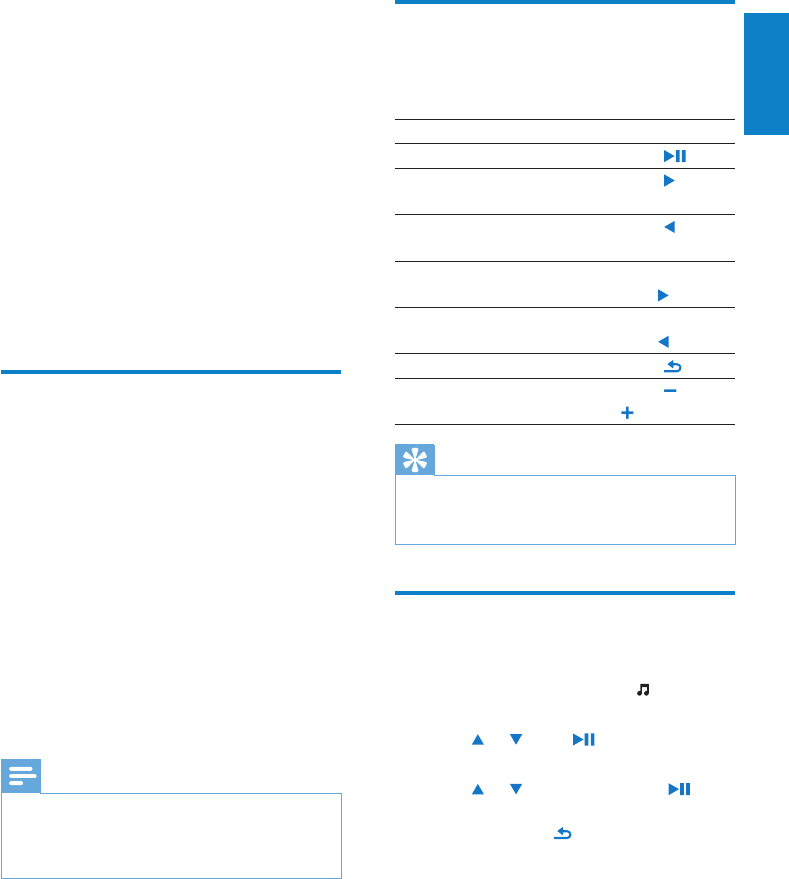
13
Audiobook controls
GoGear Vibe offers the following audiobook
mode controls:
Goal Action
Play / pause Press
Skip forward to beginning of
new section / chapter
Press
Skip back to beginning of
current section / chapter
Press
Fast skip forwards through
audiobook
Press and
hold
Fast skip backwards through
audiobook
Press and
hold
Return to browsing menu Press
Increase / decrease volume Press VOL
Tip
You can resume play after navigating away •
from audiobooks (see section Resume play in
this user manual).
Select audiobook by book
title
1
From the main menu, select to enter
music mode.
2 Press or , then to select
Audiobooks.
3 Press or to select title, then to
play.
To exit, press »
.
7 Audiobooks
GoGear Vibe supports books in audio format.
The use of this feature requires that you
download the AudibleManager from audible.
com. With the AudibleManager you can
manage the digital contents of your audiobooks.
Visit audible.com and register. The onscreen
instructions guide you through the
AudibleManager software download process.
While you listen to an audiobook, you can
navigate the same way as you would in any
other audio le.
Add audiobooks to GoGear
Vibe
• Important: GoGear Vibe supports
audiobook format 4.
1 On your computer, launch
AudibleManager.
2 Follow the online instructions to
download your audiobooks in format 4.
3 Follow the AudibleManager on-screen
instructions to activate GoGear Vibe for
your audiobooks.
4 Follow the AudibleManager on-screen
instructions to transfer your audiobooks
to GoGear Vibe.
Note
GoGear Vibe can only play audiobooks in •
format 4.
GoGear Vibe can only play audiobooks for
•
which it is activated.
English
EN