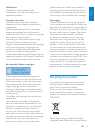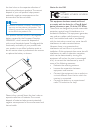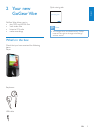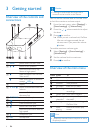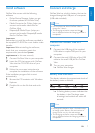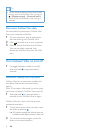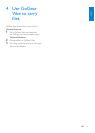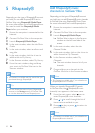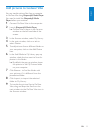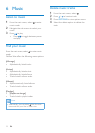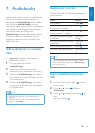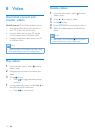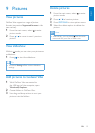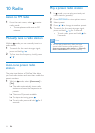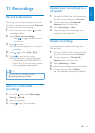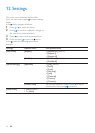11
Add pictures to GoGear Vibe
You can transfer picture les from a computer
to GoGear Vibe using Rhapsody® Media Player.
You need to install the Rhapsody® Media
Player before you continue:
1 Connect GoGear Vibe to the computer.
2 Launch Rhapsody® Media Player.
GoGear Vibe is shown in the Sources »
window on the left hand side of the
screen.
3 In the Sources window, select My Library.
4 In the main window, click on a tab to
select Photos.
5 To add pictures from a different folder on
your computer, click on the Add Photos
icon.
6 In the Add Media to My Library pop-up
window, check the box next to Scan for
photos in this folder:.
By default, the pop-up window shows »
the pictures in the My Pictures folder
on your computer.
7 Click Browse... to nd the folder with
your pictures, if it is different from the
preselected folder.
8 Click Import, to import the selected
folder to My Library.
9 To transfer the picture les to GoGear
Vibe, drag and drop the les from the
main window to the GoGear Vibe icon in
the Sources window.
English
EN