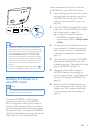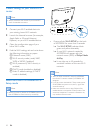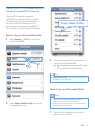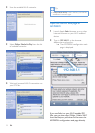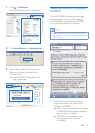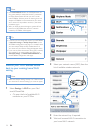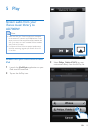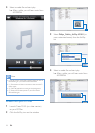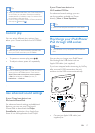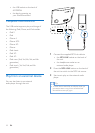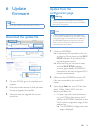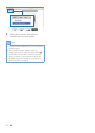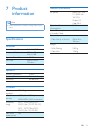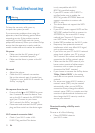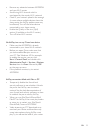23EN
• Remove any obstacles between AD7000W
and your Wi-Fi router.
• Avoid using Wi-Fi channel which is
overlapped by the nearby Wi-Fi network.
• Check if your network speed is fast enough
(in cases where multiple devices share the
same router, the AirPlay performance may
be affected). Turn off the other devices
connected to your home router.
• Enable the Quality of Service (QoS)
option (if available on the Wi-Fi router).
• Turn off other Wi-Fi routers.
No AirPlay icon on my iTunes host device
• Make sure that AD7000W is already
connected to your home Wi-Fi network.
• Before you open iTunes, make sure that
you have enabled Bonjour service in
your PC. Take Windows XP for example:
to enable the service, you can click
Start->Control Panel, and double-click
Administrative Tools-> Services->Bonjour
Service, then click Start followed by OK
on the pop-up menu.
• If the problem remains, try to restart
AD7000W.
AirPlay connection failed with Mac or PC
• Temporarily disable the rewall and
security software to see whether it blocks
the ports that AirPlay uses to stream
content. See the help documentation of
your rewall and security software on how
to unblock the ports used by AirPlay.
• When you use iPod Touch/iPhone/iPad/
Mac/PC for AirPlay, if the music play breaks
or stops, try to restart your iPod Touch/
iPhone/iPad, iTunes or AD7000W.
• Video streaming or FTP downloads may
overload your router and therefore may
cause interruptions during AirPlay music
play. Try to reduce the load of your router.