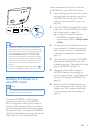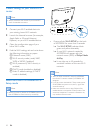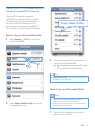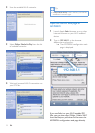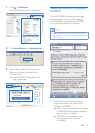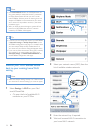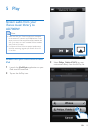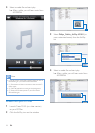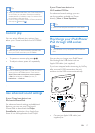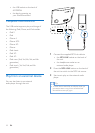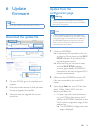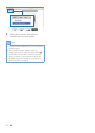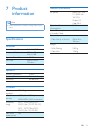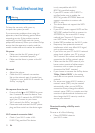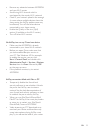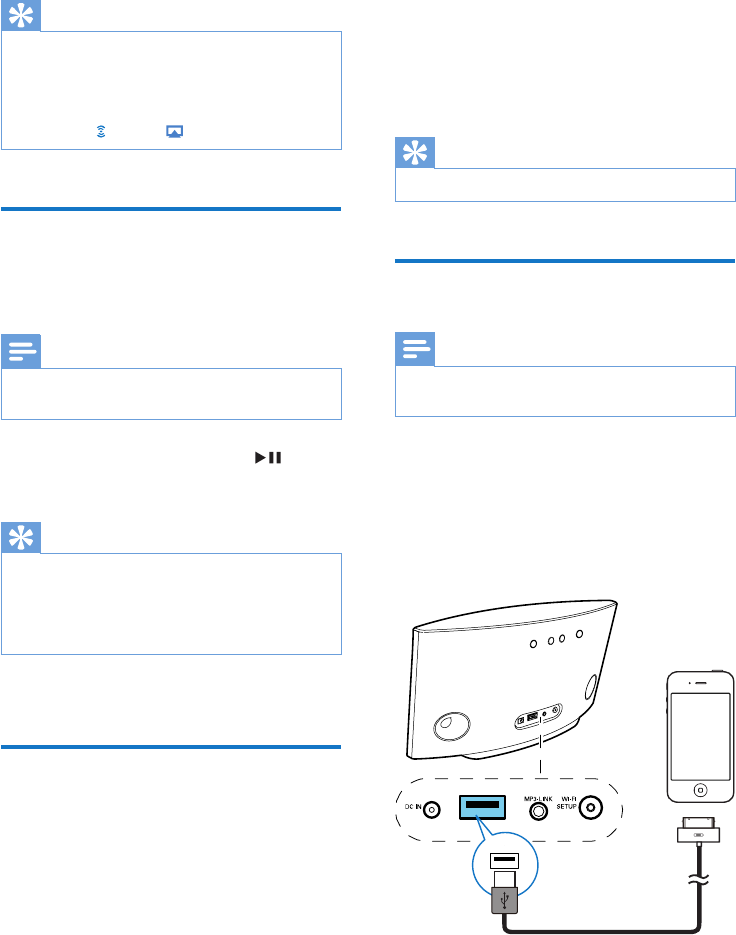
17EN
Tip
• When you stream audio from your iTunes music library
on a PC/Mac, you can select more than one AirPlay-
enabled devices (if available) at step 3 to stream music
to all of them at the same time.
• If you are using an earlier version of iTunes, the AirPlay
icon may be instead of .
Control play
You can select different play options from
either your iTunes host device or AD7000W.
Note
• Make sure that you have successfully streamed audio
from your iTunes music library to AD7000W.
• To pause or resume play, press .
• To adjust volume, press +/- repeatedly.
Tip
• If you are streaming music from a PC/Mac, to control
music play from AD7000W, launch iTunes and tick
Allow iTunes audio control from remote speakers
in Edit (for Windows) or iTunes (for Mac) ->
Preferences... -> Devices.
,
Use advanced sound settings
If your iTunes host device is an
iPod touch/iPhone/iPad:
For advanced sound settings and additional
features, you can use your iPod touch/
iPhone/iPad to download the Philips
SoundStudio application from Apple App
Store. It is a free application from Philips.
If your iTunes host device is a
Wi-Fi enabled PC/Mac:
For advanced sound settings, you can
use the equalizer available on iTunes
directly (View -> Show Equalizer).
Tip
• See the iTunes help documentation for more details.
Play/charge your iPod/iPhone/
iPad through USB socket
Note
• The USB socket is only compatible with iPod/iPhone/
iPad.
You can play or charge your iPod/iPhone/
iPad through the USB socket with an
Apple USB cable (not supplied).
If you have stopped audio streaming by AirPlay,
after successful USB connection, the unit
switches to the USB source automatically.
• Connect an Apple USB cable (not
supplied) to: