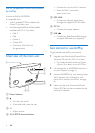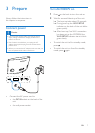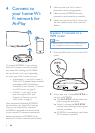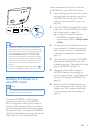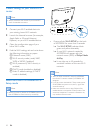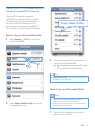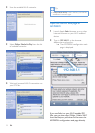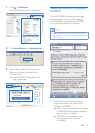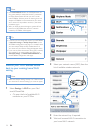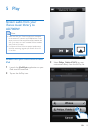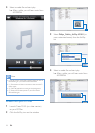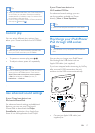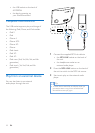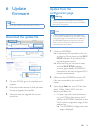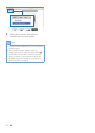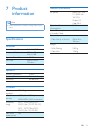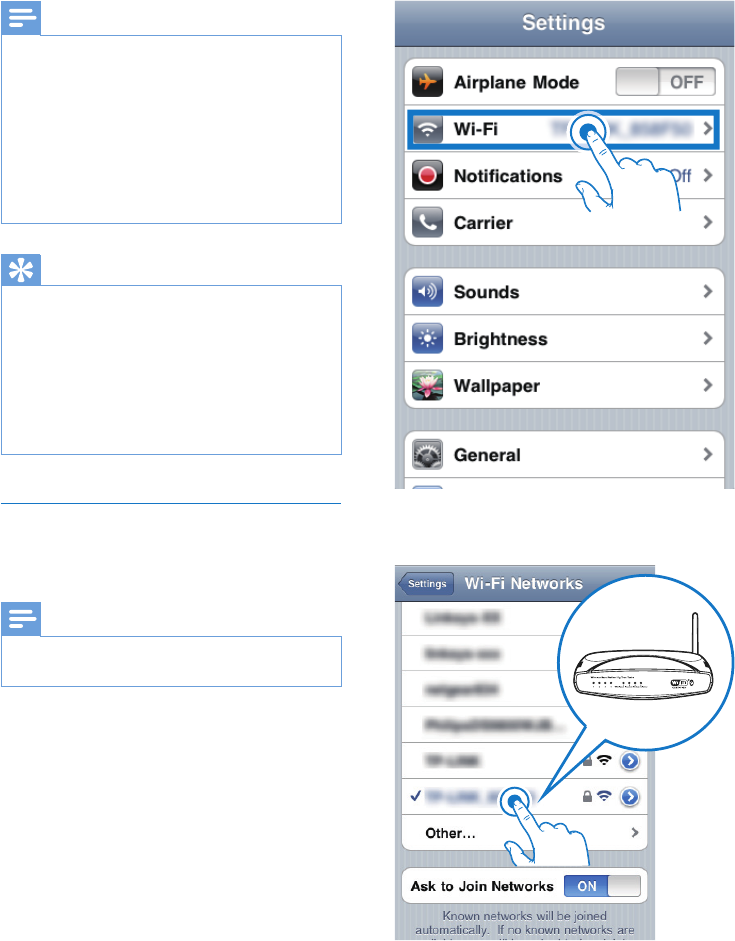
14 EN
Note
• If the WI-FI SETUP indicator on AD7000W does not
stay green steadily, it means that the Wi-Fi connection
has failed. Please power off both your Wi-Fi router
and AD7000W and then power on them again to see
whether AD7000W can be connected to your home
Wi-Fi network. If the problem remains, try the above
procedures again.
• After you nish the above changes or power-off and
power-on of AD7000W, the new Wi-Fi network
created by AD7000W will disappear.
Tip
• If you like, you can change the name of your AD7000W
in Advanced settings -> AirPlay Device Name on the
AD7000W conguration web page. This is helpful when
you have multiple Philips AirPlay-enabled devices in
your house and you need to distinguish between them.
• If you want to enter the network name (SSID) manually
(for example, if you want to hide your SSID), go to
Advanced settings -> CONFIGURE MANUALLY on
the AD7000W conguration web page.
Restore your Wi-Fi enabled device
back to your existing home Wi-Fi
setting
Note
• Make sure that the settings at steps 2 to 3 below match
your home Wi-Fi network settings you wrote on paper.
1 Select Settings -> Wi-Fi on your iPod
touch/iPhone/iPad.
• Or open the list of available Wi-Fi
networks on your PC/Mac.
2 Select your network name (SSID) from the
list of available wireless networks.
3 Enter the network key if required.
4 Wait until successful Wi-Fi connection to
your home Wi-Fi network.