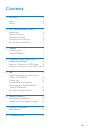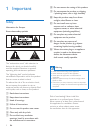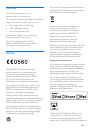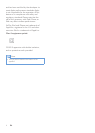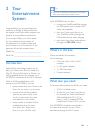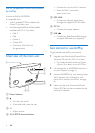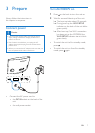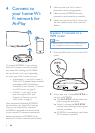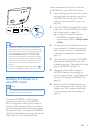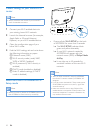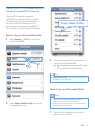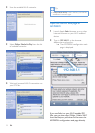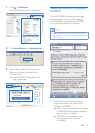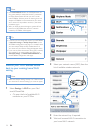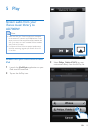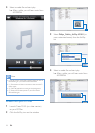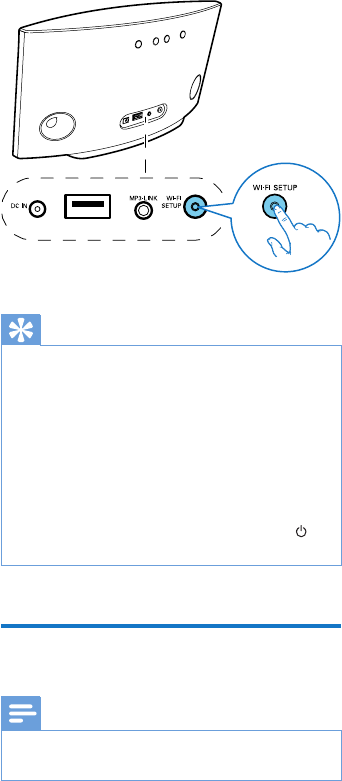
9EN
Tip
• For some Wi-Fi routers, you may need to hold the
WPS button for Wi-Fi connection or enable the WPS
PBC function from the router conguration pages. See
the user manuals of the specic routers for details.
• If the Wi-Fi SETUP indicator on AD7000W blinks
yellow, it means that the Wi-Fi connection has failed.
Please wait for 2 minutes and try again. If the problem
remains, try to set up the Wi-Fi connection manually
(see 'Scenario 2: Connect to a non-WPS router' on
page 9).
• If the Wi-Fi connection fails again, press and hold on
the back of AD7000W to reset it, and then try again.
Scenario 2: Connect to a
non-WPS router
Note
• You can also follow the procedures below to connect
AD7000W to a WPS router manually.
To connect AD7000W to a Wi-Fi router
manually, you need access to AD7000W's
built-in conguration web page for change of
its internal Wi-Fi settings. To do so, you need a
Wi-Fi enabled device with an Internet browser
for temporary Wi-Fi connection to AD7000W.
The Wi-Fi enabled device can be an iPod touch/
iPhone/iPad or a Wi-Fi enabled PC/Mac.
Follow the sequence below for connection
of AD7000W to a non-WPS Wi-Fi router.
1 Collect settings of your home Wi-Fi router
and write down on paper for use during
AD7000W Wi-Fi setup (see 'Collect
settings of your home Wi-Fi router' on
page 10).
2 Switch AD7000W to Assisted Wi-Fi Setup
mode (see 'Switch AD7000W to Assisted
Wi-Fi Setup mode' on page 10).
» A new Wi-Fi network created by
AD7000W will appear, with the
network name (SSID) of Philips Fidelio
AirPlay.
3 Connect your Wi-Fi enabled device to the
newly created Wi-Fi network temporarily
(see 'Connect your Wi-Fi enabled device
to the newly created Wi-Fi network' on
page 11).
4 Open the built-in web page of AD7000W
with the Internet Browser of your Wi-Fi
enabled device (see 'Open the built-in web
page of AD7000W' on page 12).
5 Change the internal Wi-Fi settings of
AD7000W based on the settings you
wrote on paper at step 1 (see 'Change the
internal Wi-Fi settings of AD7000W' on
page 13).
6 Restore your Wi-Fi enabled device back
to your existing home Wi-Fi settings (see
'Restore your Wi-Fi enabled device back
to your existing home Wi-Fi setting' on
page 14).