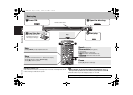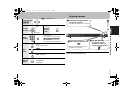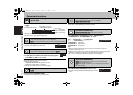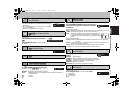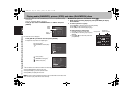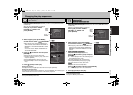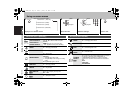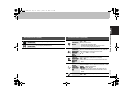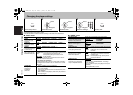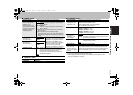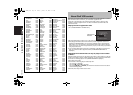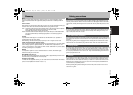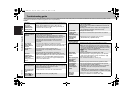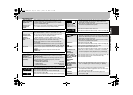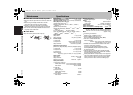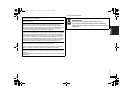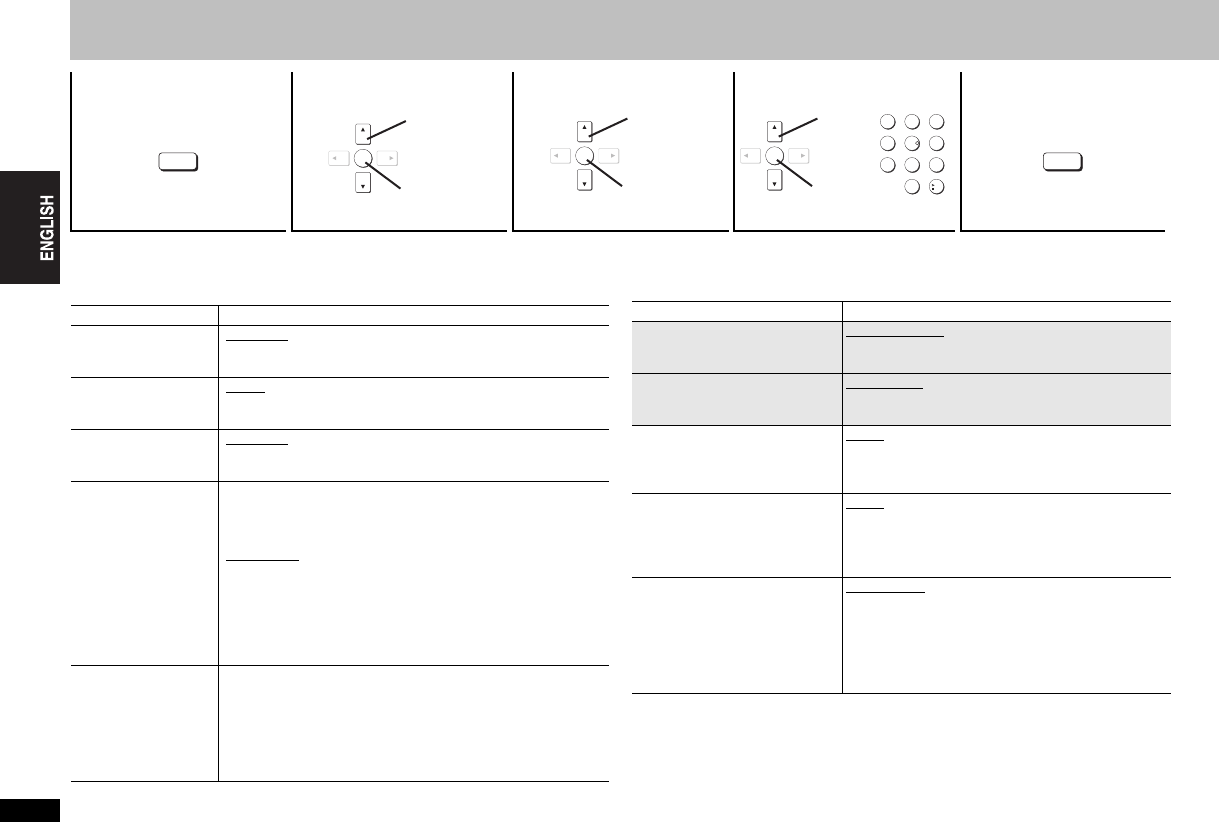
16
RQTC0126
Changing the player settings
≥The settings remain intact even if you switch the unit to standby.
≥Underlined items are the factory preset.
≥The QUICK SETUP enables successive settings of the items in the shaded area.
∫ “DISC” menu
∫ “VIDEO” menu
1234 5
Shows setup menu. Select the menu. Select the item. Make the settings. Press to exit.
SETUP
ENTER
Select
Register
Select
Register
ENTER
123
456
7 8 9
0
10
Select
Register
ENTER
SETUP
SETTING STATE Display the current setting of the items below
AUDIO
Choose the audio
language.
ENGLISH
CHINESE TRAD. ORIGINAL
§1
OTHER----
§2
SUBTITLE
Choose the subtitle
language.
AUTO
§3
ENGLISH CHINESE TRAD. OTHER----
§2
MENUS
Choose the language
for disc menus.
ENGLISH CHINESE TRAD. OTHER----
§2
RATINGS
Set a ratings level to
limit DVD-Video play.
Setting ratings (When level 8 is selected)
0 LOCK ALL: To prevent play of discs without ratings levels.
1 to 7: To prohibit play of DVD-Video with
corresponding ratings recorded on them.
8 NO LIMIT
: To play all discs.
When setting a ratings level, a password screen is shown.
Follow the on-screen instructions.
Do not forget your password.
A message screen will be shown if a DVD-Video exceeding
the ratings level is inserted in the unit. Follow the on-screen
instructions.
PASSWORD
Change the
password for
“RATINGS”
(➜ above).
1 Select “CHANGE” and press [ENTER].
2 Enter the current password with the numbered buttons,
then press [ENTER].
3 Enter the new password with the numbered buttons, then
press [ENTER].
4 When “VERIFY” is displayed, please verify the password
and input it again.
SETTING STATE Display the current setting of the items below
TV ASPECT
Choose the setting to suit your
television and preference.
4:3PAN&SCAN 4:3LETTERBOX
4:3ZOOM 16:9NORMAL
16:9SHRINK 16:9ZOOM
TV TYPE
Select to suit the type of
television.
STANDARD CRT
LCD PROJECTION
PLASMA
NTSC DISC OUT
Choose PAL60 or NTSC output
when playing NTSC discs.
NTSC: Output signals from NTSC discs remain
as NTSC.
PAL60: NTSC disc can be viewed on PAL
television.
STILL MODE
Specify the type of picture
shown when paused.
AUTO
FIELD: The picture is not blurred, but picture
quality is lower.
FRAME: Overall quality is high, but the picture
may appear blurred.
VIDEO OUT (I/P)
Select “PROGRESSIVE” only if
connecting to a progressive
output compatible television.
INTERLACE
PROGRESSIVE
When you select “PROGRESSIVE”, a message
screen will appear.
≥For progressive output, press [3] and then press
[ENTER].
≥Press [RETURN] to cancel.
Changing the player settings
16
RQTC_0126_K.fm Page 16 Friday, January 19, 2007 5:12 PM