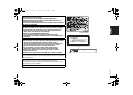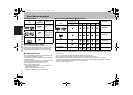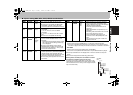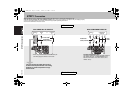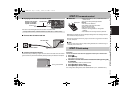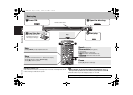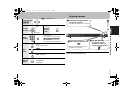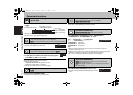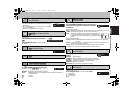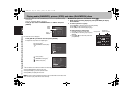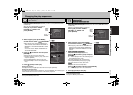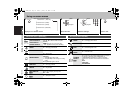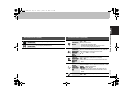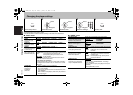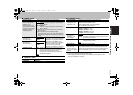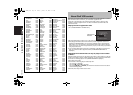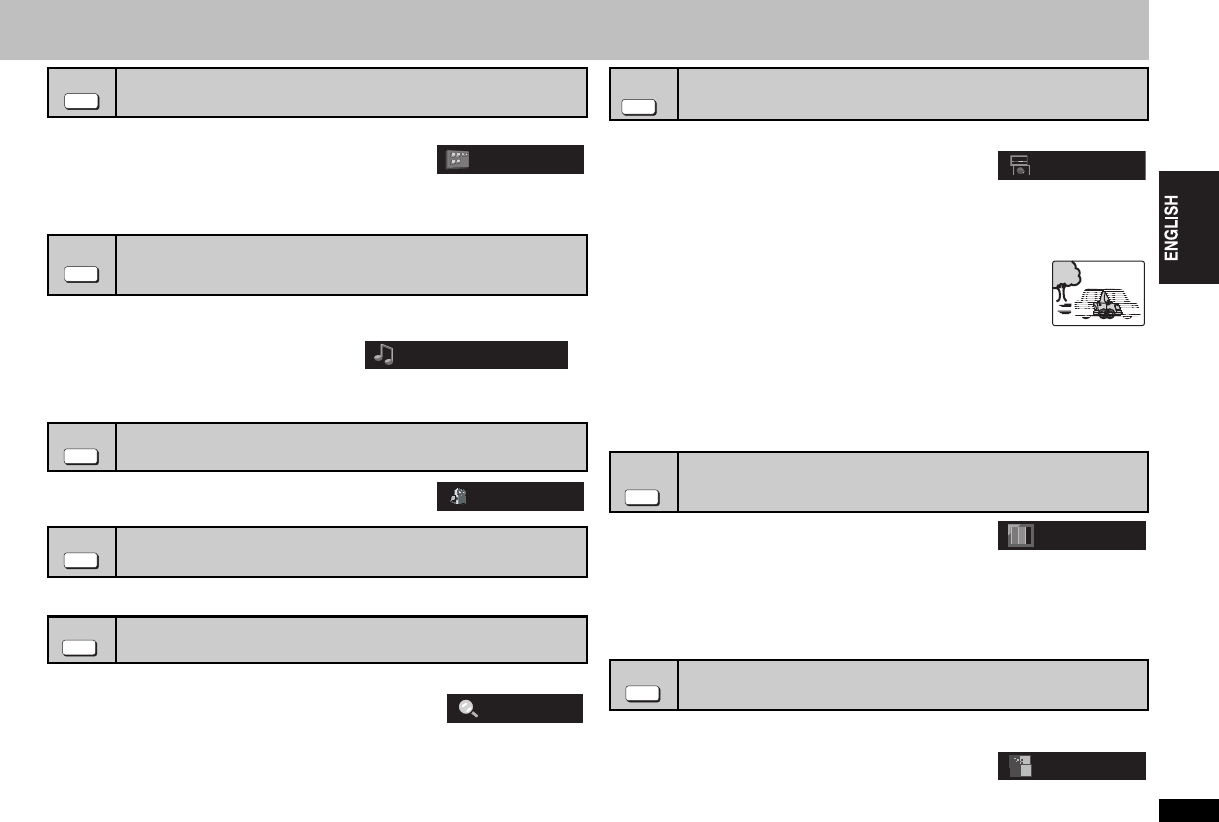
11
RQTC0126
Press [SUBTITLE] to select the subtitle language.
≥To clear the subtitles, press [SUBTITLE] several times to
select “OFF”.
≥On iR/iRW, subtitle number may be shown for subtitles
that are not displayed.
≥This may not work depending on the disc.
[DVD-V] [DivX]
Press [AUDIO] to select the soundtrack.
[VCD]
Press [AUDIO] to select “L”, “R”, “LiR”
or “L R”.
Press [ANGLE/PAGE] to select the angle.
During pause, press [ANGLE/PAGE] to rotate the still picture.
1
[JPEG] Press [;].
2 Press [ZOOM] to select the zoom ratio.
NORMAL-) AUTO ([DVD-V] [VCD] only)-) k2 -) k4
^---------------------------------------------------------------------------------------b
NORMAL: Displayed in the size used for recording.
AUTO: Automatically zooms in and adjusts the size of images with upper and
lower black bands.
k2: 2X zoom
k4: 4X zoom
If you have set “VIDEO OUT (I/P)” to “PROGRESSIVE” (➜ 16, “VIDEO” menu)
Press [TRANSFER MODE] to select the method of
conversion for progressive output to suit the type
of material.
When playing PAL discs
AUTO: Automatically detects the film and video content, and appropriately converts it.
VIDEO: Select when using AUTO, and the content is distorted.
FILM: Select this if the edges of the film content appear jagged or
rough when AUTO is selected. However, if the video content
is distorted as shown in the illustration to the right, then select
AUTO.
When playing NTSC discs
AUTO1 (normal): Automatically detects the film and video content, and appropriately
converts it.
AUTO2: In addition to AUTO1, automatically detects film contents with different frame
rates and appropriately converts it.
VIDEO: Select when using AUTO1 and AUTO2, and the content is distorted.
≥When the tray is opened, the setting will return to AUTO or AUTO1.
Press [PICTURE MODE] to select the picture
quality.
NORMAL: Normal images
CINEMA1: Mellows images and enhances detail in dark scenes.
CINEMA2: Sharpens images and enhances detail in dark scenes.
DYNAMIC: Enhances the contrast for powerful images.
ANIMATION:Suitable for animation.
SOFT SKIN: Softens the skin of people in the images.
You can smooth block noise and reduce the smudging that appears around contrasting
sections of the picture.
Press [DNR] to select “1”, “2”, “3” or “OFF”.
1: Light effect
2: Medium effect
3: Strong effect
OFF
Changing subtitles
Discs with subtitles
Changing soundtracks
[DVD-V] [DivX] with multiple soundtracks
[VCD]
Angle select
[DVD-V] with multiple angles
Still picture rotation
[JPEG]
Zoom
[DVD-V] [VCD] [JPEG] [MPEG4] [DivX]
SUBTITLE
1: ENG
AUDIO
1: MP3 160kbps 44.1kHz 2ch
e.g. [DivX]
ANGLE/PAGE
1
ANGLE/PAGE
ZOOM
NORMAL
Transfer mode
Discs with pictures
Changing picture mode
Discs with pictures
Smoothing block noise
Motion picture
TRANSFER
MODE
AUTO1
PICTURE
MODE
NORMAL
DNR
1
Convenient functions
e.g. [DVD-V]
11
RQTC_0126_K.fm Page 11 Friday, January 19, 2007 5:12 PM