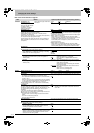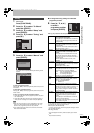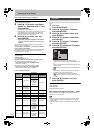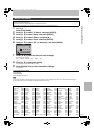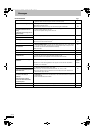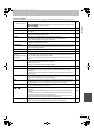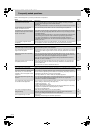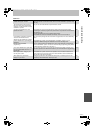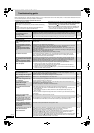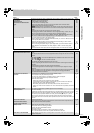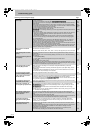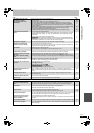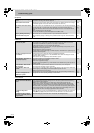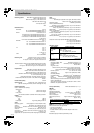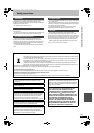76
RQT8415
Troubleshooting guide
Before requesting service, make the following checks. If you are in doubt about some of the check points, or if the solutions indicated in the chart
do not solve the problem, consult your dealer for instructions.
The following do not indicate a problem with this unit:
Power Page
Displays
TV screen and video
≥Regular disc rotating sounds.
≥Poor reception due to atmospheric conditions.
≥Image disturbance during search.
≥Interruptions in reception due to periodic satellite broadcasting
breaks.
≥A sound is heard when the HDD goes into SLEEP mode, or
operations are slow to respond in SLEEP mode.
≥Operations do not work due to a poor-quality disc. (Try again using a
Panasonic disc.)
≥The unit freezes due to one of its safety devices being activated.
(Press and hold [Í/I] on the main unit for 10 seconds.)
≥When the HDD has been automatically placed in the SLEEP mode
(➡ 9), or the unit is turned on or off, there may be an unexpected
sound. This does not indicate a problem with this unit.
No power.
The unit does not turn on
pressing [Í DVD].
≥Insert the AC mains lead securely into a known active household mains socket.
≥Linked timer recordings with external equipment is in recording standby (“EXT-L” on the unit’s
display blinks when [Í DVD] is pressed). Press [EXT LINK] to cancel the recording standby.
14, 15
33
The unit switches to standby mode.
≥One of the unit’s safety devices is activated. Press [Í/I] on the main unit to turn the unit on. —
The display is dim. ≥Change “FL Display” in the Setup menu. 67
“0:00” is flashing on the unit’s
display.
≥Set the clock. 71
The time recorded on the disc
and the available time shown do
not add up.
The play time shown for MP3
does not agree with the actual
time.
≥Times shown may disagree with actual times.
≥Available recording space on DVD-RW (DVD-Video format) or +RW increases only when the
last recorded title is deleted. It does not increase if other titles are deleted.
≥Even if you delete recorded content from the DVD-R, DVD-R DL, +R or +R DL, there is no
increase in disc space.
≥More disc space than the actual recording time is used after recording or editing the DVD-R,
DVD-R DL, +R or +R DL 200 times or more.
≥While searching, the elapsed time may not display correctly.
—
—
—
—
—
The clock is not correct. ≥Under adverse reception conditions, etc., the automatic time correction function may not
work. In this case, “Automatic” is automatically turned to “Off”. If re-setting the Auto Clock
Setting does not work, set the time manually.
71
Compared to the actual recorded
time, the elapsed time displayed
is less.
(Only when recording in NTSC)
≥The displayed recording/play time is converted from the number of frames at 29.97 frames
(equal to 0.999 seconds) to one second. There will be a slight difference between the time
displayed and the actual elapsed time (e.g., actual one-hour elapsed time may display as
approximately 59 minutes 56 seconds). This does not affect the recording.
—
“U88” is displayed and the disc
cannot be ejected.
≥The unit is carrying out the recovery process. Do the following to eject the disc.
1 Press [Í/I] on the main unit to switch the unit to standby.
If the unit doesn’t switch to standby, press and hold [Í/I] on the main unit for about 10
seconds. The unit is forcibly switched to standby.
2 While the unit is off, press and hold [∫] and [CH W] on the main unit at the same time for
about 5 seconds. Remove the disc.
—
Television reception worsens
after connecting the unit.
≥This can occur because the signals are being divided between the unit and other equipment.
It can be solved by using a signal booster, available from audio-visual suppliers. If it is not
solved by using a signal booster, consult the dealer.
—
Status messages do not appear. ≥Select “Automatic” in “On-Screen Messages” in the Setup menu. 67
The grey background does not
appear.
≥Select “On” in “Grey Background” in the Setup menu. 67
Picture does not appear during
timer recording.
≥Timer recordings work regardless whether the unit is on or off. To confirm the timer recording
is going to work properly, turn the unit on.
—
The 4:3 aspect ratio picture
expands left and right.
Screen size is wrong.
≥Use the television to change the aspect. If your television does not have that function, set
“Progressive” in the Picture menu to “Off”.
≥Check the settings for “TV Aspect” in the Setup menu.
43
68
The recorded title is stretched
vertically.
≥16:9 aspect programmes are recorded in 4:3 aspect in the following cases.
–If you recorded to the HDD or a DVD-RAM and “Rec for High Speed Copy” was set to “On”
in the Setup menu.
–If you recorded or copied to a DVD-R, DVD-R DL, DVD-RW (DVD-Video format), +R,
+R DL or +RW.
It may be possible to adjust the display mode on the TV. Refer to your television’s operating
instructions.
66
There is a lot of after-image
when playing video.
≥Set “Playback NR” in the Picture menu to “Off”. 43
When playing DVD-Video using
progressive output, one part of
the picture momentarily appears
to be doubled up.
≥Set “Progressive” in the Picture menu to “Off”. This problem is caused by the editing method
or material used on DVD-Video, but should be corrected if you use interlace output.
43
There is no apparent change in
picture quality when adjusted
with the Picture menu in the on-
screen menus.
≥The effect is less perceivable with some types of video. —
The images from this unit do not
appear on the television.
Picture is distorted.
≥Make sure that the television is connected to the AV1 terminal, VIDEO OUT terminal,
S VIDEO OUT terminal or COMPONENT VIDEO OUT terminals on this unit.
≥Make sure that the television’s input setting (e.g., AV 1) is correct.
≥Progressive output is set to on but the connected television is not progressive compatible.
Press and hold [∫] and [1] (PLAY) on the main unit at the same time for more than 5
seconds to cancel this setting. The setting will change to interlace.
≥The unit’s “TV System” setting differs from the TV system used by the disc now playing. While
stopped, keep pressing [∫] and [< OPEN/CLOSE] on the main unit for 5 or more seconds.
The system switches from PAL to NTSC or vice versa.
14–16
—
—
70
EH55.book Page 76 Thursday, January 19, 2006 1:58 PM